Store Day Summary - Error Count
The Store Day Summary - Error Count view shows the number of outstanding errors on the specified days for stores for which the current user is responsible. An outstanding error is defined as an error that exists against a store day that has not been overridden.
To view the Store Day Summary - Error Count:
-
From the Sales Audit Task list, tap Store Day Summary. The Store Day Summary - Open Store Days screen appears.
-
Tap the Open Store Days to view the four available Store Day Summary views.
Figure 4-6 Store Day Summary Options List
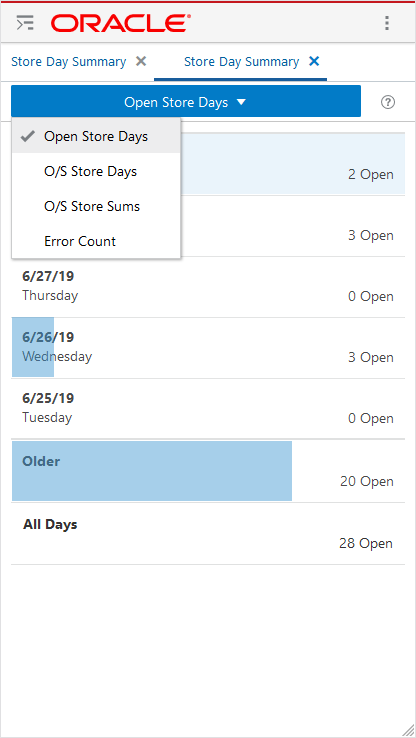
-
Tap Error Count. The screen refreshes and shows the Store Day Summary for Error Count.
Figure 4-7 Error Count
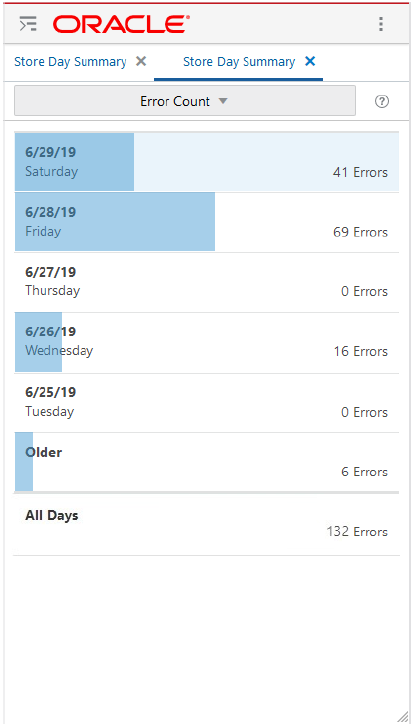
-
There are seven sections displayed in the Store Day Summary - Error Count view.
-
The first five sections contain the most recent days, starting with yesterday (today's date minus 1), each containing the number of outstanding errors.
-
The date is displayed on the left side of the section with the day of the week displayed below it. The five dates displayed are today minus 1 through today minus 5.
-
The right side of the section contains the count of outstanding errors for the date, followed by the word Errors. If no outstanding errors are found the count will be 0 Errors.
-
A visual representation of the error count is displayed in each section except for the All Days section. A blue bar representing the number of errors fills each section. Assuming the width of the screen represents all outstanding errors, the percentage of outstanding errors for the specified date out of the total outstanding errors for all open store days is used to fill the same percentage of the section. If there are 100 errors and 50 of the errors occurred against stores on the specified day, then 50% of the section will be blue, the bar extends exactly halfway across the screen.
-
-
The Older section displays the counts of outstanding errors for store days which you are assigned prior to the first five dates.
-
A total count of outstanding errors for all store days is displayed in the section labeled All Days.
-
You can view more details by tapping anywhere inside any of the seven sections. The details for that selection appear.