Store Day Summary - Over/Short (O/S) Store Days
The Store Day Summary - Over/Short Store Days view provides the count of overages and the count of shortages for all open store days on a given day for which the current user is responsible. If the Over/Short value for the store day is a positive value it is considered an overage; if the Over/Short value for the store day is a negative value it is a shortage.
To view the Store Day Summary - O/S Store Days:
-
From the Sales Audit Task list, tap Store Day Summary. The Store Day Summary - Open Store Days screen appears.
-
Tap the Open Store Days to view the four available Store Day Summary views.
Figure 4-2 Store Day Summary Options List
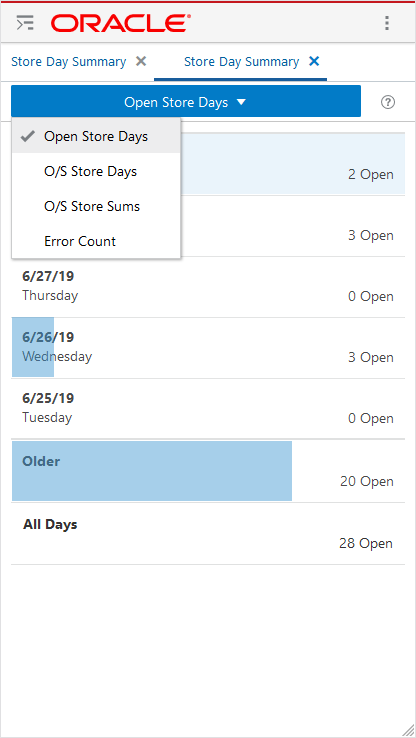
-
Tap O/S Store Days. The screen refreshes and shows the Store Day Summary for O/S Store days.
Figure 4-3 O/S Store Days
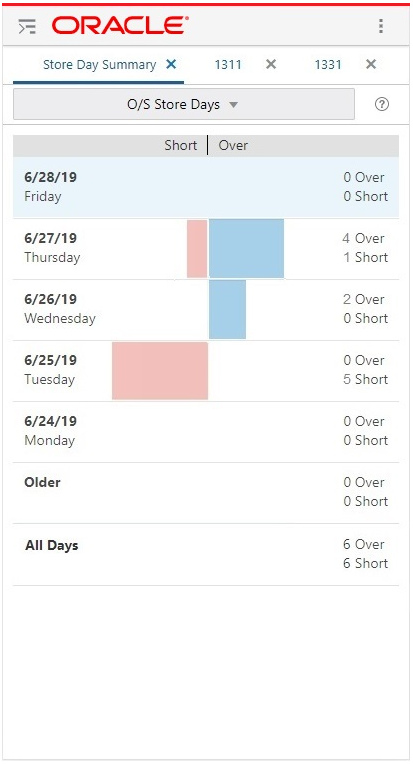
-
The screen is divided into seven sections for O/S Store Days. Previously selected rows are indicated by a light blue color..
-
-
The first five sections contain the five most recent days, starting with yesterday (today's date minus 1), each containing the count of open store days with overages and the count of open store days with shortages. Only the stores to which you are assigned are shown here.
-
The date is displayed on the left side of the section with the day of the week displayed below it. The five dates displayed are today minus 1 through today minus 5.
-
The right side of the screen displays the count of open stores to which you are assigned for the date followed by the word Over and the count of open stores to which you are assigned with shortages for the date followed by the word Short. The shortage count appears below the overage count. If no stores are found the count will be 0 Over or 0 Short.
-
-
If there are open stores to which you are assigned for dates beyond the initial five days (open days before today minus 5), the count of open stores to which you are assigned are labelled Older. The right side displays the word Over and the count of open stores to which you are assigned with shortages followed by the word Short. The shortage count appears below the overage count. If no stores are found the count will be 0 Over or 0 Short.
-
For all open stores to which you are assigned is displays in the section labeled All Days. It is the count of open stores to which you are assigned for All Days followed by the word Over and the count of open stores to which you are assigned with shortages for All Days followed by the word Short. The shortage count appears below the overage count. If no stores are found the count will be 0 Over or 0 Short.
-
You can view more details by tapping anywhere inside any of the seven sections. The details for that selection appear.