Store Day Summary - Open Store Days
The Store Day Summary - Open Store Days view shows the number of open stores for which the sales audit manager is responsible. The stores for which you are responsible are those associated with you in Sales Audit's employee maintenance using location traits.
To view the Store Day Summary - Open Store Days:
-
Login to the application and navigate to the Sales Audit task options, tap Store Day Summary. The Store Day Summary - Open Store Days screen appears.
Figure 4-1 Store Day Summary - Open Store Days
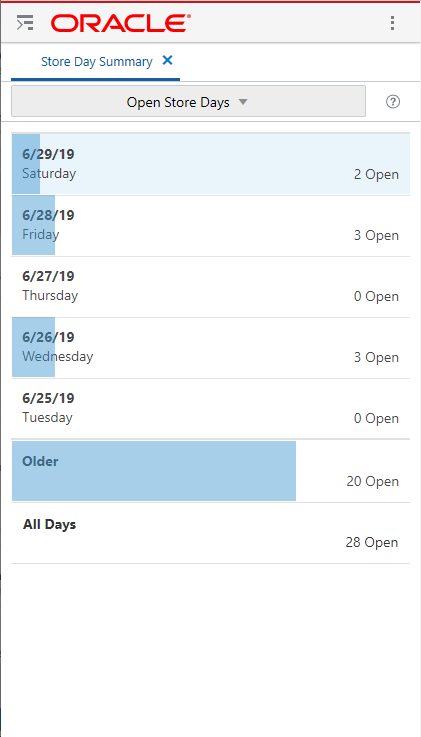
-
There are seven sections displayed in the Store Day Summary - Open Store Days view.
-
The first five sections contain the five most recent days, starting with yesterday (today's date minus 1).
-
The date is displayed on the left side of the section with the day of the week displayed below it. The five dates displayed are today minus 1 through today minus 5.
-
The right side of the section contains the count of open stores to which you are assigned for the date followed by the word Open. If no open stores are found the count is displayed as 0 Open.
-
The length of the blue bar represents the number of open stores for each time period out of the total number of open stores, except the All Days sections.
-
-
If there are open stores to which you are assigned for dates beyond the initial five days (open days before today minus 5), the count of those stores is displayed in the section labeled Older. If no open stores are found the section will still display with a count of 0 Open.
-
A total count of all open stores to which you are assigned is displayed in the section labeled All Days.
-
You can view more details by tapping anywhere inside any of the seven sections. The details for that selection appear.