8 Attachments
In certain entities in Merchandising, there is an option to add a link to documents, images, or other supplemental information. This provides an easy way for users to access this information that is stored elsewhere in the context of an item or transaction. This linking is done in the Attachment tab in the contextual pane by clicking on the paper clip iconic tab (![]() ) in the panel, as shown below in the Item screen.
) in the panel, as shown below in the Item screen.
Figure 8-1 Item Screen
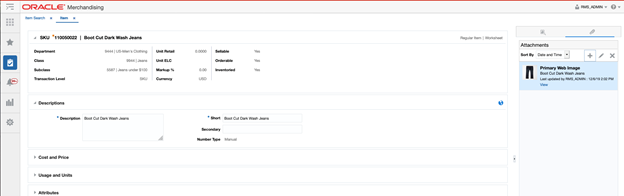
To add an attachment, click on the ![]() iconic button in the attachments panel and fill out all the fields in the pop-up. The URL must be a location that will be accessible to your users.
iconic button in the attachments panel and fill out all the fields in the pop-up. The URL must be a location that will be accessible to your users.
Figure 8-2 Add Attachment

Once added, a small image of the link is displayed, along with a View hyperlink that will allow you to quickly access the image or document at the location where it is stored.
Figure 8-3 Primary Web Image
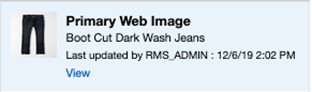
One or more links can be added to each entity. The links can be updated or removed as needed at any time by selecting the ![]() iconic button or the
iconic button or the ![]() iconic button, respectively.
iconic button, respectively.