3 Upload/Download Cost Changes from a Spreadsheet
Merchandising supports downloading of cost changes into a spreadsheet to allow you to carry out updates. The updated data can be re-uploaded into a staging area or uploaded into Merchandising. New cost changes can also be created through the upload flow. This section summarizes the workflow for both download and upload of cost change data.
For more information about loading cost change reasons, see “Download/Upload Data from Spreadsheets" in the Merchandising Do the Basics User Guide.
Download from Staging
You can download cost changes either from the staging area or from Merchandising. Typically cost changes are downloaded from the staging areas for purposes of workflow updates such as cost change approval or rejection. The data set to be downloaded can be selected using filter criteria that includes the effective and last update date ranges together with the user ID of the user who carried out the last update for easier workflow tracking. Alternately, you can also select all data that was part of an earlier upload or download request by selecting the process ID that uniquely identifies the request.
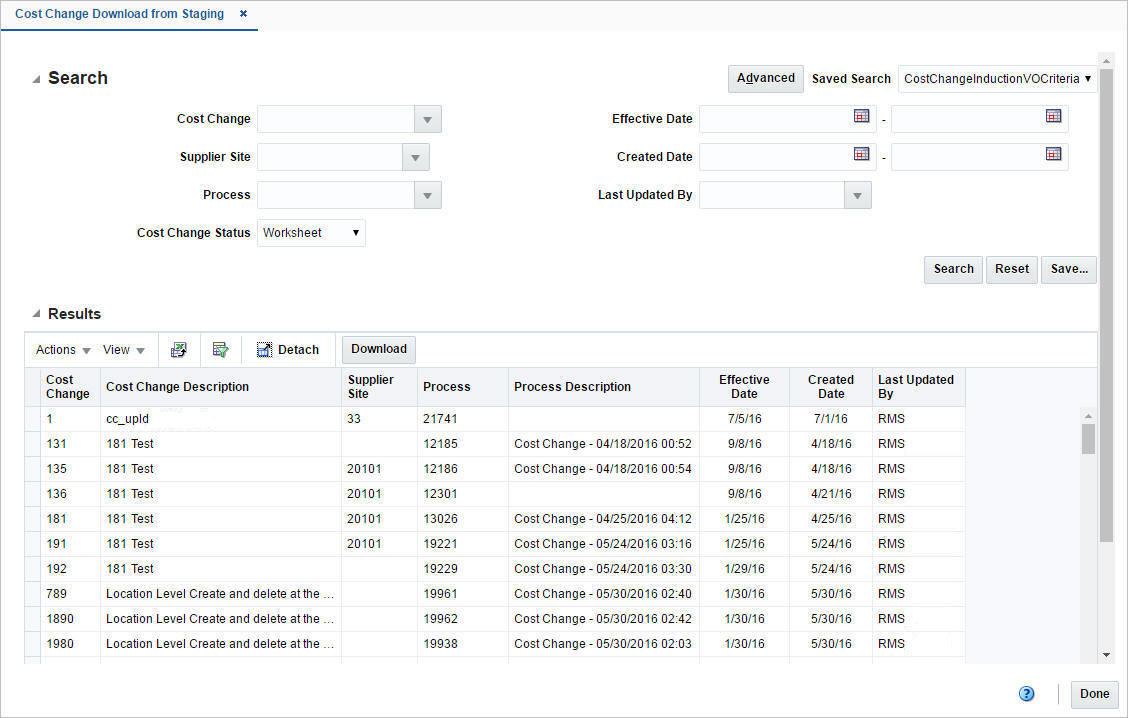
Upload from Staging
Data currently available in the staging area can be uploaded into Merchandising. This is typically for cases wherein the cost change data might have been uploaded into the staging area for review and submission before the upload into Merchandising.
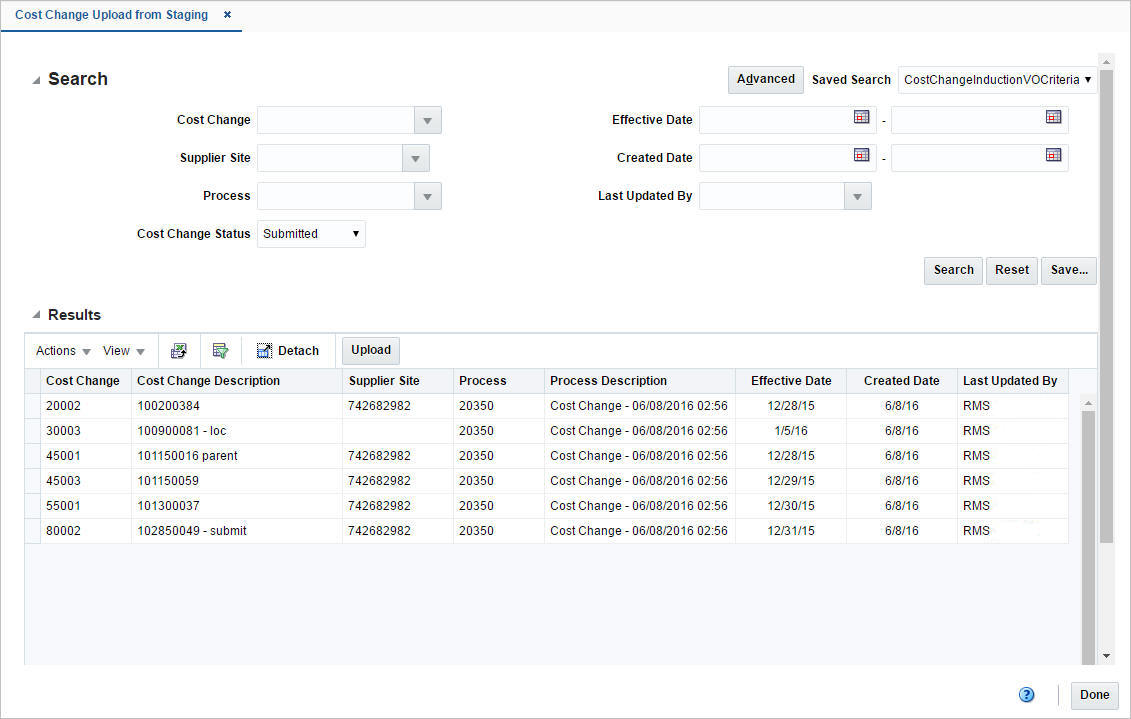
Download from Merchandising
Similarly data can be downloaded from Merchandising. Cost change data is typically downloaded for purposes of updates such as effective date changes, workflow changes or reporting considerations.
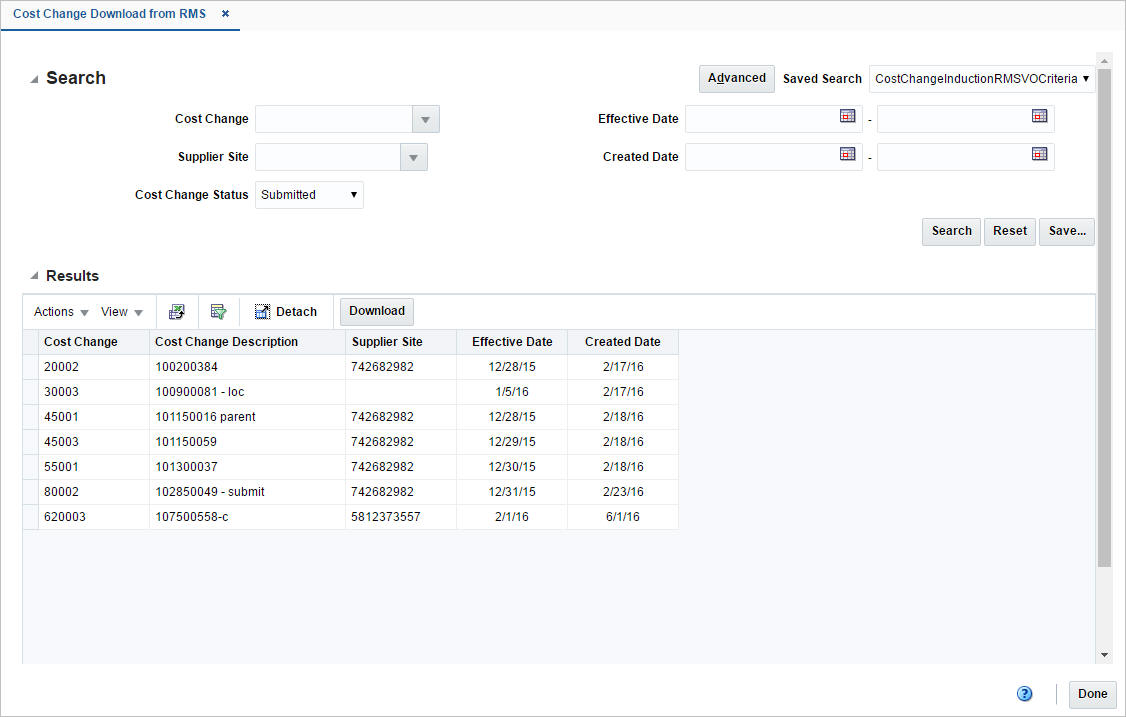
In addition to downloading cost change data, you can also download blank templates, in a specified template format, that carry just the worksheets and column headers without any data. Such templates are generally used for creating new cost changes manually. Blank Templates can be downloaded from by navigating to Foundation Data > Data Loading > Download Blank Template. You need to select the Type as Cost Change and one of the Templates from the list available before opting to download the template. For more detail on using Blank Templates see “Download Blank Templates" in the Oracle Retail Merchandising Do the Basics User Guide.
Upload from a File
Once updates have been carried out to downloaded data, you can upload the spreadsheet to have your updates applied in Merchandising or to update the staged cost change data.
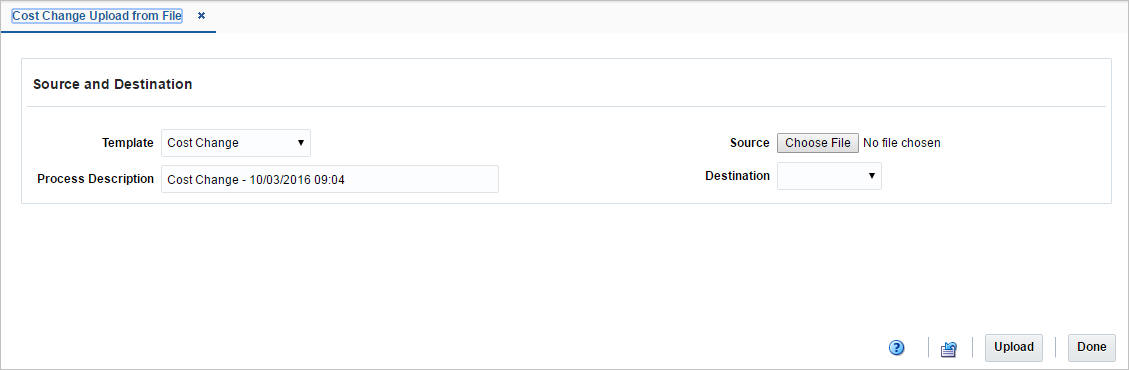
View Issues
For downloads that occur in the background or uploads, you will receive a notification when the processing is complete. The notification will specify whether the process was executed successfully or not. Clicking on the link in the notification will take you to the Data Loading Status page in order to see the details. Alternatively, this page can be accessed by navigating to the Data Loading > Review Status option in the task list.
This task flow opens up the Data Loading status page, which lists the status of each upload/download request. Requests that were processed successfully will have their status set to Processed Successfully. Requests that were not processed successfully will have their status set to either Processed with Errors or Processed with Warnings. For such requests, you can access the View Issues page by clicking on the View Issues button to review details of the errors or warnings associated with a selected upload or download request.
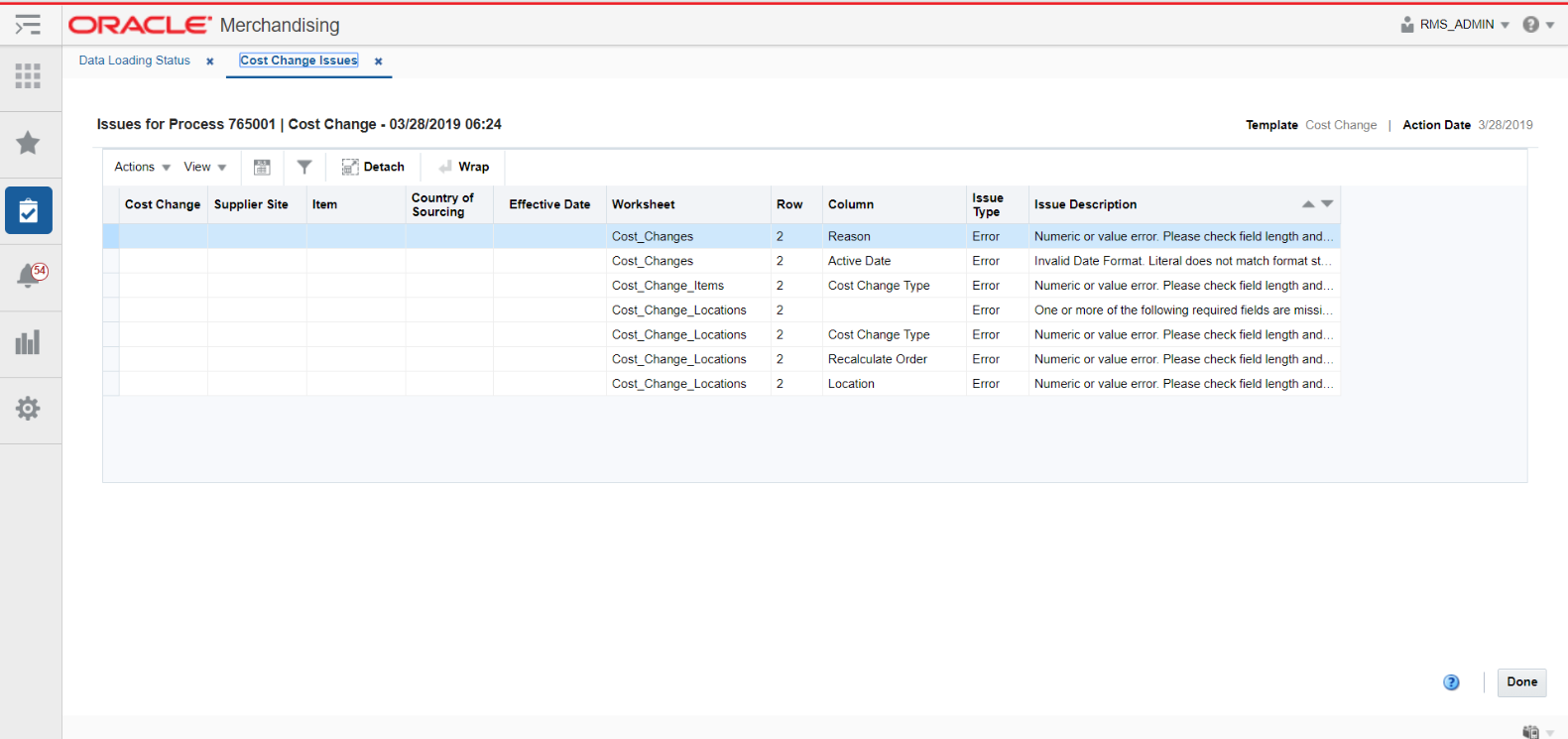
The details provided typically include the worksheet in which the error was encountered, the row and column in the spreadsheet that is in error, and the error description. Issues that are flagged as errors will need to be fixed in order to successfully create or update the cost change in Merchandising. Issues that are warnings can be ignored, but may also require updates to data depending on the warning.
Errors in download processing are typically due to the inability to access the data or insufficient privileges to create and write to the specified location. These errors can be resolved by removing any constraints that might have placed a lock on the data or ensuring that any constraints on creation of the spreadsheet are relaxed.
Errors in upload request processing are typically data-related and likely require data correction. You can use the error details in the View Issues screen as a guide to make corrections to the originally uploaded spreadsheet or download a new version through the Data Loading Status screen. If using this method, a worksheet containing a list of errors associated with the data set will be included as a separate tab in the downloaded spreadsheet to serve as an offline reference for carrying out the corrections. Once the errors have been corrected, the data can be re-uploaded into the staging area or Merchandising as needed, using the corrected file.