Update Dates
-
To Update Dates, tap the Update Dates button. A pop up window appears.
-
The following dates can be edited:
-
Not Before
-
Not After
-
OTB EOW
Figure 6-4 Update Dates Window
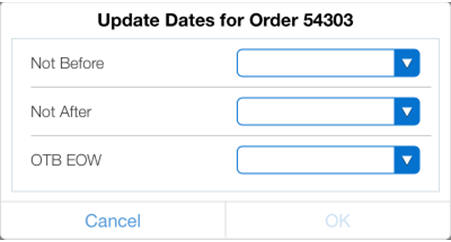
-
-
Tap the arrow corresponding to the date you want to change.
-
Tap and scroll to select the new Month, Day, and Year.
Figure 6-5 Update Dates Selection Window
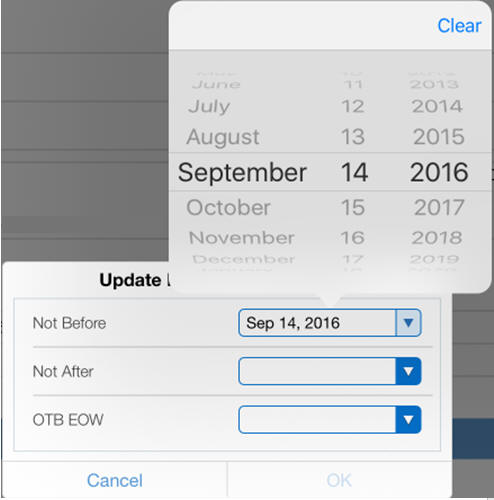
-
Tap anywhere on the screen to accept the new dates. Tapping Cancel discards any changes.
-
Tap OK. The Confirm pop up window appears.
-
Tap Yes. A pop up appears confirming the dates are updated.
-
Tap OK. The new dates appear in the corresponding fields for that order.