6 Create a Receiver Cost Adjustment
The Receiver Adjustment by Cost page allows you to adjust the order cost of an item by purchase order and location after it has been received. Additionally, while changing the order cost, this page also provides options for creating supplier cost change for the item location.
Cost adjustment is performed at an item location level that exists in a purchase order.
Figure 6-1 Receipt Adjustment by Cost Page
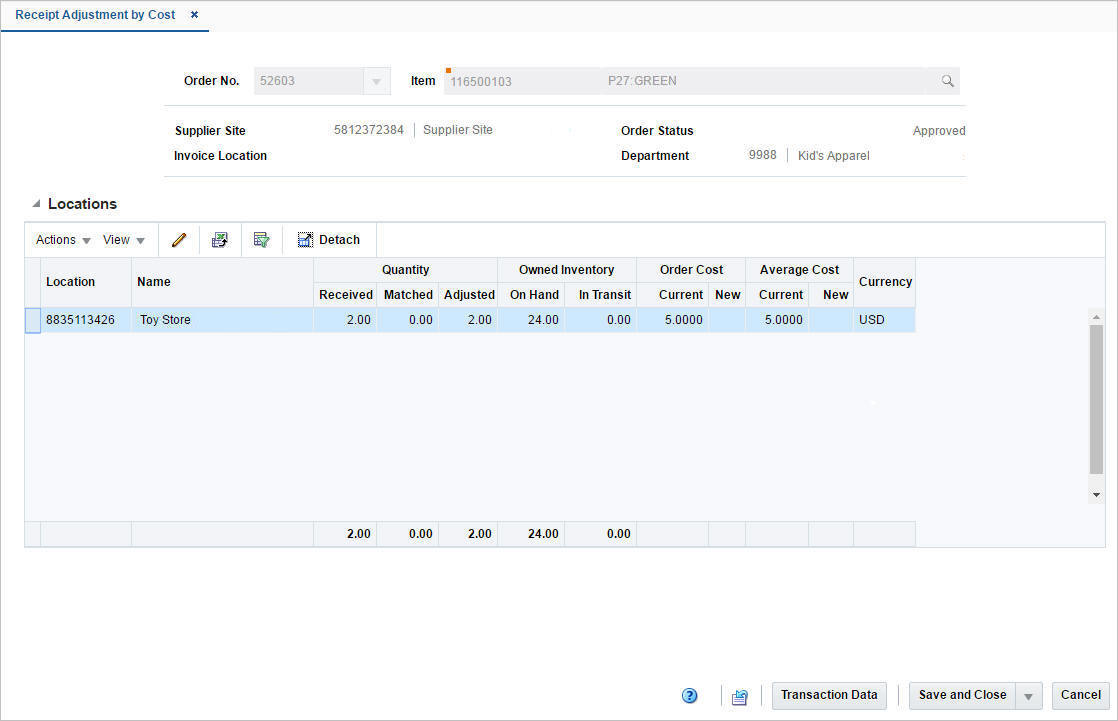
In the header section you can choose a purchase order and an item on the order. The supplier site, invoice location, department and order status are displayed automatically.
The Locations section displays details such as received/matched/adjusted quantity, on hand/in transit inventory, order cost and average cost of the selected item in the chosen purchase order across all locations in the order. You can adjust the order cost of an item in this section.
Receipt Adjustment by Cost Toolbar
The toolbar contains the following button, as well as icons and buttons described in “Screen Level Action - Icons and Buttons" in the Oracle Retail Merchandising Do the Basics User Guide.
Table 6-1 Receipt Adjustment by Cost Toolbar - Icons/Buttons and Description
| Icons/Buttons | Description |
|---|---|
|
Transaction Data button |
Opens the Transaction Data page. The following fields are populated in the search criteria, when the transaction data page appears:
For more information about the Transaction Data page, see the "View Transaction Data" chapter. |
Adjust the Unit Cost of an Item
To adjust the unit cost of an item by purchase order and location after it has been received, follow the steps below.
-
From the Tasks menu, select Finance > Receipt Adjustment by Cost. The Receipt Adjustment by Cost pop-up appears.
-
In the Order No. field, enter, select or search for the purchase order.
-
In the Item field, enter, or search for the item.
-
The locations for the item are displayed in the Locations section.
-
Select a record in the table
-
Then select Actions > Edit, or use the Edit icon
 . The Adjust Cost pop-up appears. The location, the adjusted quantity and the current cost of the item on the order are displayed.
. The Adjust Cost pop-up appears. The location, the adjusted quantity and the current cost of the item on the order are displayed.
Figure 6-2 Adjust Cost Pop-Up
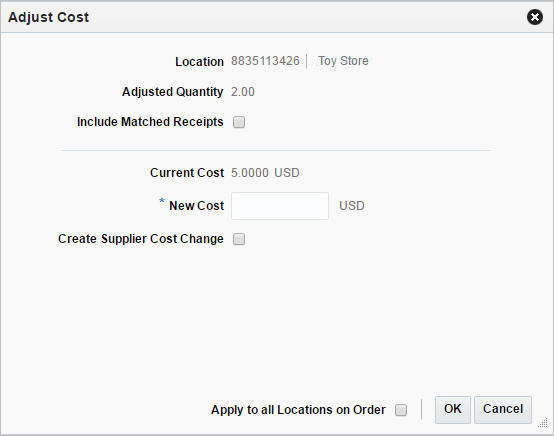
-
Select the Include Matched Receipts checkbox to adjust the cost of those receipts which have already been matched in Invoice Matching.
-
In the New Cost field, enter the new unit cost for the selected item. This field is a required field.
-
Select the Create Supplier Cost Change checkbox to update the supplier unit cost with the cost specified in this pop-up.
-
Select the Apply to all Locations on Order checkbox to indicate that the cost adjustment is applied to all locations on the selected order, not just the selected ones.
-
Then choose one of the following options.
-
Click OK to adjust the unit cost and close the pop-up.
-
Click Cancel to reject all entries and close the pop-up.
-
-