2 Getting Started
Initial System Configuration
Initial System Configuration is a one-time activity performed in Merchandising environments which involves defining a group of system critical settings, required at a minimum to initiate a given environment. This particular set of system options are required before the system becomes available for use, because they drive how other options are defaulted and how some seed data is loaded into the solution.
Initial system configuration needs to be performed and activated for each distinct environment; therefore, careful attention must be paid to ensure your various environments are configured with the same setting selections. Differences in setting values could lead to issues during data migration activities.
Once initial system configuration is complete, there will be additional configuration settings to review and adjust, such as System Options and Report Options for further alignment with your technical and business needs. Prior to initial system configuration, access to everything besides the Initial System Configuration screen is restricted.
When initial system configuration has not yet been performed in Merchandising, various solutions and services within the ecosystem will display a default message requesting you to navigate to the Merchandising solution to complete, or check the status of, initial system configuration.
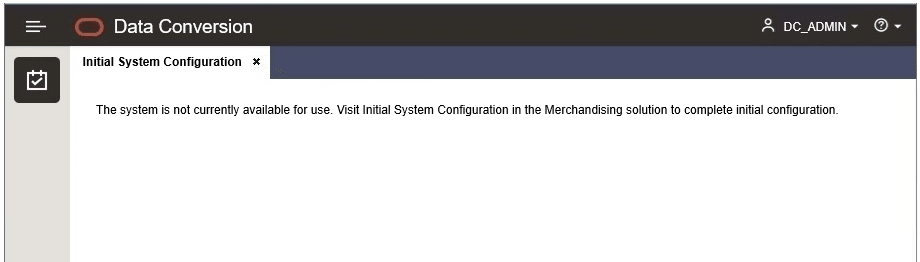
Pre-Initial Configuration Use of REST Services, Integrations, BDI and Batches
All REST services, integrations, BDI, batches invoked through Process Orchestration and Monitoring (POM) will throw an error message indicating that access is not allowed until the initial system configuration process is complete.
When a REST service is accessed prior to initial system configuration, it will respond with an error message indicating the status of initial system configuration. The response should inform the client that initial system configuration must be complete before further actions can proceed. A similar error will also be presented when SOAP web services are invoked. Here's how such a response would be structured in JSON format:
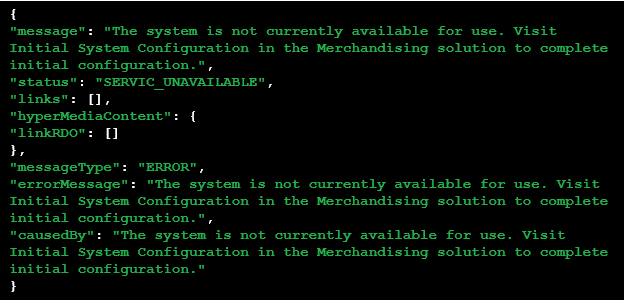
Performing Initial System Configuration
Upon provisioning a new Merchandising environment, the Initial System Configuration screen will be displayed by default upon entering the Merchandising solution.
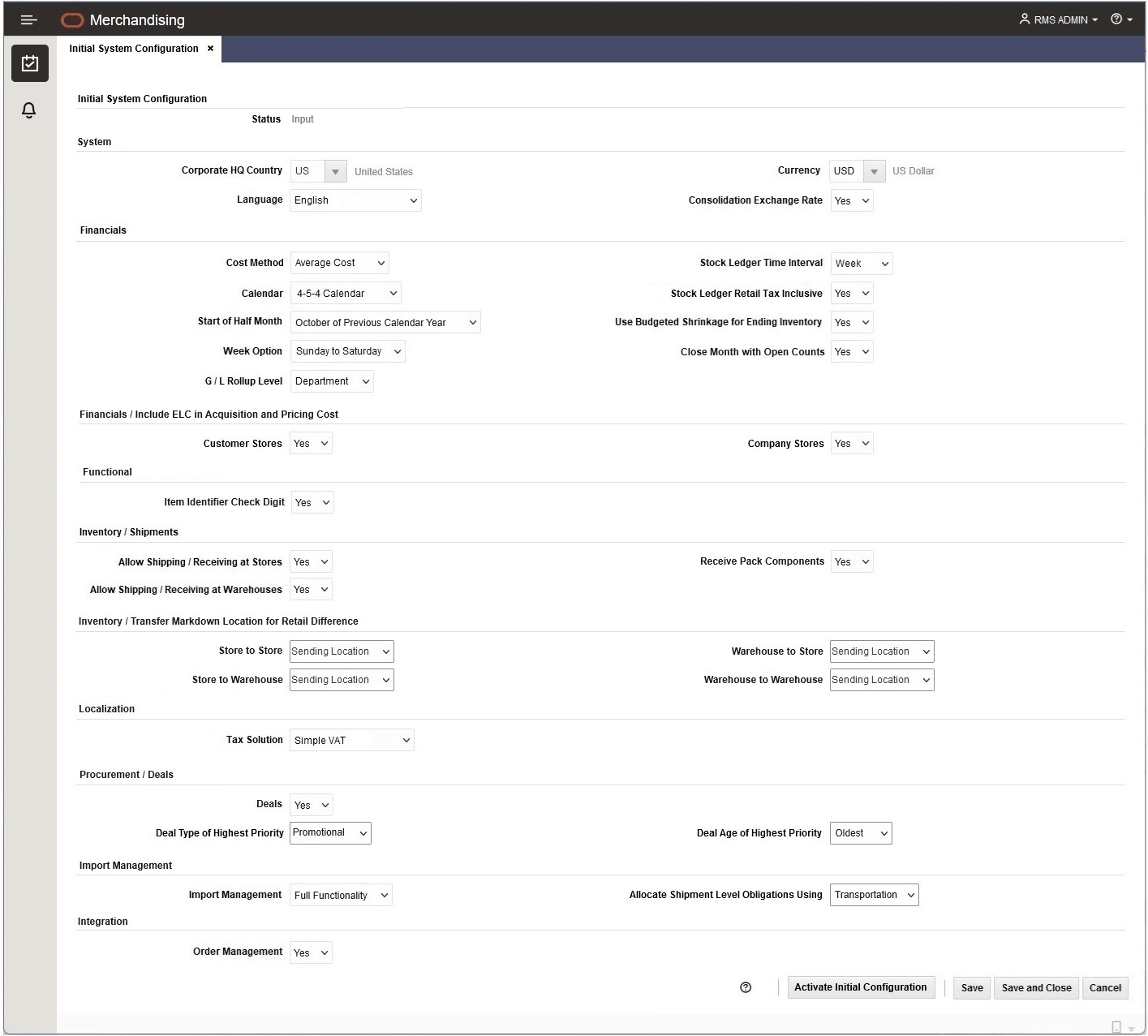
The sections below outline the system optionsFoot 1 or configurations that must be provided at the beginning of your Merchandising implementation through the Initial System Configuration screen. Even if you are not planning to use certain features right away, you may want to consider some of the items now as they are not easily changed later. It should also be noted that some of these attributes are not able to be updated using the Merchandising screens. If you need to update some of these attributes in a production environmentFoot 2, an SR will need to be logged to have the Oracle Cloud Operations team assist in making these updates in a cloud services implementation.
Initial Virtual Date
Merchandising uses a virtual date (sometimes referred to as vdate) in much of its processing. This is usually the same as the actual date, but in some cases, such as when processing end of day batches, the vdate may lag behind the actual date while the end of day processing completes. The initial virtual date will be set upon provisioning in the format DD-MON-YYYY. The end of the nightly batch run will advance the virtual date to the next day.
Company
The provisioning process will initialize the organizational and merchandising hierarchies with the single required company record. This record will be set up with a dummy name and address information. This dummy information can be updated later, if desired, by using the Company spreadsheet template which is listed under the Foundation template type.
System Options Required During Initial System Configuration
The options listed below are those that you will be asked to provide during initial system configuration of your Merchandising environments upon provisioning, as they drive how other options are defaulted and how some seed data is loaded into the solution. It is important to review these options and make sure they are well understood as many cannot be changed after initial implementation. The initial system configuration system options must be provided in order to gain full access to the system, you can enter one or more values and click Save or Save and Close to save your progress until you have had a chance to review and enter a value for all of the options. When ready, you can click the Activate Initial Configuration button to complete initial system configuration of the system. The system options required during initial system configuration are described below, in the groupings in which they are presented in the screen.
System
| System Option | Optional? | Re-configuration Restricted? | Default Value | Description |
|---|---|---|---|---|
|
Corporate HQ Country |
No |
No |
Contains the base country code used in Merchandising assumed to be the primary country of import. It is mostly used as a default for various functions in Merchandising. |
|
|
Language |
No |
Yes |
Contains the "base" or "primary" language used in Merchandising. This is the language that it is assumed all data entities will be created in and controls the language used for integration to other solutions. Upon provisioning, the English language pack will be installed by default. If a language other than English is selected as the “base” language during initial system configuration, the corresponding language pack for the selected language will be installed during the processing of the initial system configuration. After Initial System Configuration is complete, additional language packs can be installed through the System Options screen as desired. |
|
|
Currency |
No |
Yes |
Contains the code representing the base or primary currency used in Merchandising solutions. |
|
|
Consolidation Exchange Rate |
No |
Yes |
Indicates whether Oracle Retail will support the addition, maintenance, and viewing for the consolidation exchange rate. If Yes, then the consolidation exchange rate is used as the default for currency conversion within the Merchandising solutions. If No, the operational exchange rate is used as the default. Valid values are Yes (Y) or No (N). |
|
|
Table Owner |
No |
Yes |
RMS01 |
Indicates the owner of the database tables. This system option is populated upon provisioning and is neither displayed nor editable during Initial System Configuration. |
Financials
| System Option | Optional? | Re-configuration Restricted? | Default Value | Description |
|---|---|---|---|---|
|
Cost Method |
No |
Yes |
Indicates whether standard cost or weighted average cost (WAC) will be used for inventory and gross profit calculations. This parameter must be set even if using the retail method. Valid values are: Weighted Average Cost (A) or Standard Cost (S). |
|
|
Calendar |
No |
Yes |
Indicates whether the Gregorian or the 4-5-4 calendar is going to be used in Merchandising. Valid values are Gregorian (C) or 454 (4). |
|
|
Start of Half Month |
No |
Yes |
This is the month number of the first month of the first half of any year. The month number must be from -12 to 12, excluding 0 and -1. A negative number indicates that the first half of the year starts in the previous calendar year with -2 = February, -3 = March, and so on. A positive number corresponds to the normal calendar month number. For example: If your fiscal year starts in February of the same calendar year, then you would set this value to 2 If your fiscal year start in November of the previous calendar year, then you would set this value to -11 Note: Updates to this option require the entire calendar to be rebuilt. This should not be changed after you have started creating inventory related transactions in Merchandising. |
|
|
Week Option |
No |
Yes |
This will determine which day your week begins. This is an option needed for Initial System Configuration, but it is not a retained option that is displayed in the System Options screen, it is used during calendar setup and then discarded. Valid values are: Saturday – Friday (1) Sunday – Saturday (2) Monday – Sunday (3) |
|
|
G/L Rollup Level |
No |
Yes |
Denotes the level at which information will be sent to the General Ledger from the Merchandising stock ledger. Valid values are Department (D), Class (C), or Subclass (S). |
|
|
Stock Ledger Time Interval |
No |
Yes |
Determines the lowest time interval for the stock ledger, either month (M) or week (W). Week can be selected only if you are running a 454 calendar. |
|
|
Stock Ledger Retail Tax Inclusive |
No |
Yes |
This field indicates whether retail value in stock ledger is tax inclusive or not. When the Tax Solution is set to Simple VAT (SVAT) or Global Tax (GTS), this value is often set to Yes (Y). |
|
|
Budgeted Shrinkage Usage Level |
No |
Yes |
This field indicates whether budgeted shrinkage will be used in the calculation of period ending inventory value in the stock ledger and the level at which the budgeted shrinkage percentage will be defined - department, class or subclass. If this option is set to Department (D), then shrinkage will be calculated as a percentage of sales when the month is closed in the stock ledger using the budgeted shrinkage percent defined at the department level. If this option is set to Class (C), then shrinkage will be calculated as a percentage of sales when the month is closed in the stock ledger using the budgeted shrinkage percent defined at the class level. If this option is set to Subclass (S), then shrinkage will be calculated as a percentage of sales when the month is closed in the stock ledger using the budgeted shrinkage percent defined at the subclass level. Lastly, if this value is set to No Budgeted Shrinkage (N), then actual shrinkage is used when the month is closed in the stock ledger. |
|
|
Close Month with Open Counts |
No |
Yes |
Determines whether a fiscal month can be closed if an open Unit & Value type stock count exists. Valid values are Yes (Y) or No (N). If this system option is set to No, the length of time required for confirming stock count results should be considered when scheduling counts so as not to hold up the close of a month. When set to Yes, a Unit & Value count can remain open after the close of only one month. If it is still not completed by the end of the second month close, it will delay the month closing. |
|
|
Include ELC in Acquisition and Pricing Cost - Customer Stores |
No |
Yes |
Y |
Used to indicate if the pricing and acquisition cost should be inclusive or exclusive of estimated landed cost (ELC) for customer stores (e.g. franchise stores). Valid values are Yes (Y) or No (N). |
|
Include ELC in Acquisition and Pricing Cost - Company Stores |
No |
Yes |
Y |
Used to indicate if the pricing cost should be inclusive or exclusive of estimated landed cost (ELC) for company-owned stores. Valid values are Yes (Y) or No (N). |
Functional
| System Option | Optional? | Re-configuration Restricted? | Default Value | Description |
|---|---|---|---|---|
|
Item Identifier Check Digit |
No |
Yes |
This field indicates whether or not check digits will be used when the Oracle Retail Item Number type is generated. This option is often set to Yes (Y). Note: other item types, such as UPC-A and EAN8 also use check digits, but those are not controlled by this parameter and are always validated. |
Inventory
| System Option | Optional? | Re-configuration Restricted? | Default Value | Description |
|---|---|---|---|---|
|
Allow Shipping / Receiving at Stores |
No |
Yes |
Indicates whether or not Merchandising should allow the receipt of shipments at stores within Merchandising screens, or if receipts will always be done in an external system, such as Store Inventory Operations (SIOCS). This may be set to Yes even in cases where a store inventory management system exists in order to support exception handling at corporate. Valid values are Yes (Y) or No (N). |
|
|
Allow Shipping / Receiving at Warehouses |
No |
Yes |
Indicates whether or not Merchandising should allow receipt of shipments at warehouses within Merchandising screens, or if receipts will always be done in an external system, such as a warehouse management system. This may be set to Yes even in cases where a warehouse management system exists in order to support exception handling at corporate. Valid values are Yes (Y) or No (N). |
|
|
Receive Pack Component |
No |
Yes |
Y |
Indicates if stores will receive at the component or pack level. Valid values are Yes (Y), indicating that receiving will be at the component level, or No (N), indicating receiving will occur at the pack level. This flag is used in conjunction with the tampered carton functionality. |
|
Transfer Markdown Location for Retail Difference - Store to Store |
No |
Yes |
For store to store transfers, if there is a retail difference between the two locations, a markdown will be recorded for one of the locations. This option identifies which location is impacted. Valid values are Sending Location (S) or Receiving Location (R). |
|
|
Transfer Markdown Location for Retail Difference - Store to Warehouse |
No |
Yes |
For store to warehouse transfers, if there is a retail difference between the two locations, a markdown will be recorded for one of the locations. This option identifies which location is impacted. Valid values are Sending Location (S) or Receiving Location (R). |
|
|
Transfer Markdown Location for Retail Difference - Warehouse to Store |
No |
Yes |
For warehouse to store transfers, if there is a retail difference between the two locations, a markdown will be recorded for one of the locations. This option identifies which location is impacted. Valid values are Sending Location (S) or Receiving Location (R). |
|
|
Transfer Markdown Location for Retail Difference - Warehouse to Warehouse |
No |
Yes |
For warehouse to warehouse transfers, if there is a retail difference between the two locations, a markdown will be recorded for one of the locations. This option identifies which location is impacted. Valid values are Sending Location (S) or Receiving Location (R). |
Localization
| System Option | Optional? | Re-configuration Restricted? | Default Value | Description |
|---|---|---|---|---|
|
Tax Solution |
No |
Yes |
Determines what type of taxation is being used in Merchandising. Valid values are: Simple VAT (SVAT), Sales and Use Tax (SALES) or Global Tax Solution (GTS). Since this option cannot be changed post implementation, it is recommended that those with stores and warehouses only present in countries that do not use Value Added Tax (VAT), such as the US, should still use Simple VAT or Global Tax and then set up a VAT Region that is tax exempt for their US stores and warehouses. This will allow for future expansion into other regions. If the Tax Solution is set to Simple VAT (SVAT), during initial system configuration, the system will create VAT Region 1000, and will set the Default VAT Region system option to 1000. After initial system configuration is complete, you can create one or more additional VAT Regions and update the Default VAT Region system option to another region of your choosing. |
Procurement
| System Option | Optional? | Re-configuration Restricted? | Default Value | Description |
|---|---|---|---|---|
|
Deals |
No |
No |
Indicates whether or not deals functionality is used within Merchandising. If this is Yes, then additional deals options will be displayed in the Initial System Configuration screen. When Deals functionality is enabled by setting this option to Yes (Y), users with the applicable privileges will have access to the Deals workflows and functionality. If No, then Deals capabilities will be hidden for all users. Valid values are Yes (Y) or No (N). In order to utilize Allowance Deals functionality, Estimated Landed Cost functionality must also be enabled. |
|
|
Deal Type of Highest Priority |
No |
Yes |
Indicates if annual deals or promotional deals have a higher priority when calculating deal income. Valid values are Promotional (P) or Annual (A). If the Deals system option is set to No (N), since the Deal Type of Highest Priority is a required column in the database, it will be defaulted to Promotional (P) during initial system configuration, but will be hidden from the System Options screen and will not drive any processing. |
|
|
Deal Age of Highest Priority |
No |
Yes |
Indicates if older or newer deals have a higher priority when calculating deal income, and also indicates the order of application of allowance deals based on the deal’s approval date. Valid values are Oldest (O) or Newest (N). If this option is set to Oldest (O), older deals will have a higher priority when calculating deal income, and the allowance deal with the oldest/earliest approval date will be applied to a given purchase order first. Conversely, if this option is set to Newest (N), newer deals will have a higher priority when calculating deal income, and the allowance deal with the most recent/latest approval date will be applied to a given purchase order first. If multiple allowance deals have the same approval date, the deal identifier (DEAL_ID) will be used as the basis, such that, if this option is set to Oldest (O), the allowance deal with the oldest/minimum identifier value will be applied first, when set to Newest (N), the allowance deal with the most recent/maximum identifier value will be applied first. Deal Age of Highest Priority is only utilized if deals functionality is enabled in the system. If the Deals system option is set to No (N), since the Deal Age of Highest Priority is a required column in the database, it will be defaulted to Oldest (O) during initial system configuration, but will be hidden from the System Options screen and will not drive any processing. |
Import Management
| System Option | Optional? | Re-configuration Restricted? | Default Value | Description |
|---|---|---|---|---|
|
Import Management |
No |
Yes |
Indicates whether Import Management functionality is being used in your implementation, and if the full functionality will be available or simplified functionality. Valid values are Full Functionality (F), Simplified Functionality (S) or No Import Functionality (N). If you think you may utilize any of the Import Management functionality in the future it is recommended to select Full Functionality during Initial System Configuration. Access to import related workflows and screens can be hidden by not assigning any users the security privileges to access those workflows, so the functionality can be hidden even if you select Full Functionality during Initial System Configuration. |
|
|
Allocate Shipment Level Obligations Using |
No |
Yes |
Indicates which quantities will be used during the allocation of a transportation-level obligation to order/item/location actual landed cost (ALC). Valid values include Advanced Shipping Notice (ASN) or Transportation (TRNSPRT). When the method is set to ASN, the allocation process will use quantities from the ASN records and you will need to manually associate transportation records with ASNs. Additionally, all obligations, when allocated, result in the creation of actual landed cost (ALC) records for each order/item/obligation/ASN or order/item/vessel/voyage/ETD/ASN combination, with the receipt quantity driving the allocation process. In this case, it will not be possible to accurately allocate obligations at the Container or BOL/AWB (air waybill) level since these identifiers are not present on the ASN. Finalization will be performed for each order/ASN shipment combination. When the method is set to Transportation, the allocation process will use quantities from the transportation records and will result in the creation of ALC records for each order/item/obligation or order/item/vessel/voyage/ETD/obligation combination. Finalization will be performed for each order. This value can only be defined when Import Management is set to Full Functionality during Initial System Configuration, this setting is not applicable when using Simplified Import Management. |
System Options
The sections below outline the system optionsFoot 3 or configurations that should be reviewed at the beginning of your Merchandising implementation. Even if you are not planning to use certain features right away, you may want to consider some of the items now as they are not easily changed later. It should also be noted that some of these attributes are not able to be updated using the Merchandising screens. If you need to update some of these attributes in a production environmentFoot 4, an SR should be logged to have the Oracle Cloud Operations team assist in making these updates in a cloud services implementation. If implementing on premise, you will need to update the values in the database directly.
System
The options in this section are used throughout Merchandising and even in the other Merchandising suite of solutions to drive processing. Many of the options in this section are also part of the installer options described above, which means changing them after initial implementation is difficult if not prohibited. Care should be taken before changing any of these options in order to prevent data integrity errors in the solution.
| System Option | Optional? | Re-configuration Restricted? | Default Value | Description |
|---|---|---|---|---|
|
Corporate HQ Country |
See System Options Required During Initial System Configuration. |
|||
|
Table Owner |
||||
|
Language |
||||
|
Calendar |
||||
|
Primary Currency |
||||
|
Consolidated Exchange Rate |
||||
|
Allow Data Access Schema (DAS) Replication |
Yes |
Re-configuration is restricted once the option is set to Yes (checked). |
N |
Indicates whether or not DAS replication is allowed for the Merchandising solutions. Valid values are Yes (Y) or No (N). This field will default to No (N). Setting this option to Yes (Y) / checked indicates that tables may be enabled for replication. Once this value has been set to Yes (Y) and saved, it cannot be set back to No (N). When the Allow Data Access Schema (DAS) Replication is set to Yes (Y), users with the appropriate security privileges can access the Data Access Schema Administration screen. |
|
Image Path |
Yes |
No |
http://www.oracle.com/ |
Holds the default path for where image URLs are stored. This will default onto items when image relationships are created, but can be updated as needed. |
|
Default Item Image |
Yes |
No |
Holds the default image file name for item image that will be displayed in reports in Merchandising when an item image is not found, if you want to configure a specific image to be displayed. If no value is given, then the default Merchandising image will be shown. This value is assumed to be found at the default image path location. |
|
|
Historical Exchange Rates to Display |
No |
No |
5 |
Used to control how many historical exchange rates are presented to users while selecting an exchange rate. The currently active exchange rates and future effective rates are included in the list of values by default. This option controls how many historical rates should also be included. |
|
Quantity/Percentage Decimal Precision - Maximum |
No |
No |
4 |
Holds the maximum decimal digits for quantity or percentage precision displayed in Merchandising. The value should be between 0 and 4. |
|
Quantity/Percentage Decimal Precision - Minimum |
No |
No |
0 |
Holds the minimum decimal digits for quantity or percentage precision displayed in Merchandising. The value should be between 0 and 4. |
|
Use Translated UOM Codes for Spreadsheet Templates |
No |
No |
N |
Indicates whether or not translated unit of measure (UOM) codes will be displayed and entered in spreadsheet templates. When this option is set to Yes (Y), each column in spreadsheet templates that contains a UOM code will have a dropdown displayed for user selection. This dropdown will display UOM codes in the user’s language if translations exist. UOM code translations for spreadsheet templates are maintained via the Codes and Descriptions spreadsheet template, under a series of code types depending on which UOMs are valid in a particular instance. Prior to checking this option it is important to review the related code types via the Codes and Descriptions spreadsheet template to ensure your units of measure are represented and to hide those that are not applicable for your business by setting the Used flag to No. The related code types are: All Units of Measure Except Pack and Miscellaneous Classes (UEPM), All Units of Measure Except Pack, Miscellaneous, and Quantity Classes with Eaches (UPMQ), Cases, Pallets and All Units of Measure Except Pack and Miscellaneous Classes (UCPU), Units of Measure in the Dimension Class (UDIM), Units of Measure in the Mass Class (UMSS), Units of Measure in the Liquid Volume Class (ULVL), Units of Measure in the Miscellaneous Class (UMSC), and All Units of Measure (UOMS). See the Configure Seeded Data – Units of Measure (UOMs) section below for more details. Once the system option is checked, the next time one of the spreadsheets is downloaded, the desired dropdown should appear in the UOM column(s) and a secondary language user should be able to see the translated codes and also select the desired code from the dropdown. If this option is checked, all users will need to download a new version of any spreadsheet template that contains a unit of measure column. |
Financials
Financials system options are used to determine how the financial portion of inventory transactions are recorded in Merchandising, as well as they are rolled up into the stock ledger and posted to the General Ledger. Like the options in the System section, many of these are set up at initial install and cannot be modified after due to their impact on inventory valuation.
| System Option | Optional? | Re-configuration Restricted? | Default Value | Description |
|---|---|---|---|---|
|
Apply Prefix / Suffix to Document External Reference |
No |
No |
N |
Indicates whether or not the system should append a prefix or suffix to the external reference populated on the financial document generated by Merchandising (MFCS) and sent to Invoice Matching (REIMCS). Valid values are Yes (Y) or No (N). Note, when this flag is set to No (N) a suffix may still be appended for non-merchandise invoices generated from obligations or customs entries to ensure the external reference is unique for each location. This suffix will be a dash followed by the count of the location. For example, if there are three locations on a purchase order against which an obligation or customs entry is created, non-merchandise invoices will be generated for each location. The external reference on the non-merchandise invoice for the first location will have a suffix of "-1", the external reference on the non-merchandise invoice for the second location will have a suffix of "-2", and for the third location, a suffix of "-3". Changes to this option will only impact processing from that point forward. |
|
Record Zero Tax Lines in Transaction Data |
No |
No |
N |
Indicates whether or not records with transaction code 87 (VAT IN Cost for purchase transactions) or 88 (VAT OUT Retail for sales transactions), should be posted to Transaction Data when the total calculated tax amount is zero, or rounds to zero. This option is only applicable when the Tax Solution system option is set to Simple VAT (SVAT) or Global Tax Solution (GTS). If this flag is changed from Yes to No, or No to Yes, will only impact transaction data postings from that point forward. Valid values are Yes (Y) or No (N). This option is initially defaulted to No (N). |
|
Close Month After Days |
No |
No |
5 |
Determines how many days after the end of a fiscal month that the month will be closed in the stock ledger. If set to zero, then the stock ledger will close the month on the last day of the fiscal period. If set to a value greater than zero, then that many days will be added to the end of the fiscal period to determine when the month will be closed. |
|
Close Month with Open Counts |
See System Options Required During Initial System Configuration. |
|||
|
Cost Method |
See System Options Required During Initial System Configuration. |
|||
|
G/L Rollup Level |
See System Options Required During Initial System Configuration. |
|||
|
Margin History Impact Records to Display |
Yes |
No |
Indicates how many historical future cost records will be displayed for an item-supplier-country-location on the Margin Impact screen. |
|
|
Minimum Cumulative Mark-on |
Conditional |
No |
Indicates the minimum value that will be used when comparing the calculated cumulative mark-on percentage for a subclass/location/month. If the calculated value falls below this minimum then the Markup % of Retail for the department will be used. This is only required if you are using retail accounting in some departments. |
|
|
Maximum Cumulative Mark-on |
Conditional |
No |
Indicates the maximum value that will be used when comparing the calculated cumulative mark-on percentage for a subclass/location/month. If the calculated value is above this maximum then the Markup % of Retail for the department will be used. This is only required if you are using retail accounting in some departments. |
|
|
Merchandise Cost Mapping Code |
No |
No |
9999999 |
Contains the value that will be used to create transaction data records for purchases, and to map merchandising cost to a General Ledger account. Care should be taken to ensure the value does not overlap with any non-merchandise codes used in Merchandising. It also needs to be a different value than is defined for the Unmapped Cost Components Mapping Code system option. |
|
Post Positive Debits and Credits |
No |
No |
N |
Allows you to specify whether the financial postings should always post only positive debits and credits. If yes (Y), only positive values will be posted to the General Ledger. If no (N), the posting negative amounts will be allowed, when applicable. This parameter can be edited; this will result in the changes being reflected in GL posting batch runs subsequent to the change. |
|
Start of Half Month |
See System Options Required During Initial System Configuration. |
|||
|
Start of Half Month |
See System Options Required During Initial System Configuration. |
|||
|
Stock Ledger Retail Tax Inclusive |
See System Options Required During Initial System Configuration. |
|||
|
Stock Ledger Time Interval |
See System Options Required During Initial System Configuration. |
|||
|
Unmapped Cost Components Mapping Code |
Conditional |
No |
8888888 |
Contains the value that will be used as a catch-all to sum up any cost components which are not mapped to a specific non-merchandise code under this value. Care should be taken to ensure the value does not overlap with any other non-merchandise codes used in Merchandising. It also needs to be a different value than what is defined for the Merchandise Cost Mapping Code system option. Only required if using estimated landed cost (ELC) in Merchandising. |
|
Budgeted Shrinkage Usage Level |
Can be used to indicate the hierarchy level (department, class, or subclass) for which the shrinkage percentage should be used in Half Data calculations. It is an implementation time setting and new users can define the desired level at which the value needs to be managed only at that point. The following are the valid values for this field – Blank (NULL), Department, Class, Subclass. For more details, see System Options Required During Initial System Configuration. |
|||
|
Include ELC in Acquisition and Pricing Cost - Company Stores |
See System Options Required During Initial System Configuration. |
|||
|
Include ELC in Acquisition and Pricing Cost - Customer Stores |
See System Options Required During Initial System Configuration. |
|||
| Use Dynamic Segments | No | No | N | Used to indicate whether dynamic segment functionality will be used in Merchandising. The dynamic segment functionality allows for a subset of fields that make up the key during definition of GL cross references (Dept/ Class/ Subclass/ Location/ GL Ref. No.) to have individual mappings defined, independent of the cross-reference definition. Internal process will combine these individual mappings together with information on the cross-reference records to dynamically create the complete cross references. |
| External Account Validation | No | No | N |
Indicates whether Account Combinations introduced through the Cross Reference processes should be validated against an external financial system. If selected, a webservice call will be invoked to validated account combinations that are not found locally (FIF_GL_ACCT). If unselected, account validation will be limited to validating against the account combinations available locally (FIF_GL_ACCT). |
Foundation
This section contains system options that are targeted at configurations and defaults for merchandise hierarchy and supplier setup, items, cost changes, and rounding rules for case packs.
| System Option | Optional? | Re-configuration Restricted? | Default Value | Description |
|---|---|---|---|---|
|
Department/Class/Subclass |
||||
|
Automatically Generate IDs |
No |
No |
N |
Identifies whether the department, class and subclass ID's will be automatically generated or whether users will key in the ID values. Valid values are Yes (Y) or No (N). |
|
Supplier |
||||
|
Automatically Generate IDs |
No |
No |
N |
Identifies whether supplier and partner identifiers will be automatically generated by Merchandising. Valid values are Yes (Y) or No (N). It is recommended that if you are integrating suppliers and partners into Merchandising from a financial system that you set this to No, as this integration will initially load both suppliers and partners into the supplier table in Merchandising and you will need to re-create the partners manually using the same ID in order to facilitate transactional integration.. |
|
Bracket Costing |
No |
No |
N |
Indicates whether or not bracket costing is enabled in Merchandising. If any of your suppliers support bracket costing this should be set to Yes and then the flags and brackets can be defined for suppliers and items. Valid values are Yes (Y) or No (N). |
| External Supplier Management | No | No | N | Indicates whether suppliers will be managed externally or within Merchandising. If opted for, supplier creation within Merchandising will be restricted and supplier enrichment capabilities through the REST service will be available. Valid values are Yes (Y) or No (N). |
| Filter Inactive Suppliers | No | No | N | Indicate whether Inactive Suppliers should be subscribed to. This configuration will only impact Suppliers/Partner creation through the Supplier and Partner Upload service If checked, Inactive Suppliers will not be subscribed to on a Create payload. Valid values are Yes (Y) or No (N). |
| Use Purchase Pay Sites | No | No | N | Indicates whether Purchase and Pay side flags on the Supplier and Partner Upload service payload should govern creation of the Purchasing Address (04) and Remittance Address (06) if the Address Type is not explicitly specified . Valid values are Yes (Y) or No (N). |
| Use Site Defaults | No | No | N |
Indicates whether Supplier Site information should be used to build missing supplier details for a subset of the fields in the input payload of the Supplier and Partner Upload Service. If set to No, it will be expected that all supplier details will be sent explicitly through the integration. Valid values are Yes (Y) or No (N). |
|
Item |
||||
|
Auto Approve Child Items |
No |
No |
Y |
Determines whether children of approved parents will be created in approved status. If Yes, children of approved parents will be created in approved status. If set to No, child items will be created in a worksheet status and must be separately approved before they can be used for transactions. If all critical item information for transaction level items can be inherited from the parent, Yes is the recommended setting. But, if transaction level items are unique such as having different costs or supplier from the parent, then it is suggested this be set to No. Valid values are Yes (Y) or No (N). |
|
Auto Range Child Items |
No |
No |
Y |
Determines whether locations ranged to the parent will automatically be inherited by the child during child item creation. Valid values are Yes (Y) and No (N). |
|
Default Packing Method |
No |
No |
HANG |
Used to indicate the default packing method for items when they are created. Valid values are Flat (F) or Hanging (H), and are managed under the code type PKMT. If desired, additional values can be specified or the names of the current values could be updated as part of your implementation. |
|
EAN / UCC-13 Prefix |
Yes |
No |
123456 |
If EAN/UCC-13 or EAN/UCC-13 with Supplement item numbers are auto generated, this option determines the prefix for the generated item number. This field must be either NULL or contain a 6-digit long prefix. |
|
Grocery Items |
No |
No |
Y |
Indicates whether the Grocery Attributes container will be displayed in the Items screen, which is used to specify item attributes related to perishability, wastage, and packaging. It also will control whether or not catch weight will be selectable when creating new items. |
|
UCC-12 Prefix |
No |
No |
If UCC-12 or UCC-12 with Supplement item numbers are auto generated, this option determines the prefix for the generated item number. This field must be either NULL or contain a 6-digit long prefix. If no prefix is provided here, when the system generates a UCC-12 or UCC-12 with Supplement item number, a 5-digit prefix of '40000' will be concatenated with a 6-digit sequence number followed by a check digit. The supplement will be appended if the number type is UCC-12 with Supplement. If a prefix is provided here the 6-digit prefix will be used with a 5-digit sequence number instead. |
|
|
Location Traits Default |
||||
|
Returnable |
No |
No |
Y |
Used as a default for items when item/location traits do not exist for an item or item/location. It will also be a default for when item/location traits are added to item/locations. Valid values are Yes (Y) or No (N). |
|
Refundable |
No |
No |
Y |
Used as a default for items when item/location traits do not exist for an item or item/location. It will also be a default for when item/location traits are added to item/locations. Valid values are Yes (Y) or No (N). |
|
Back Orderable |
No |
No |
Y |
Used as a default for items when item/location traits do not exist for an item or item/location. It will also be a default for when item/location traits are added to item/locations. Valid values are Yes (Y) or No (N). |
|
Item Location |
||||
| Capture Selling Phase Start Date | No | No | N | Indicates whether the selling phase start date needs to be captured at the item location level. The associated date field will contain the latest/most recent date upon which a receipt of significance occurred at the location. It may be reset over time based on type and quantity of receipt that can be configured at the item location level. Customers can choose if receipts resulting from direct to store orders, store to store transfers, warehouse to store transfers/allocations or a combination of these along with minimum units on the transaction will trigger an update. |
| Update Selling Phase Start Date on Clearance Reset | No | No | N | Indicates whether the Selling Phase Start Date should be updated or not when a clearance reset is executed for the associated item location combination. |
|
Use Defaulted From for Profile Mass Updates |
No |
No |
A |
This value will be used when setting up mass rate updates of an expense for an expense profile. This system option specifies whether the system will always determine which expenses to update based on from where the expense initially defaulted; never determine which expenses to update based on where the expense initially defaulted from; or allow this decision to be specified for each expense profile mass rate update. Valid values are found under code type EUDF - Always (A), Never (V), Default Yes (Y), Default No (N). |
|
First Port Used for Base Zone Expense |
No |
No |
CZ |
Specifies which discharge port should be used first when attempting to systematically mark zone level item expenses as the Base Expense. Valid values are Base Cost Zone’s Discharge Port (CZ) or Supplier Import Attributes Discharge Port (S), found under code type FDPB. When a supplier is associated with an item and expense profiles default, the system will attempt to systematically mark a set of zone level item expenses as the Base Expense. If more than one set of expenses default, the system will look for a matching record for the item’s base cost zone and the base cost zone’s primary discharge port or the supplier import attributes discharge port depending on the value of this system option. This option provides a way for you to specify which check should be done first; you should choose the one that is most likely to contain the desired discharge port to mark as base. Changes to this option will only impact processing from that point forward. |
|
Rounding |
||||
|
Case |
No |
No |
50 |
Holds the value for case rounding threshold that is used as a default when creating items, if a default has not been defined for the supplier. During rounding, this value is used to determine whether to round partial case quantities up or down. If the case-fraction in question is less than the threshold proportion, it is rounded down; if not, it is rounded up. For instance, with a case size of 10 and a Threshold of 80%, Case quantities such as 18, 29 and 8 would be rounded up to 20, 40 and 10 respectively, while quantities of 12, 27 and 35 would be rounded down to 10, 20 and 30 respectively. Quantities are never rounded down to zero; a quantity of 7, in the example above, would be rounded up to 10. |
|
Inner |
No |
No |
50 |
Holds the value for inner rounding threshold that is used as a default when creating items, if a default has not been defined for the supplier. During rounding, this value is used to determine whether to round partial inner quantities up or down. If the inner-fraction in question is less than the threshold proportion, it is rounded down; if not, it is rounded up. Quantities are never rounded down to zero. See the case rounding attribute for examples of how the threshold is used. Inner rounding is used for transfers and allocations, not purchase orders. |
|
Layer |
No |
No |
50 |
Holds the value for layer rounding threshold that is used as a default when creating items, if a default has not been defined for the supplier. A layer is defined as the case size x ti size. During rounding, this value is used to determine whether to round partial layer quantities up or down. If the layer-fraction in question is less than the threshold proportion, it is rounded down; if not, it is rounded up. Quantities are never rounded down to zero. See the case rounding attribute for examples of how the threshold is used. |
|
Order Rounding Level |
No |
No |
C |
Holds the default value for rounding level that is used as a default when creating items, if a default has not been defined for a supplier. This is value, along with the case, layer, and/or pallet rounding thresholds will be used to determine how to round order quantities for an item/location/supplier/country. Valid values are defined on the codes table with a code type of ORL: Case (C), Layer (L), Pallet (P), Case/Layer (CL), Layer/Pallet (LP), Case/Layer/Pallet (CLP). Case, Layer, and Pallet use their respective rounding thresholds, while Case/Layer, Layer/Pallet, and Case/Layer/Pallet round from the highest rounding level down by threshold. |
|
Pallet |
No |
No |
50 |
Holds the value for pallet rounding threshold that is used as a default when creating items, if a default has not been defined for the supplier. A pallet is defined as the case size x ti quantity x hi quantity. During rounding, this value is used to determine whether to round partial pallet quantities up or down. If the pallet-fraction in question is less than the threshold proportion, it is rounded down; if not, it is rounded up. Quantities are never rounded down to zero. See the case rounding attribute for examples of how the threshold is used. |
Functional
The attributes in this section are used to configure a few different areas. One set is used to indicate which functions in Merchandising are being used by your implementation, another is used to define default units of measure, and the last is used to define how certain item numbers will be generated by the solution.
| System Option | Optional? | Re-configuration Restricted? | Default Value | Description |
|---|---|---|---|---|
|
Functionality Used in the Application |
||||
|
Contracts |
No |
No |
Y |
Indicates whether or not contract functionality is used within Merchandising. If this is Yes, then the contracting options will be displayed in the task list to users with the applicable privileges. If No, then they will be hidden for all users. Valid values are Yes (Y) or No (N). |
|
Import Management |
No |
Yes |
Indicates whether Import Management functionality is being used in your implementation. Valid values are Yes (Y) or No (N). Note: This is set during Initial System Configuration along with the Import Management Simplified indicator. |
|
|
Estimated Landed Cost |
No |
No |
Y |
Determines whether estimated landed cost will be used within the system. When used, this will also enable cost zones, cost components, and cost profiles to be used. Changing the value from Yes to No after items have been created is not advised and will require a mini-conversion of item data to ensure a cost zone group is associated with each item. Valid values are Yes (Y) or No (N). Estimated Landed Cost must be enabled in order to utilize Allowance Deals functionality. |
|
Retain Customer Information |
No |
No |
N |
Indicates whether or not customer details will be stored with a customer order while it is retained in Merchandising. If set to Yes (Y), when a customer fulfillment order is imported into Merchandising, the customer details will be retained. If set to No (N), when a customer fulfillment order is imported into Merchandising, the customer details will not be retained and the fulfilling solutions (warehouse, store, supplier) will need to use a lookup to get the details from an order management solution based on order number or customer ID. If the value is changed, only customer fulfillment orders imported into Merchandising after that point will follow the updated value. Valid values are Yes (Y) or No (N). |
|
Concession/ Consignment |
No |
No |
Y |
Determines if you have enabled functionality for using consignment and/or concession items. Valid values are Y or N. |
|
Inventory Layers |
No |
No |
N |
Indicates whether inventory layer tracking will be available in Merchandising. Valid Values are Yes (Y) or No (N). When this option is checked for the first time or changed from unchecked to checked (No to Yes), the ITEM_LOC_SOH_LEDGER table will be initialized. The current total SOH will be created as an initial layer record without any identifier, if applicable for each item location. Additionally, the Inventory Identifier fields at the department and class level will be set to Null and enabled on respective UI screens. When this option is changed from checked to unchecked (Yes to No), all records from the ITEM_LOC_SOH_LEDGER table will be cleared and the Inventory Identifier fields at the department and class level will be set to Null and disabled on the respective UI screens. |
|
Franchise |
No |
No |
Y |
Indicates whether or not franchise functionality will be enabled in Merchandising. If enabled, then stores of type Franchise can be created, and franchise orders and returns will be able to be created. Valid values are Yes (Y) or No (N). |
|
Open to Buy |
No |
No |
N |
Determines whether open to buy budgets will be validated when approving purchase orders. It also will be used to control recalculation of OTB during reclassification. Valid values are Yes (Y) or No (N). |
|
Replenishment |
No |
No |
Y |
Indicates whether or not replenishment functionality is used within Merchandising. If this is Yes, then the replenishment options will be displayed in the task list, as well as other menu options where replenishment attributes can be viewed and maintained by users with applicable privileges. If No, then they will be hidden for all users. Valid values are Yes (Y) or No (N). |
|
Deals |
See System Options Required During Initial System Configuration. |
|||
|
Default Values for Units of Measure |
||||
|
Dimension UOM |
No |
No |
IN |
Contains the default dimension unit of measure. All dimension UOM fields will default to this value, but can be updated as needed in most cases. Valid values are any UOM in the UOM Class of Dimension. |
|
Standard UOM |
No |
No |
EA |
Contains the default standard UOM will be used during item setup. However, this can be changed on an item by item basis as needed. Standard unit of measure indicates how inventory will be tracked for the item. Usually this will be set to EA. However, if most items are inventoried by weight or length, you may want to change this to a different value. |
|
Unit of Purchase |
No |
No |
S |
Contains the default unit of purchase used when creating purchase order. This will determine how quantity is entered on an order in terms of eaches, cases (or the case equivalent) or pallets. Eaches will be defined as the standard unit of measure for an item. Valid values are: S (standard unit of measure), C (case or case equivalent), P (pallet). |
|
Volume UOM |
No |
No |
IN3 |
Contains the default volume unit of measure. All volume UOM fields will default to this value, but can be updated as needed in most cases. Valid values are any UOM in the UOM Class of Volume. |
|
Weight UOM |
No |
No |
LBS |
Contains the default weight unit of measure. All weight UOM fields will default to this value, but can be updated as needed in most cases. Valid values are any UOM in the UOM Class of Mass. |
|
Item Identifier Generation Rule |
||||
|
Check Digit |
See System Options Required During Initial System Configuration. |
|||
|
Modulus # |
No |
No |
11 |
The modulus number for check digit calculations used within Oracle Retail. |
|
Weight 1 |
No |
No |
2 |
The value to be used as a weight for the check digit calculation in the rightmost position. Valid values 1-999 |
|
Weight 2 |
No |
No |
4 |
The value to be used as a weight for the check digit calculation in the 2nd digit position from the right. Valid values 1-999 |
|
Weight 3 |
No |
No |
8 |
The value to be used as a weight for the check digit calculation in the 3rd digit position from the right. Valid values 1-999 |
|
Weight 4 |
No |
No |
16 |
The value to be used as a weight for the check digit calculation in the 4th digit position from the right. Valid values 1-999 |
|
Weight 5 |
No |
No |
32 |
The value to be used as a weight for the check digit calculation in the 5th digit position from the right. Valid values 1-999 |
|
Weight 6 |
No |
No |
64 |
The value to be used as a weight for the check digit calculation in the 6th digit position from the right. Valid values 1-999 |
|
Weight 7 |
No |
No |
128 |
The value to be used as a weight for the check digit calculation in the 7th digit position from the right. Valid values 1-999 |
|
Weight 8 |
No |
No |
256 |
The value to be used as a weight for the check digit calculation in the 8th digit position from the right. Valid values 1-999 |
Inventory
There is a large set of options that are used to configure the various inventory functions in Merchandising. Because of that the sections below have been broken into functional areas where the system options best align: Replenishment, Shipment, Transfers and RTVs, Allocation, Sales and Returns, and Stock Counts.
Replenishment
| System Option | Optional? | Re-configuration Restricted? | Default Value | Description |
|---|---|---|---|---|
|
Default Size Profile |
No |
No |
N |
Defines if the size profile should be defaulted when defining item/location level replenishment attributes. When set to Yes the Apply Size Profile checkbox on replenishment attributes screen is checked by default. Valid values are Yes (Y) or No (N). |
|
Distribution Rule |
No |
No |
PRORAT |
Indicates which distribution rule to use when it is necessary to spread inventory between virtual warehouses. This usually occurs when Merchandising receives an updated quantity for a physical warehouse for a transaction or which the impacted virtual warehouse is not known - usually a stock count. The valid values for this option are Proration (PRORAT), Minimum to Maximum (MN2MX), or Maximum to Minimum (MX2MN). |
|
Maximum Weeks of Supply |
Yes |
No |
26 |
Contains the default maximum weeks of supply to use in the investment buy opportunity calculation. The investment buy opportunity calculation will not recommend an order quantity that would stock the associated warehouse beyond this number of weeks. While most retailers set maximum weeks of supply at the system level only, Merchandising does offer the ability to override this parameter at the warehouse or warehouse/department level. This value is currently used by the investment buy functionality only. |
|
Maximum Scaling Iterations |
Yes |
No |
Determines the maximum number of iterations the constraint scaling process should perform when attempting to find a valid solution for an order before the process should stop. This is meant to prevent lengthy or run-away scaling processes. For orders consisting of dynamic or time supply replenishment methods, this value represents the maximum number of days of supply added to the order before stopping. For non-forecasted items, this value represents the maximum number of cases that will be added to an item/location due to scaling. If the maximum scaling iterations variable is reached during the scaling process, scaling will consider this an invalid solution and notify the user that a valid solution could not be reached due to the maximum scaling iterations value. Maximum scaling values can also be set at the item/location level. Item/location maximums will prevent an item/location from being scaled further, but allow other item/locations to continue the scaling process. In all cases, if the maximum scaling iterations value is set to zero, scaling will view it as no limit and will process until a solution is reached. If using scaling it is recommended to set this to a value greater than zero. |
|
|
Order Not After Days |
Yes |
No |
3 |
Contains the number of days after the replenishment date plus the maximum lead time of the item/locations on the order that the not after date should fall for orders created by the replenishment process. The not before date is calculated by the replenishment date plus the minimum lead time of the item/locations on the order (i.e. not before date = replenishment date + minimum lead time) |
|
Reject Store Orders |
Yes |
No |
N |
This indicator is no longer used by Merchandising. It was replaced with a similar indicator at the item/location level. |
|
Allow Optimize Option for Min/Max Method |
No |
No |
Y |
When the Allow Optimize Option for Min/Max Method system option is set to Yes (Y), the ability to optimize Item/locations via an integration with Inventory Optimization (IO) is supported for forecastable items. This includes showing the Optimize and Service Level fields when the Min/Max Method of the Replenishment is used in the Replenishment Attributes screen. |
|
Replenish Clearance Item from Warehouse Stock |
Yes |
No |
N |
This indicates if items that are on clearance need to be replenished for the case where the replenishment stock category is 'Warehouse Stocked'. If this option is set to Yes (Y), items on clearance would be considered as eligible for replenishment. If this is set to No (N), items on clearance will be excluded from the replenishment process. Any changes to this option will impact the replenishment processing from that point onwards. Valid values are Yes (Y) or No (N). |
|
Use Activity Schedules for Delivery Dates |
No |
No |
Y |
Indicates if location activity schedules are used when calculating the not before date and not after date on replenishment generated orders. Valid values are Yes (Y) or No (N). |
|
Use Delivery Schedules for Delivery Dates |
No |
No |
Y |
Indicates if location delivery schedules are used when calculating the not before date and not after date on replenishment generated orders. Valid values are Yes (Y) or No (N). |
|
Use Delivery Schedule for Pickup Date |
No |
No |
N |
Indicates if location delivery schedules are used when calculating the pickup date on replenishment generated purchase orders. Valid values are Yes (Y) or No (N). |
|
Use Size Profile on Presentation Stock |
No |
No |
N |
Determines whether the size profile concept is applied to presentation stock. If Yes, then when the replenishment attributes that are defined for a parent item/diff are spread to the transaction item level, presentation stock is included in this computation. Valid values are Yes (Y) or No (N). |
|
WH / Cross Link Stock Category |
No |
No |
Y |
Determines if the WH/Cross Link stock category will be used in replenishment. This stock category attempts to fulfill store need with warehouse inventory first and then creates linked purchase orders to fulfill the balance of a store's need. |
|
Worksheet Order Cleanup Delay Days |
No |
No |
1 |
Contains the delay, in days, in closing manually created orders that were never approved and are in Worksheet or Submitted status. The number of days is based on the written date for the purchase order. |
|
Warehouse Store Assignment Type |
Yes |
No |
A |
Determines which item/location records are updated by the Warehouse/Store Assignment Process. Valid values are Warehouse Stocked (W), Cross-docked (C), WH/Cross Link (L), and All (A). If set to All, the source warehouse for all types are updated. Otherwise, only those item/locations with the indicated stock category are updated. If not using the Warehouse Store Assignment functionality in Merchandising, or it is not desired to use it to update the source warehouse for replenishment, then this can be left as NULL. |
|
Investment Buy |
||||
|
Annual Cost of Money |
Conditional |
No |
6.5 |
Contains the cost of money, defined as the annualized percentage cost to borrow capital for investing. This value represents your cost of tying up money in inventory rather than using it for other purposes. This parameter is one of several system parameters used to determine carrying costs in the investment buy calculation and can be set at the system level with the option to override at the warehouse or warehouse/department level. It is currently used by the investment buy functionality only. |
|
Look Ahead Days |
Conditional |
No |
30 |
Contains the number of days before a cost event (deal end or cost increase) that the investment buy opportunity calculation will begin considering the event. The parameter is set at system level and cannot be overridden. For investment buy eligible items, the system monitors deal expirations and cost changes occurring within this time frame set by the retailer, and includes these opportunities in the investment buy calculation. This value is currently used by the investment buy functionality only. For item/locations on replenishment, supplier reviewing time will override the look ahead days parameter when the number of days is greater. This ensures the investment buy opportunities are evaluated in the same cycle as the replenishment review, which allows users to combine investment buy and replenishment quantities on supplier orders. |
|
Storage Type |
Conditional |
No |
W |
Indicates which type of storage costs should be used as the default storage cost when calculating investment buy opportunities. Valid values are Warehouse (W) and Outside (O). This parameter can be set at the system level with the option to override at the warehouse or warehouse/department level, and is currently used by the investment buy functionality only. |
|
Target ROI |
Conditional |
No |
20 |
Dictates the percent return on the investment buy purchase that must be met or exceeded for the calculation to recommend an order quantity. The investment buy algorithm will solve for the target date, which is the maximum number of days in advance the investment buy can be purchased while remaining within the target ROI. The target ROI parameter can be set at the system level with the option to override at the warehouse or warehouse / department level. This value is currently used by the investment buy functionality only. |
|
Outside Storage |
||||
|
Cost Measure |
Conditional |
No |
E |
Contains the type of the outside storage cost. Valid values include: Mass, Volume, Pallet, Case, Each, Stat Case. This parameter can be overridden at the warehouse and/or warehouse/department level. |
|
Cost UOM |
Conditional |
No |
Contains the unit of measure for which the default cost of outside storage is applicable, used when the Outside Storage - Cost Measure is Mass or Volume. This parameter can be set at the system level with the option to override at the warehouse or warehouse/department level, and is currently used by the investment buy functionality only. |
|
|
Weekly Cost |
Conditional |
No |
Contains the default cost of outside storage, expressed as the weekly cost per the unit of measure specified in Outside Storage - Cost UOM. This parameter can be set at the system level with the option to override at the warehouse or warehouse/department level. This value is held in the primary currency and currently used by the investment buy functionality only. Cost of outside storage is defined as the weekly fully loaded cost of warehousing products in a non-retailer owned facility, including all applicable expenses related to storing the inventory, including lease, rent or building depreciation, taxes, labor, insurance and estimates of additional pallet handling as a result of investment buy. |
|
|
Warehouse Storage |
||||
|
Cost Measure |
Conditional |
No |
E |
Contains the type of the warehouse storage cost. Valid values include: Mass, Volume, Pallet, Case, Each, Stat Case. This parameter can be overridden at the warehouse and/ or warehouse/ department level. |
|
Cost UOM |
Conditional |
No |
Contains the unit of measure for which the default cost of warehouse storage is applicable, used when the Warehouse Storage - Cost Measure is Mass or Volume. This parameter can be set at the system level with the option to override at the warehouse or warehouse/department level, and is currently used by the investment buy functionality only. |
|
|
Weekly Cost |
Conditional |
No |
Contains the default cost of warehouse storage, expressed as the weekly cost per the unit of measure specified in Warehouse Storage - Cost UOM. This parameter can be set at the system level with the option to override at the warehouse or warehouse/ department level. This value is held in the primary currency and currently used by the investment buy functionality only. Cost of warehouse storage is defined as the weekly fully loaded cost of warehousing products in a company-owned facility, including all applicable expenses related to storing the inventory, including lease, rent or building depreciation, taxes, labor, insurance and estimates of additional pallet handling as a result of investment buy. |
|
Shipment
| System Options | Optional? | Re-configuration Restricted? | Default Value | Description |
|---|---|---|---|---|
|
Allow Auto Receiving at Stores |
Yes |
No |
N |
Indicates whether or not auto receiving of shipments at stores may be allowed in Merchandising. This option is intended to be used as a default value, and works in conjunction with the Auto Receive flag on store definitions. Each store can be set to use this system level default, System Default (D) or each store can be explicitly set to Yes (Y) or No (N) regardless of the system level setting. Valid values for this system option are Yes (Y) or No (N). If you wish to have all stores use the value set at the system level, then the Auto Receive flag on each store definition should be set to System Default (D). |
|
Allow Duplicate Receiving |
No |
No |
N |
Indicates whether or not duplicate receiving is allowed. If set to No, Merchandising will attempt to identify receipts that may have accidentally been processed from a warehouse or a store multiple times and skip processing them a second time. If detected, an error will be raised in processing the receipt. If set to Yes, then duplicate receipts will not be monitored for by Merchandising. Valid values are Yes (Y) or No (N). |
|
Allow Shipping/Receiving at Stores |
See System Options Required During Initial System Configuration. |
|||
|
Allow Shipping/Receiving at Warehouses |
See System Options Required During Initial System Configuration. |
|||
|
Close Open Shipments After Days |
No |
No |
3 |
Indicates the number of days that a shipment will stay open (in Unmatched status) before Merchandising will attempt to close it. |
|
Receive Pack Components |
See System Options Required During Initial System Configuration. |
|||
|
Wrong Store Receipt Exception Handling |
No |
No |
Y |
Indicates whether or not the system will look for wrong store receipts for transfers and allocations and attempt to reconcile based on the occurrence, or handle it as over and under receipts at each location. Valid values are Yes (Y) and No (N). |
|
Reserve Customer Orders on Receipt |
No |
No |
N |
Indicates whether customer orders that have inventory sourced from another location will be reserved automatically upon receipt in the store or wait on a second fulfillment message from OMS. Valid values are Yes (Y) or No (N). |
Transfers and RTVs
| System Options | Optional? | Re-configuration Restricted? | Default Value | Description |
|---|---|---|---|---|
|
Auto Close Transfers to Stores |
No |
No |
N |
This option will auto close any stock orders (transfers or allocations) to stores regardless of source after the first receipt. Only set this to Yes if all stock orders to stores will use the Transfer Receipt Treatment system option for overages and shortages and if only one shipment is expected for store receipts. Valid values are Yes (Y) or No (N). |
|
Auto Close Transfers to Warehouses |
No |
No |
N |
This option will auto close any stock orders to warehouses regardless of source after the first receipt. Only set this to Yes if all stock orders to warehouses will use the Transfer Receipt Treatment system option for overages or shortages and if only one shipment is expected for warehouse receipts. Valid values are Yes (Y) or No (N). |
|
Auto Close Unshipped/ Partially Shipped Transfers |
No |
No |
N |
Setting this flag to Yes will automatically cancel an overdue transfer after so many days, based on either the create date for the transfer (if it has never been shipped), or the latest ship date. The number of days is determined based on the Stock Order Auto Close Days. Note: this option is not used for Allocations |
|
Department Level Transfers |
No |
No |
N |
Indicates whether to enforce a single department on transfers. If Yes, then each transfer must contain only items within a single department. If No, then items from multiple departments can appear on a single transfer. This is also used by replenishment to determine if warehouse to store transfers should be split by department. Valid values are Yes (Y) or No (N). |
|
Allow Transfer Quantity Increase after Approval |
No |
No |
N |
Controls if the transfer quantity can be increased once a transfer has been approved. If Yes, then transfer quantity can be changed if there is outstanding quantity on the transfer (e.g. transfer qty > distributed/selected/shipped qty). When No, a user can only update the transfer to indicate total stock on hand should be shipped instead of a manually entered quantity. Valid values are Yes (Y) or No (N). |
|
Intercompany Transfer Basis |
No |
No |
T |
Determines if intercompany transfers are based on transfer entity or set of books. Valid values are Transfer Entity (T) or Set of Books (B). |
|
RTV Not After Date Lead Time Days |
No |
No |
1 |
Determines the default number of days between the Transfer Not After Date and the RTV Not After Date when RTVs are created as part of the mass-return transfer (MRT) process. |
|
RTV Unit Cost Source |
No |
No |
A |
This parameter determines the value used to set the default unit cost on an RTV (return to vendor). Valid values are Average Cost (A), Standard Cost (S), or Last Receipt Cost (R). Note: if more than one receipt occurs in the same day with different costs, the last receipt cost used will be the higher cost, to favor the retailer. |
|
RTV/RAC Transfer |
No |
No |
A |
Identifies whether RTV and re-allocation transfer types will always be handled as intracompany transfers or not. These two types are used when creating transfers in the mass return transfer (MRT) functionality in Merchandising. Valid values are Intracompany (A) or Intercompany (E). If set to Intra-Company, RTV and reallocation transfers will be processed as intra-company transfers from the stock ledger standpoint regardless of whether the transfer is across entities. |
|
Transfer Price to Exceed From Loc WAC |
No |
No |
Y |
Indicates whether the price for an intercompany transfer should be allowed to exceed the weighted average cost of the item at the from location or not, indicating a profit for the selling entity. Valid values are Yes (Y) or No (N). |
|
Validate Availability for Customer Orders |
No |
No |
Y |
Controls whether or not the Customer Order Fulfillment interface will perform inventory validation. If the value of this parameter is Yes (Y), inventory validation will be performed when customer orders are uploaded into Merchandising. If set to No (N), then inventory validation will be bypassed. Note: for orders fulfilled from store inventory, Merchandising does not validate inventory regardless of the setting. |
|
Validate External Warehouse Availability |
No |
No |
Y |
Controls whether or not the External Transfer interface will perform inventory validation. If the value of this parameter is Yes (Y), inventory validation will be performed when transfers are uploaded into Merchandising. If set to No (N), then inventory validation will be bypassed. |
|
Validate Availability for External Franchise Orders |
No |
No |
Y |
Controls whether or not external franchise orders (created via batch or via web service) will be subject to inventory availability considerations. If the value of this parameter is Yes (Y), inventory validation will be performed when external franchise orders are uploaded into Merchandising. If set to No (N), inventory validation will be bypassed. |
| Wac Update After Receiving | Yes | No | N | Indicates whether the change of inventory ownership to the receiving location occurs when transfers are received. Change of ownership includes posting the required transaction codes and average cost recalculation. Valid values are Yes (Y) or No (N). By default, this is set to No (N). When set to Yes (Y), change of ownership occurs when the transfer is received. When set to No (N), change of ownership occurs when the transfer is shipped. |
|
Markdown Location for Retail Differences |
||||
|
Store to Store |
See System Options Required During Initial System Configuration. |
|||
|
Store to Warehouse |
See System Options Required During Initial System Configuration. |
|||
|
Warehouse to Store |
See System Options Required During Initial System Configuration. |
|||
|
Warehouse to Warehouse |
See System Options Required During Initial System Configuration. |
|||
|
Stock Order Auto Close Days |
||||
|
Store to Store |
Yes |
No |
For transfers, this option works with the Auto Close Unshipped / Partially Shipped Transfer indicator. The option determines how many days that store to store transfers will remain open before Merchandising tries to close them automatically. In addition to cancelling the unshipped portions of the transfer, these options will apply the Transfer Receipt Treatment options for any discrepancies between shipped and received. If left as null, then auto close logic will not be applied and this type of transfer must be manually closed. |
|
|
Store to Warehouse |
Yes |
No |
For transfers, this option works with the Auto Close Unshipped / Partially Shipped Transfer indicator. The option determines how many days that store to warehouse transfers will remain open before Merchandising tries to close them automatically. In addition to cancelling the unshipped portions of the transfer, these options will apply the Transfer Receipt Treatment options for any discrepancies between shipped and received. If left as null, then auto close logic will not be applied and this type of transfer must be manually closed. |
|
|
Warehouse to Store |
Yes |
No |
For transfers, this option works with the Auto Close Unshipped / Partially Shipped Transfer indicator. For allocations, it is used as part of the Document Close process. The option determines how many days that warehouse to store allocations or transfers will remain open before Merchandising tries to close them automatically. In addition to cancelling the unshipped portions of the transfer, these options will apply the Transfer Receipt Treatment options for any discrepancies between shipped and received. If left as null, then auto close logic will not be applied and this type of transfer or allocation must be manually closed. |
|
|
Warehouse to Warehouse |
Yes |
No |
For transfers, this option works with the Auto Close Unshipped / Partially Shipped Transfer indicator. For allocations, it is used as part of the Document Close process. The option determines how many days that warehouse to warehouse allocations or transfers will remain open before Merchandising tries to close them automatically. In addition to cancelling the unshipped portions of the transfer, these options will apply the Transfer Receipt Treatment options for any discrepancies between shipped and received. If left as null, then auto close logic will not be applied and this type of transfer or allocation must be manually closed. |
|
|
Transfer Receipt Treatment |
||||
|
Store to Store |
Yes |
No |
Determines the automated reconciliation treatment that will be applied for shortages for all store to store transfers. Valid values are: Receiving Location (RL), Sending Location (SL), and Both Locations (BL). Each option has its own inventory and financial transactions that apply. It is recommended that this option be set to the most common reconciliation method so that users can focus on exceptions. Note: if this option is not null, then all overages will use the Both Locations treatment, as this is how SIM or SIOCS apply updates. If this value is left null, it implies that your store inventory solution uses a different approach and then the Overage Non-Store to Store treatment is used. |
|
|
Overage Non Store to Store |
No |
No |
NL |
Determines the automated reconciliation treatment that will be applied for overages for all allocations and transfers that are not store to store. Valid values are: Receiving Location (RL), Sending Location (SL), and Both Locations (BL). Each option has its own inventory and financial transactions that apply. It is recommended that this option be set to the most common reconciliation method so that users can focus on exceptions. |
|
Shortage Non Store to Store |
No |
No |
NL |
Determines the automated reconciliation treatment that will be applied for shortages for all allocations and transfers that are not store to store. Valid values are: Receiving Location (RL), Sending Location (SL), and Both Locations (BL). Each option has its own inventory and financial transactions that apply. It is recommended that this option be set to the most common reconciliation method so that users can focus on exceptions. |
Allocation
| System Option | Optional? | Re-configuration Restricted? | Default Value | Description |
|---|---|---|---|---|
|
Allocation Method |
No |
No |
P |
Indicates the allocation method that will be used as the default for allocations and cross-dock purchase order allocations if there is not enough stock to fulfill the allocation quantity to stores. Valid options are Prorate (P), Allocation Quantity (A), or Custom (C). This indicator is included in the data sent to WMS when processing allocations. The logic to actually prorate the quantity would live in that solution; it is informational only in Merchandising. |
|
Default Order Type |
No |
No |
AUTOMATIC |
This field identifies the default order type associated with transfers and standalone allocations. Oracle Retail Warehouse Management System (RWMS)uses this value to determine how to distribute stock orders. Valid values include AUTOMATIC, WAVE, and MANUAL. |
|
Default Up Charges to Allocations |
No |
No |
Y |
Indicates whether up charges, which can be used to pass on expenses in processing shipments between locations, should be defaulted onto Allocations. Up charges, if defined, are always defaulted onto transfers. Valid values are Yes (Y) or No (N). |
|
Validate External Allocation Quantities |
No |
No |
Y |
Controls whether or not the External Allocation interface will perform inventory validation. If the value of this parameter is Yes (Y), inventory validation will be performed when allocations are uploaded into Merchandising. If set to No (N), then inventory validation will be bypassed. |
Sales and Returns
| System Option | Optional? | Re-configuration Restricted? | Default Value | Description |
|---|---|---|---|---|
|
Account for Customer Returns in Store |
No |
No |
RL |
Allows you to define which location gets "credit" for a return when a customer order is returned in the store - the return location or the original location. Valid values are Return Location (RL) or Original Location (OL). |
|
Account for Sales for Store Fulfilled Orders |
No |
No |
FL |
Allows you to define which location gets "credit" for a sale when a customer order is fulfilled by shipment or pickup from a store location - either the fulfilling location or the order location. Valid values are Fulfillment Location (FL) or Order Location (OL). |
|
History Level |
No |
No |
A |
This field is used to determine how inventory values should be captured in the sales history tables in Merchandising during end of week processing. Valid values are All Items (A), Items Sold Only (I), or No History (N). |
Stock Counts
| System Option | Optional? | Re-configuration Restricted? | Default Value | Description |
|---|---|---|---|---|
|
Auto Process Stock Counts |
No |
No |
N |
Indicates whether stock counts will be automatically processed for units, value, or both after the designated number of elapsed days based on the Minimum Between Count and Variance Days. Valid values are For Units Only (Y), For Value Only (V), For Units and Value (S), and Never (N). |
|
Minimum Between Count and Variance Days |
No |
No |
NULL |
Indicates the number of days before stock count variances will be automatically processed. If set to 0, variances will be processed immediately. |
|
Minimum Between Create and Count Days |
No |
No |
3 |
Indicates the minimum number of days before a scheduled stock count that the stock count can be created. |
|
Stock Count Lockout Period Days |
No |
No |
1 |
Contains the number of days before a stock count date that changes must stop for that stock count. This parameter is also used to determine the date that the stock count will be exploded to item level from department, class, or subclass levels, if the count was created at those levels. This lockout parameter typically defines the preparation time needed at a location prior to the count occurring. This must be a value greater than zero. |
|
Stock Count Reporting - Cost Variance |
No |
No |
99 |
When reviewing count unit results in the Unit Variance and Adjustment screen, only item/locations with cost value variances larger than that defined in this parameter (+ or -) will be shown in the screen, allowing users to focus on exceptions. The value should be entered in primary currency. Note that all variances will be reflected in shrinkage calculations on the stock ledger. If all cost variances should be displayed, then set this value to 0. |
|
Stock Count Reporting - Retail Variance |
No |
No |
9999.99 |
When reviewing count unit results in the Unit Variance and Adjustment screen, only item/locations with retail value variances larger than that defined in this parameter (+ or -) will be shown in the screen, allowing users to focus on exceptions. The value should be entered in primary currency. Note that all variances will be reflected in shrinkage calculations on the stock ledger. If all retail variances should be displayed, then set this value to 0. |
|
Stock Count Reporting - Unit Variance |
No |
No |
3 |
When reviewing count unit results in the stock count screens, only item/locations with unit variances larger than that defined in this parameter (+ or -) will be shown in the screen, allowing users to focus on exceptions. Note that all variances will be reflected in shrinkage calculations on the stock ledger. If all unit variances should be displayed, then set this value to 0. |
Localization
The Localization options are focused on configuration that are particular to certain regions, but may not be relevant to others. Because they are all tied to financials, the configurations in this section are all protected in the System Options page.
| System Option | Optional? | Re-configuration Restricted? | Default Value | Description |
|---|---|---|---|---|
|
Tax Solution |
See System Options Required During Initial System Configuration. |
|||
|
Default VAT Region |
Conditional |
No |
1000 |
This field contains the default VAT region and will be defaulted to region 1000 during Initial System Configuration if the Tax Solution has been set to Simple VAT, as this is required when operating in that tax configuration. This will be used when a VAT region cannot otherwise be determined for a location. After initial system configuration is complete, you can create one or more additional VAT Regions and update the Default VAT Region system option to another region of your choosing. |
|
Enable NWP Processing |
No |
Yes |
N |
Indicates if Neiderstwertprinzip (NWP) processing is turned on in the system. This is an annual report in Germany to provide the lowest cost value that an item in inventory was acquired at. If enabled in the system, the process keeps track of the lowest value an item was acquired at during a fiscal year, and that is the value used at the end of the year to produce a report for the inventory value, rather than using WAC or current supplier cost. Valid values are Yes (Y) or No (N). |
Procurement
The Procurement options are all related to configuration of functions used to manage aspects of purchasing merchandise from your suppliers, including management of the purchase orders themselves. Also included are options related to deals and costs for orders, contracts, and consignment billing functionality. Each of these areas have their own subsection below that describes the various options.
Deals
| System Option | Optional? | Re-configuration Restricted? | Default Value | Description |
|---|---|---|---|---|
|
Apply Deals to Worksheet Orders |
No |
No |
N |
Indicates whether or not off-invoice deals will be automatically applied to replenishment generated and vendor generated worksheet orders. Valid values are Yes (Y) or No (N). |
|
Backposted Deals Affected by Unit/Cost Adjustments |
No |
No |
N |
Determines if cost or unit adjustments will affect backposted deals processing, where any matched shipment after unmatched shipment will be used to calculate the correct on hand and adjust quantity for WAC calculation. Valid values are Yes (Y) or No (N). |
|
Calculate Deal Negative Income |
No |
No |
N |
Determines if negative income will be calculated in case of RTV and sales return transactions during deal period. Valid values are Yes (Y) or No (N). |
|
Cost Level |
Yes |
No |
DNN |
Indicates which cost bucket is used when calculating the return on investment for investment buy opportunities and also for deals. Valid values are Net Cost (N), Net Net Cost (NN) and Dead Net Cost (DNN). Net cost usually includes the base cost of the item less off-invoice discounts. Net Net cost usually includes the net cost of the item less bill back deals. Dead Net Cost usually includes the net net cost less rebates. |
|
Credit Memo Level |
No |
No |
D |
This indicator decides at what level the credit/debit memos for deals will be posted to Invoice Matching. Valid values are Location (L), Set of Books (B), Transfer Entity (T), or Deal (D). Default value if NULL is D. |
|
Deal Age of Highest Priority |
See System Options Required During Initial System Configuration. |
|||
|
Deal Lead Time (to be active) |
Yes |
No |
1 |
Number of days from today until deals can become active when creating new deals. |
|
Deal Type of Highest Priority |
See System Options Required During Initial System Configuration. |
|||
| Retroactive Deal Period Days | No | No | 30 |
Indicates the maximum number of days in the past a deal can backdated to. The active date on a deal cannot be set or updated to a value earlier than the current date minus the Retroactive Deal Period days. |
Purchase Orders
| System Option | Optional? | Re-configuration Restricted? | Default Value | Description |
|---|---|---|---|---|
|
Approved Order Close Delay Days |
No |
No |
1 |
Contains the closing delay, in days, for approved orders where either no shipments exist, or shipments exist, but no receipts have been made. If no shipments exist, then the closing delay is based on the not after date. If shipments exist, the closing delay is based off the latest ship date for shipments for the order. Orders can be reopened based on subsequent receipts or for other purposes. |
|
Auto Close Orders with Partial Receipt |
No |
No |
N |
Indicates whether or not shipments that have been partially received should be auto closed. The delay days is defined in the Partially Received Order Close Delay Days system option. Orders can be reopened based on subsequent receipts or for other purposes. |
|
Copy Exchange Rate when Copy Order |
No |
No |
When copying an existing purchase order, this indicator determines if the purchase order exchange rate will be copied to the new purchase order. When Yes, the exchange rate will be copied from existing orders. If No, the new order’s exchange rate will be set to the current effective exchange rate for converting from the order currency to local currency. Valid values are Yes (Y) or No (N). |
|
|
Department Level Orders |
No |
No |
N |
Indicates whether multiple department orders will be allowed to be created in the Merchandising. The value Yes indicates that department is required on orders, whereas No will indicate multi-department orders are allowed. This is also used for purchase orders generated out of replenishment to determine how orders are built. However, it should be noted that for purchase orders created in external systems and sent to Merchandising for execution, the department level validation is bypassed. Valid values are Yes (Y) or No (N). |
|
Expiry Date for Pre-Issued Order Numbers Days |
No |
No |
30 |
Determines the number of days delay before pre-issued order numbers expire. This delay will cause the automatic cancellation of pre-issued order numbers if a matching order number is not entered within the specified number of days. |
|
Franchise Default Warehouse |
Conditional |
No |
Indicates the virtual warehouse that will be used as the default costing or sourcing warehouse if a default warehouse is not defined for the franchise store during item/franchise store ranging or franchise order upload. Required if franchise functionality is being used. |
|
|
Franchise Order Lead Time Days |
Conditional |
No |
NULL |
The number of days in advance of the need date that franchise orders should be approved. Valid value: 0-999 number of days |
|
Time from Earliest Shipment Date to Latest Days |
No |
No |
30 |
Indicates the number of days after which the latest ship date should default from the earliest ship date for purchase orders. Valid values are between 1-999 days. |
|
Order Approval Amount Based On |
No |
No |
C |
Determines whether the order approval upper limit amount by user role is based on total cost or total retail of the order. Valid values are Cost (C) or Retail (R). |
|
Scaling Calculation Type |
No |
No |
I |
Indicates which type of scaling is performed on a purchase order. Valid values are Internal (I) and External (E) and are found under the SCLT code type. When truck scaling is performed on purchase orders in the Merchandising UI via the Order Review or Order screens, if the Scaling Calculation Type is Internal (I), the standard scaling logic available in MFCS is used to perform the scaling. If the value is External (E), a Truck Scaling REST web service call is made to the Inventory Optimization solution to perform scaling. |
|
Override EDI Supplier Cost |
No |
No |
Y |
Determines whether to apply bracket costing and deals to purchase orders that are initiated from suppliers and received via the EDI PO acknowledgement upload (e.g. EDI855). If Yes, then the unit cost on the PO will be calculated by applying off invoice deals and/or bracket costing to purchase cost, when applicable. Otherwise, the cost sent in the upload will be used. |
|
Partially Received Order Close Delay Days |
No |
No |
1 |
Contains the closing delay, in days, after the last receipt for an order was made and since the not after date of the order after which the order should be automatically closed. If there are shipments for the order that are only partially received, then the order will only be closed if the Auto Close Orders with Partial Receipt system option is set to Yes (Y). |
|
Reclass Items on Approved Orders |
No |
No |
Y |
Indicates whether or not item reclassification is allowed when there are open, approved purchase orders for the impacted items on the reclass event. If Yes, item reclassification can take place while item exists on approved orders as long as there are no receipts against the order. If it is a single department order and the results of the reclassification mean that there are now multiple departments on the order, then the department will be cleared on the order header. If set to No, then all orders must be closed before the reclassification can proceed. Valid values are Yes (Y) or No (N). |
|
Redistribution Factor |
No |
No |
2 |
A redistribution warehouse is intended to act as a temporary warehouse for ordering that is used until the actual order locations have been determined some time closer to the shipment of an order. Purchase orders that are created for a redistribution warehouse are flagged in the Order Redistribution report x days before they are expected to arrive, so that this redistribution can occur. This system option increments the lead time by a percentage to determine how many days prior to the not before date that the orders should start appearing in the report using the maximum defined supplier lead time for items on the order as a basis. Valid values are 0% to 999%. |
|
Scaling Calculation Type |
No |
No |
Internal (I) |
Indicates which type of scaling will be performed on a purchase order. Valid values are Internal (I) or External (E), and are found under the code type SCLT. When truck scaling is performed on purchase orders in the Merchandising UI via the Order Review or Order screens, if the Scaling Calculation Type is Internal (I), the standard scaling logic available in Merchandising will be used to perform the scaling. If the value is External (E), a Truck Scaling REST web service call will be made to the Inventory Optimization (IO) solution to perform scaling. |
Expenses
| System Option | Optional? | Re-configuration Restricted? | Default Value | Description |
|---|---|---|---|---|
|
Default Base Expenses when no Match Found |
No |
No |
Always (A) |
Contains the desired behavior when defaulting expenses to a purchase order when there is no exact match found in item expenses or partner expense profiles using the order’s ports or the primary ports. This option will specify, when no exact match is found, if the system should always default the item expenses marked as Base Expense, never default the item expenses marked as Base Expense, or only default the item expenses marked as Base Expense when the discharge port on the record marked as the Base Expense exists within the country of import on the purchase order. Valid values are Always (A), When Base Discharge Port is in Import Country (DP) or Never (N), and are found under the code type BEDO. Changes to this option will only impact processing from that point forward. |
|
Use Order Exchange Rate for Expenses |
No |
No |
N |
Determines whether or not the purchase order’s exchange rate should be used for converting expense values when the expense’s currency is the same as the order’s, or if the current exchange rate (at the time of receipt) should be used. If Yes, then the negotiated rate on the purchase order is used. If No, the exchange rate at the time of receipt is used. Valid values are Yes (Y) or No (N). |
Cost Adjustments
| System Option | Optional? | Re-configuration Restricted? | Default Value | Description |
|---|---|---|---|---|
|
Receiver Cost Adjustment |
No |
No |
F |
Drives the type of adjustment made to weighted average cost (WAC) when a receiver cost adjustment is performed. If Standard, then WAC will be recalculated using all the units on the receipts for the purchase order. If FIFO, then the adjustment will layer receipts for the PO on a first in/first out basis and adjust WAC only for those units in store whose receivers are still in inventory at the location. Valid values are Standard (S) or FIFO (F). |
|
WAC Recalculated During Adjustments |
No |
No |
N |
Determines if weighted average cost (WAC) will be recalculated when unit or cost adjustments are done for purchase order receipts. If most of your purchasing is done into a warehouse and immediately cross-docked to another location, you may want to set this to No, as inventory will often no longer be at the location when receipt adjustments occur and therefore WAC does not need to be recalculated. Valid values are Yes (Y) or No (N). |
Contracts
| System Option | Optional? | Re-configuration Restricted? | Default Value | Description |
|---|---|---|---|---|
|
Generate Order Prior to Ready Date Days |
Conditional |
No |
5 |
Determines the number of days prior to the date that the contract calls for products to be ready for shipment at the supplier that purchase orders should be generated off of contracts. Once generated the purchase orders will be sent to the supplier for fulfillment. Required only if using contracting functionality. |
|
Soft Contracts |
No |
No |
Y |
Contracts are agreements with your suppliers to purchase a certain amount of a set of items during a set period of time. A soft contract is a contract that has items that are not yet firmed up to the transaction item level, so the items on the contract are either a parent item or parent/diff combinations. If you are using contracts functionality, then set this value to Yes if your suppliers support soft contracting or No if they do not. Valid values are Yes (Y) or No (N). |
Consignment Orders and Invoices
| System Option | Optional? | Re-configuration Restricted? | Default Value | Description |
|---|---|---|---|---|
|
Consignment Order and Invoice Frequency |
Conditional |
No |
M |
Indicates the frequency that purchase orders and invoices should be generated based on sales of consignment items. Valid values are daily, weekly, monthly, or multiple. Multiple indicates that multiple purchase orders and invoices could be created in a day based on how often sales are processed. This also works with the Consignment Order and Invoices Level to determine how to create the orders and invoices. |
|
Consignment Order and Invoice Level |
Conditional |
No |
I |
Indicates at what level purchase orders and invoices should be created based on sales of consignment items. Valid values are Supplier/Department, Supplier/Department/Location, or Item/Supplier/Location. This also works with the Consignment Order and Invoice Frequency to determine how to create the order and invoices. |
|
Allow Supplier-Controlled Pricing |
Conditional |
No |
N |
Indicates whether supplier-controlled pricing for the Consignment/Concession ownership model is allowed within the Merchandising suite of solutions. This functionality is only supported when not using the Oracle Retail Xstore Suite and when Consignment/Concession functionality is enabled in Merchandising. When this option is set to Yes (Y), Merchandising Foundation CS and Pricing CS will allow supplier-generated price events to be sent into Pricing for item/locations under the supplier’s control, and the system will ensure that prices on retailer-controlled consignment and concession item/locations can only be modified by retailer users. When this option is set to No (N), no item/location prices will be under direct supplier control, they will all be managed by retailer users on behalf of the supplier. Valid values are Yes (Y) or No (N). |
Data Retention
Data Retention parameters are related to how long information related to a particular entity or function will remain in the solution after it is closed, made inactive, or otherwise no longer needed. These parameters are primarily used by the various batch programs that do the actual removal of information from the solution. In some cases, there is also an archiving option for some of these functional areas as an alternative to removing them completely. Archiving moves the data to a separate archive table in Merchandising for a period of time and then eventually moves it into a file for longer term storage. In cases where both options exist, it is assumed you will choose to run one version of those for your environment. For more on the programs that remove data and which have archiving options, see the Oracle Retail Merchandising System Operations Guide, Volume 1.
AI Foundation Configurations
For AI Foundation (AIF) customers:
IFTD_HIST_RETENTION_DAYS- This field contains the number of days the records are retained on theIF_TRAN_DATA_HISTandIF_FUTURE_TRAN_DATA_HISTtables for their stock ledger financial data extract.ILS_EOD_HIST_RETENTION_DAYS- This field contains the number of days the records are retained on theITEM_LOC_SOH_EOD_HISTtable for their item inventory data extract.ISC_HIST_RETENTION_DAYS- This field contains the number of days the records are retained on theITEM_SUPP_COUNTRY_HISTandITEM_SUPP_COUNTRY_LOC_HISTtables for their item costing extract.
For non-AIF customers:
Set the following configurations to 0:
IFTD_HIST_RETENTION_DAYSILS_EOD_HIST_RETENTION_DAYSISC_HIST_RETENTION_DAYS
Specifically, ISC_HIST_RETENTION_DAYS must be set to 0 to prevent
STOCKLEDGER_SWITCHTIME_JOB from failing.
History
| System Option | Optional? | Re-configuration Restricted? | Default Value | Description |
|---|---|---|---|---|
|
Batch Execution Logs Months |
No |
No |
3 |
Indicates the number of months job audit log information is held in Merchandising. All logs older than this number of months will be deleted by a background process. Valid value: 1-9999 number of months |
|
Closed Deal Months |
No |
No |
1 |
Indicates the number of months that deals are held after they are closed. After this number of months, they will be removed from Merchandising. |
|
Closed Order Months |
No |
No |
6 |
Indicates the number of months that completed orders will be held after they are closed. After this number of months, they will be removed from Merchandising. |
|
Closed Tax Rules Days |
No |
No |
365 |
Indicates the number of days of tax rules will be retained. After this number of days, older records will be removed from Merchandising |
|
Competitive Pricing Months |
No |
No |
3 |
Indicates the number of months competitive pricing information is held after the date it was recorded. After this number of months, they will be removed from Merchandising. |
|
Competitive Shop Lists Days |
No |
No |
7 |
Indicates the number of days a competitive shop list item will remain after the date of the competitive shop. After this number of days, the shop list item will be removed from Merchandising. |
|
Contract Inactive Months |
Conditional |
No |
12 |
Indicates the number of months a contract will remain after its last status update when it is in an inactive status (Worksheet, Submitted, Complete, Cancelled, or Deleted). After this number of months, they will be removed from Merchandising if there are no longer any orders associated with the contract. |
|
Currency Rates Retention Months |
No |
No |
18 |
Indicates the number of months after which an exchange rate can be purged once it is no longer active. All inactive currency rate records older than this number of months will be purged. |
|
Daily Sales Discount Months |
No |
No |
12 |
This field contains the number of months that daily sales discount records are retained. All history dated later than this will be automatically removed. |
|
Data Loading Staged Data Days |
Yes |
No |
7 |
Indicates the maximum number of days to hold induction related information in the staging tables. Valid values are whole numbers 0-99999. |
|
Item Sales Months |
No |
No |
12 |
Indicates the number of months of sales history, held at item/location/week level will be retained. After this number of months, older records will be removed from Merchandising. |
|
Non-Stockholding Franchise Sales Days |
Conditional |
No |
180 |
Indicates the number of days of sales history for non-stockholding franchise stores will be retained. After this number of days, older records will be removed from Merchandising. |
|
NWP Inventory Reporting Data Years |
Conditional |
No |
NULL |
Contains the number of years of data retention for NWP inventory reporting data. Valid values are 1-9999. |
|
Price Change History Days |
No |
No |
999 |
Indicates the number of days of price change history will be retained. After this number of months, older records will be removed from Merchandising. Note that the last record for an item/location/tran type will remain in the table to ensure at least one record of history is retained. |
|
Service Integration Cache Days |
No |
No |
35 |
Indicates how many days of history should be retained in the cache tables used for service-based integrations starting from the date the record was included in cache to be picked up by the related service. Valid values are integers between 1-60. |
|
Stock Ledger Months |
No |
Yes |
18 |
Determines the number of months data is retained in the daily, weekly, monthly and half-level stock ledger tables. |
| Financial History Data Days | No | Yes | 14 | Indicates the number of days of financial data that will be retained in the outbound staging table in Merchandising after it has been published to General Ledger (GL). Valid values are integers between 1-99. |
EDI Transactions
| System Option | Optional? | Re-configuration Restricted? | Default Value | Description |
|---|---|---|---|---|
|
EDI 852 Report Transmissions |
Conditional |
No |
1 |
Indicates the number of days daily sales information will be held before it is transmitted to suppliers via the Download Sales and Stock On Hand to Suppliers process, which outputs a file meant to be transmitted via the EDI852 transaction. |
|
EDI Revision Days |
Conditional |
No |
7 |
Indicates the number of days the EDI versions/revisions should be stored on the tables after an order has been completed or cancelled. |
Replenishment
| System Option | Optional? | Re-configuration Restricted? | Default Value | Description |
|---|---|---|---|---|
|
Activity Schedules Months |
No |
No |
11 |
Indicates the number of months that the company closed and location closed schedules are held in the system before being removed. |
|
Attribute History Weeks |
Conditional |
No |
4 |
Indicates the number of weeks that replenishment attribute history will be retained based on the last update date for the record. |
|
Investment Buy Results Days |
Conditional |
No |
3 |
Indicates the number of days records on the investment buy results table should be retained based on its create date. |
|
Results Days |
Conditional |
No |
5 |
Indicates the number of days that records on the replenishment results table should be retained based on the replenishment date. |
|
Scheduled Update Days |
Conditional |
No |
1 |
Indicates the number of days that scheduled replenishment updates will be retained based on the scheduled active date. |
|
Store Order Days |
Conditional |
No |
7 |
Indicates the number of days records on the Store Orders table should be kept based on the need date. |
|
Store Ship Schedule Months |
No |
No |
3 |
Indicates the number of months that shipment schedules are retained after the dates are past. |
|
Worksheet Order Days |
Conditional |
No |
14 |
Indicates the number of days replenishment orders in Worksheet status will be retained after their replenishment date. |
Inventory
| System Option | Optional? | Re-configuration Restricted? | Default Value | Description |
|---|---|---|---|---|
|
Customer Orders Months |
No |
No |
6 |
Indicates the number of months that store-fulfilled customer orders should be retained in the solution, based on their create date. Customer orders managed by this parameter are those that are not tied to a transfer or purchase order in Merchandising. Those types of customer orders are removed based on the transfer or purchase order being removed. This process also removes any customer orders that were not fulfilled due to inventory not being available. |
|
Franchise Orders and Returns |
Conditional |
No |
6 |
Indicates the number of months of history for franchise orders should be retained after the orders have passed their not after date. Orders will only be removed if all transfers, purchase orders, and store orders associated with the franchise order have already been removed, all billing is extracted and there are not any franchise returns against the order. Similarly, for returns, this parameter is used to indicate the number of months to keep return history based on the date the return is created. Returns are only removed if all billing has been extracted and the transfers associated with the return have been removed from the system. |
|
Inventory Adjustment Months |
No |
No |
18 |
Indicates how many months inventory adjustment records are retained based on the date of the adjustment. |
|
Mass Return Transfers (MRTs) Days |
No |
No |
1 |
Indicates the number of days that mass return transfers (MRTs) will be retained past their close date. MRTs will only be removed from the system if all transfers associated with the MRT are also closed. |
|
Returns to Vendor (RTVs) Order Months |
No |
No |
12 |
Indicates the number of months return to vendor (RTV) order history is retained based on an RTV's completed date. |
|
Transaction Data Days |
No |
No |
30 |
Indicates the number of days transactional data history should be retained in the system. |
|
Inventory Layer History Days |
No |
No |
7 |
Indicates the number of days after the SOH is reduced to zero that Inventory Layer data will be retained by the system. |
|
Transfer Months |
No |
No |
6 |
Indicates how many months completed transfers will be retained by the system based on the close date of the transfer. |
Cost
| System Option | Optional? | Re-configuration Restricted? | Default Value | Description |
|---|---|---|---|---|
|
Rejected Cost Changes Days |
No |
No |
3 |
Indicates the number of days that rejected cost changes will remain after their effective date. After this number of days, they will be removed from Merchandising. |
|
Cost Events Days |
Yes |
No |
NULL |
Determines how long historical cost events are retained in the cost event tables. Valid values are 0-99 days. |
|
Extracted Cost Changes Days |
Yes |
No |
0 |
Indicates the number of days after a cost change goes into effect that it will be retained by the system. After this number of days have elapsed, the cost change will be removed. |
|
Future Cost Days |
No |
No |
10 |
Indicates the number of days before current date that events are held in the Future Cost table before they are removed. Note: one record with an active date less than or equal to the current will always be retained on the table to make sure at least one record exists for every item/location. |
Data Level Filtering
The options in this section are used to manage data level filtering in Merchandising, Invoice Matching, and Pricing. The Data Level Filtering flag determines if data level filtering may be used in the solutions. Where it will be used is based on the setting of the merchandise or organizational hierarchy levels which the various item and location-related entities will have this filtering applied. For more information on data filtering, see the Merchandising Cloud Services Security Guide...
| System Option | Optional? | Re-configuration Restricted? | Default Value | Description |
|---|---|---|---|---|
|
Data Level Filtering |
No |
No |
N |
Indicates whether data filtering based on organizational and merchandise hierarchies is used within the Merchandising suite of solutions. All Merchandising solutions, except Allocation leverage data filtering if this is enabled. Valid values are Yes (Y) and No (N). This will be defaulted to No initially for purposes of data conversion. It can be updated later to Yes, as needed, once conversion is completed. For more information on data filtering, see the Merchandising Cloud Services Security Guide. |
|
Merchandise Hierarchy |
||||
|
Diff Groups |
No |
No |
D |
Indicates the merchandise hierarchy level that will be used to filter diff groups. For any diff group that you want to have available only to a subset of users, you would associate an entity of the level indicated here with the diff group. Valid values are Division (D), Group (G), Department (P), Class (C), Subclass (S). |
|
Season |
No |
No |
D |
Indicates the merchandise hierarchy level that will be used to filter seasons. For any season that you want to have available only to a subset of users, you would associate an entity of the level indicated here with the season. Valid values are Division (D), Group (G), Department (P), Class (C), Subclass (S). |
|
Ticket Type |
No |
No |
D |
Indicates the merchandise hierarchy level that will be used to filter ticket types. For any ticket type that you want to have available only to a subset of users, you would associate an entity of the level indicated here with the ticket type. Valid values are Division (D), Group (G), Department (P), Class (C), Subclass (S). |
|
UDA |
No |
No |
G |
Indicates the merchandise hierarchy level that will be used to filter user defined attributes (UDAs). For any UDA that you want to have available only to a subset of users, you would associate an entity of the level indicated here with the UDA. Valid values are Division (D), Group (G), Department (P), Class (C), Subclass (S). |
|
Organizational Hierarchy |
||||
|
Diff Group |
No |
No |
A |
Indicates the organizational hierarchy level that will be used to filter diff groups. For any diff group that you want to have available only to a subset of users, you would associate an entity of the level indicated here with the diff group. Valid values are Chain (C), Area (A), Region (R), or District (D). |
|
Item List |
No |
No |
A |
Indicates the organizational hierarchy level that will be used to filter item lists. For any item list that you want to have available only to a subset of users, you would associate an entity of the level indicated here with the item list. Valid values are Chain (C), Area (A), Region (R), or District (D). |
|
Location List |
No |
No |
A |
Indicates the organizational hierarchy level that will be used to filter location lists. For any location list that you want to have available only to a subset of users, you would associate an entity of the level indicated here with the location list. Valid values are Chain (C), Area (A), Region (R), or District (D). |
|
Location Traits |
No |
No |
C |
Indicates the organizational hierarchy level that will be used to filter location traits. For any location trait that you want to have available only to a subset of users, you would associate an entity of the level indicated here with the location trait. Valid values are Chain (C), Area (A), Region (R), or District (D). |
|
Season |
No |
No |
A |
Indicates the organizational hierarchy level that will be used to filter seasons. For any season that you want to have available only to a subset of users, you would associate an entity of the level indicated here with the seasons. Valid values are Chain (C), Area (A), Region (R), or District (D). |
|
Ticket Type |
No |
No |
A |
Indicates the organizational hierarchy level that will be used to filter ticket types. For any ticket type that you want to have available only to a subset of users, you would associate an entity of the level indicated here with the ticket type. Valid values are Chain (C), Area (A), Region (R), or District (D). |
|
UDA |
No |
No |
A |
Indicates the organizational hierarchy level that will be used to filter user defined attributes (UDAs). For any UDA that you want to have available only to a subset of users, you would associate an entity of the level indicated here with the UDA. Valid values are Chain (C), Area (A), Region (R), or District (D). |
Integration
This section of parameters shows the solutions that Merchandising is integrated with, as well as some key integration related parameters.
| System Option | Optional? | Re-configuration Restricted? | Default Value | Description |
|---|---|---|---|---|
|
Integration System Code |
Conditional |
No |
INV |
Used to identify RMFCS when integrating with OROB. This should be configured to be the same value in SIM, OROB, and OROMS. |
|
Publish RIB Objects |
No |
No |
N |
Indicates whether the Oracle Retail Integration Bus (RIB) will be publish as only changed values or both changed values and full objects when an update is made for certain entities. The entities impacted by this flag include item, supplier, purchase order, transfer, allocation, and RTV requests. Valid values are Deltas and Full (Y) or Deltas Only (N). |
|
Publish Store Available to Sell Updates |
No |
No |
N |
Determines whether or not available inventory information for stores will be published via RIB to an OMS for customer order fulfillment. Valid values are Y or N. If set to N, it is assumed that a store inventory solution such as SIM/SIOCS, is communicating store inventory in support of customer ordering. |
|
Applications |
||||
|
Advanced Inventory Planning |
No |
No |
N |
Indicates whether Merchandising is integrated with Oracle Retail Advanced Inventory Planning (AIP) as part of your implementation. Valid values are Yes (Y) or No (N). |
|
Allocation |
No |
No |
Y |
Indicates if you are using Oracle Retail Allocation as part of your implementation. Valid values are Yes (Y) or No (N). |
|
Forecasting |
No |
No |
Y |
Indicates whether Merchandising is integrated with a forecasting solution, such as Oracle Retail Demand Forecasting. If Yes, then when creating items, those that you wish to have forecasted will be able to be flagged. If No, then items cannot be flagged as forecasted. Valid values are Yes (Y) or No (N). |
|
Invoice Matching |
No |
No |
Y |
Indicates whether Merchandising is integrated with the Oracle Retail Invoice Matching. Valid values are Yes (Y) or No (N). |
|
Order Management |
See System Options Required During Initial System Configuration. |
|||
|
Pricing |
No |
Yes |
Indicates whether or not Pricing is being used and if so, a setting within the Pricing solution will indicate whether Pricing will be used in full or is running in simplified mode. This will be set during system provisioning based on your licensing of the solution. See the Pricing Implementation Guide for more details on this setting. |
|
|
Sales Audit |
No |
No |
Y |
Indicates whether or not Sales Audit is being used as part of your implementation. Valid values are Yes (Y) or No (N). |
|
Store Inventory |
No |
No |
N |
Indicates whether Merchandising is integrated with Store Inventory Management or Store Inventory and Operations Cloud Service. Valid values are Yes (Y) or No (N). |
|
Financials Integration |
Yes |
No |
NULL |
Indicates the external financial system and configuration being used by the business. Valid values are Custom Point to Point (O), Oracle Retail Financial Integration (A), or NULL. The 'O' option exists to enable a custom point-to-point integration with EBS. This option is used only to enable and disable certain functions in the supplier screens on-line. The 'A' option exists to enable financials integration through the Oracle Retail Financials Integration Pack (RFI). A NULL value indicates no integration with a financial system. For both of the non-null options, creation of suppliers and supplier sites in Merchandising is turned off, as it is assumed that is managed in your financials solution. However, if you leave this null, then supplier creation remains turned on. See the Financials Pre-Requisites section for more information on how this flag is used. |
|
Service Based Integration |
||||
|
Oracle Retail Customer Engagement |
No |
No |
N |
Indicates whether Oracle Retail Customer Engagement CS is integrated with Merchandising through service-based integration. Valid values are Yes (Y) or No (N). |
|
Oracle Retail Order Broker |
No |
No |
N |
Indicates whether Oracle Retail Order Broker is integrated with Merchandising through service-based integration. Valid values are Yes (Y) or No (N). |
|
Oracle Retail Order Management |
No |
No |
N |
Placeholder for a future release. |
|
Oracle Retail Xstore Suite |
No |
No |
N |
Placeholder for a future release. |
|
Oracle Retail Supplier Evaluation |
No |
No |
N |
Indicates whether Oracle Retail Supplier Evaluation is integrated with Merchandising through service-based integration. Valid values are Yes (Y) or No (N). |
Language Packs
This section displays the language packs that have been installed in the system, along with a list of available languages that can be installed. You may select from the available list and add languages to the Languages to Install list and initiate the installation one or more languages.
Upon system provisioning the English language pack will be installed as the initial primary language for all environments. During Initial System Configuration, the desired primary language will be selected in the Initial System Configuration screen. If English is selected, it will remain the only installed language upon the completion of initial system configuration, otherwise, the newly selected primary language will also be installed during initial system configuration. When the System Options screen is first entered, if English has been selected as the primary language, English will be the only Installed Language listed, but if any other language is selected as the primary language, two languages will be displayed under Installed Languages, English and the selected primary language. After that point, users can select one or more additional languages to install whenever desired.
Figure 2-1 System Options with Language Packs Section Expanded
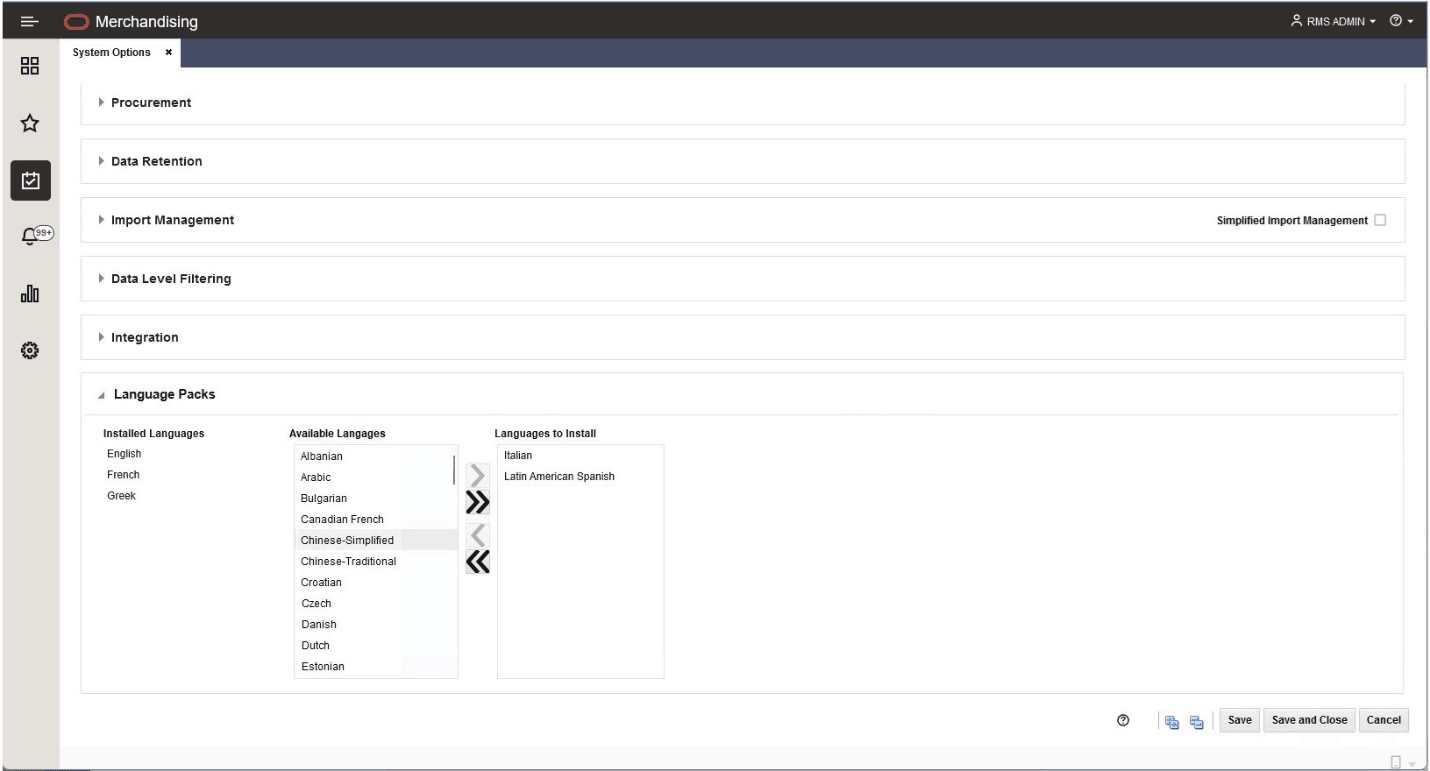
There are three language lists, Installed Languages, Available Languages and Languages to Install. Each language is stored in the database on the Language table (lang) which contains a Language Installation Status (LANG_INSTALLED). This status has three values:
-
Installed (Y) - indicates the language is installed and will display on the System Options screen under the Installed Languages list.
-
Not Installed (N) – indicates the language is not installed and will display on the System Options screen under the Available Language list.
-
Installation in Progress (P) – indicates the system is processing the installation of the language pack and will display on the System Options screen under the Languages to Install list which will temporarily be relabeled to ‘Installation in Progress’ while the installation process is executing.
Upon opening the System Options screen, the Installed Languages list will contain all languages with a Language Installation Status of Installed (Y). The Available Languages list will contain all languages with the Language Installation Status of Not Installed (N). The user can select one or more available languages and shuttle them over to the Languages to Install list:
Figure 2-2 Detailed View of Language Packs Section
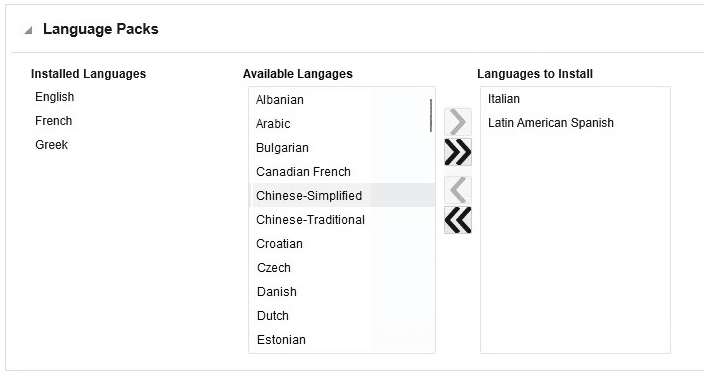
Installing a Language
-
Via the shuttle component you are able to select additional languages to install by selecting the desired language from the Available Languages list and moving it to the Languages to Install list using the arrow buttons.
-
Once a language has been added to the Languages to Install list and the changes have been committed by clicking the Save or Save and Close button in the System Options screen, the language will be installed via an asynchronous process. A confirmation message will display informing you that the installation process will be initiated, that until the process is complete you cannot install additional languages, that once installation is complete it cannot be undone, and asking if you wish to continue. If you say yes to the confirmation message, the installation process will be executed.
-
Once the process is initiated, Language Installation Status, which is not displayed in the screen, will be updated from Not Installed (N) to Installation in Progress (P), to indicate the installation is processing. While the language installation status is set to Installation in Progress (P), the Languages to Install shuttle title will be temporarily changed to Installation in Progress thus showing the languages that are presently being installed. The shuttle buttons will be disabled so you are unable to add or remove any additional available languages to be installed until the installation of the currently selected languages is complete.
-
Once the asynchronous process is completed, the languages will be removed from the Installation in Progress list, the list title will be set back to Languages to Install, and the newly installed languages will appear in the Installed Languages list. You may add additional languages and when Save or Save and Close is clicked again, the installation of the additional language will be initiated in the same manner as described above.
-
-
Once installed, a language cannot be removed. However, until you click Save or Save and Close in the System Options screen, you are able to move languages back and forth from Available Languages list to Languages to Install list in the shuttle until the screen is saved.
Figure 2-3 Language Packs Section after Initial System Configuration when English is Selected as the Primary Language
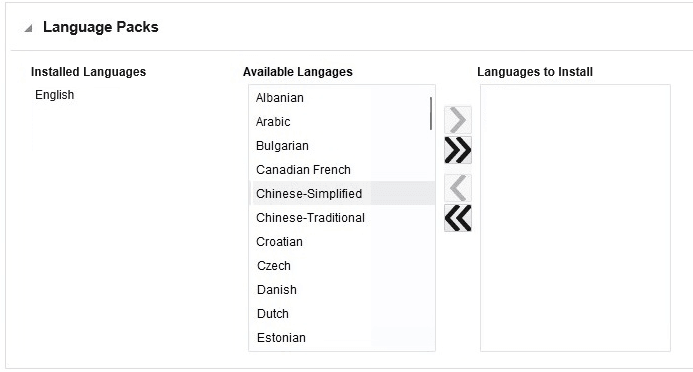
-
For example, if English is selected as the primary language, after Initial System Configuration when you enter the System Options screen the Language Packs container will look as follows:
-
You may move one or more languages from Available Languages, such as Chinese-Simplified, Dutch and French to the Languages to Install list, but until you click Save or Save and Close, you can move any of the languages back to Available Languages.
-
If French has been selected as the primary language, and subsequently you installed Greek and then later entered the System Options screen to also install Italian and Latin American Spanish, the screen would look as follows:
Figure 2-4 Language Packs Section if Primary Language is French, Greek has been Installed, and Italian and Latin American Spanish are Selected for Install
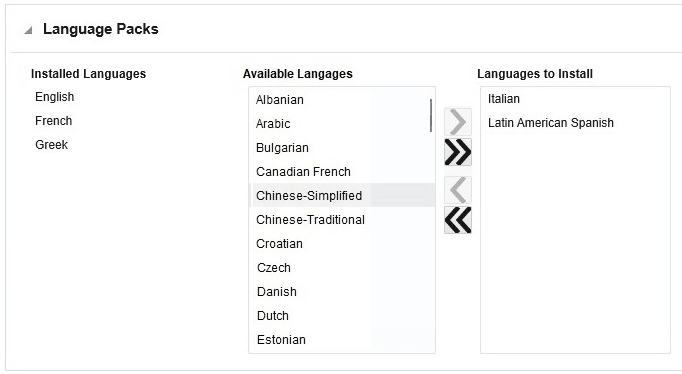
-
-
Configure Calendar
Setup of calendar in Merchandising is required for maintaining accounting periods, and is also used for integration and some operational reporting as well. The dates and periods defined in the calendar are the basis of scheduled batch programs and end of period inventory and financial calculations. Recording of all transactions and, thereby history, is based on the calendar. A consistent calendar facilitates proper analysis and time-based performance comparison.
Merchandising supports two options for calendars, both of which contain 12 months in a year; a Gregorian calendar, as well as a standard retail, or 4-5-4 calendar. In addition to weekly and monthly calendars, RMS also facilitates "half yearly" time periods for which budgeting and reporting can be done in the stock ledger.
As part of the install options, you will have selected your calendar type as either 4-5-4 or Gregorian, as well as what is the current date and what day your week starts on: Saturday, Sunday, or Monday. Additionally, as one of the system options, the first month of your fiscal calendar has been defined. If you are running a 454 calendar, then based on these options, the calendar configuration will have been loaded into the solution using the National Retail Federation (NRF) calendar as a model. This includes adding an extra week every 7 years to account for leap years in the 12th period to make it a 4-5-5 quarterFoot 5. The first date loaded into the calendar is 31-Dec-2006 and 30 years are loaded by default. If you are running a Gregorian calendar, then the calendar is loaded using that model with the first date being 01-Jan-2007 and 30 years are loaded by default.
It is strongly recommended that any updates to calendar are made very early in your implementation before data that use the calendar begins being tracked in the solution. This is because updates can result in major restructuring of data that would impact stock ledger and year over year comparisons. The most calendar common updates - other than adding periods - is to change which month is the first month of the year or to change how leap years are accounted for in a 454 calendar. Any changes made to the calendar will require coordination with the Oracle Cloud Operations team to re-run the scripts used to build the full calendar, in a cloud services implementation.
Calendar Maintenance
If there are updates required to the calendar information that is loaded, such as how you want to handle the leap years, those can be done leveraging the Calendar Maintenance functionality. Calendar updates are done through a spreadsheet download and upload processes, which are accessed through the main Merchandising task list under Foundation Data > Download Foundation Data and Foundation Data > Upload Foundation Data.
To modify the calendar, select the template type of Administration from the Download Data screen and then the template Calendar Definition. Click the Download button and when prompted, choose to either open the .ods file that is generated or save the file and open it separately in the spreadsheet application of your choice.
Once opened, there will be 3 sheets that can be modified - Calendar, Half and Half TL. The Calendar will show all the past and future months defined in the system along with first day, year, month sequence and number of weeks in the month. Existing calendar months can be deleted or updated, and new months can be added in this tab. The Half tab shows Half No, Half Name and Half Date. This tab supports addition, update and delete of definitions related to Half.
Lastly, Half TL tab will show the Half with their translated name and number in other languages, as applicable for your implementation. This tab allows for the addition of new rows, removal of existing rows, and update to existing.
Adding a Calendar Month
To add a new Calendar Month, select the Calendar tab and in a blank line in the template, select the action type of Create and enter the first date for the 454 month. The date must be entered in the 'DD-MON-YYYY' format. Next add the 4-5-4 year, the month belongs to in YYYY format. Add the sequence number of the month in that year (1-12) and lastly the number of weeks in that month. This value could be 4, 5 depending on the system followed by you company ensuring that each quarter has 13 weeks. Every 7th year, however, to overcome the leap year anomaly, a quarter with 14 weeks needs to be set up by having two months in a quarter with 5 weeks or one month with 6 weeks.
Adding a Half
To add a new Half, select the Half tab and in a blank line in the template, select the action type of Create and enter the Half No. Half number is combination of year and half number (1 or 2). For example, half numbers for the year 2019 will be 20191 and 20192. The year for which half number is created must exist in the Calendar tab. Next enter Half Name and Half Date descriptions in the primary language (as defined in the Merchandising system options). These columns are mandatory to be added and can be descriptive and up to 120 characters. Next, select the Half TL tab, navigate to a blank row and select the action type of Create and the Half No. for which the translation applies. Next select the language in which the translated name will be entered. Finally, enter the translated name. The translated name can also be up to 120 characters long. This is an optional step.
Updating a Calendar Month or Half
If you would like to update any details a similar process will be followed as that described above for creating new Calendar Month or Half. First, download the Calendar spreadsheet, and then navigate to the tab where you would like to make your updates.
The following columns can be updated in each tab:
-
Calendar - First Day, 4-5-4 Year, 4-5-4 Month, Number of Weeks
-
Half - Half Name, Half Date
-
Half TL - Half Name
In the tab where you are going to make your updates, select the action type of Update, and then correct the value in the spreadsheet. Once your updates are complete, save and close the spreadsheet.
Deleting a Calendar Month or Half
If you wish to delete a Calendar Month or Half, update the action column to select Delete in each of the tabs where it occurs. A Half cannot be deleted if the data for that Half has already been processed in the system or that Half exists in any other related tables.
Uploading Changes
For all actions defined above, once all the updates have been made to the data in the spreadsheet, save the file and close it. Then, return to the Merchandising screens and select Foundation Data > Upload Foundation Data from the main task list. In this screen, you'll again select the template type Administration and the template Calendar. This will generate a process description automatically, but this can be updated if desired. Lastly, you'll select the Browse button and navigate to the directory where you saved the updated spreadsheet.
To review the status of the upload and check whether any errors occurred, select the Foundation Data > Review Status task from the main task list. For more information, see "Download/Upload Data from Spreadsheets" in the Oracle Retail Merchandising Do the Basics User Guide.
Depending on the updates made to the calendar, such as how far into the future they were made, some dates may not be updated until the next time the end of day process runs. For example, the calculated last day of the half may be changed as a result of the updates, but would not be reflected until the next day based on how end of day processing updates dates.
Footnote Legend
Footnote 1:All options associated with Oracle Retail Merchandising Foundation Cloud Service’s Import Management can be found in the Import Management Implementation Guide.
Footnote 2:
In non-production environments, you can update using the Data Viewer option.
Footnote 3:
All options associated with Oracle Retail Merchandising Foundation Cloud Service’s Import Management can be found in the Import Management Implementation Guide.
Footnote 4:
In non-production environments, you can update using the Data Viewer option.
Footnote 5:
Merchandising also supports accounting for this extra week in other months resulting in a 5-5-4 or a 5-4-5 configuration in the impacted quarter. As well, the extra week can be added as a 6th week in the month resulting in a 4-6-4 period.