10 Held Order Summary
Overview: Use the Held Order Summary page to review total orders and current merchandise values for all ship-tos on held orders, broken out by hold reason. You can review the totals in graph or tabular form.
From this page, you can also advance to the Manage Held Orders page, where you can review totals for held orders for a particular hold reason code broken out by time period, and display a list of individual orders that are available for review and maintenance.
How to display: Select Held Order Summary from a menu, or highlight the Held Order Summary tile at the Home page and select View Report.
Graph or table view: The Held Order Summary page loads initially in Graph View, and you can switch to Table View.
Required authority: To advance to this page, you need ALLOW or DISPLAY authority to the DHOS menu option. See Setting Up Menu Options (WOPT) in the Classic View online help for background. Authority to the Held Order Summary page is also controlled by the DHOS fast path.
If multiple hold reasons applied to an order: An order can have multiple hold reasons applied, and in this case it is included in the total order count and merchandise value for each hold reason. For example, an order is on a pay type hold applied by the system, and a user hold has also been applied. The order is included in the totals for both hold reasons.
Differences from Classic View: The Held Order Summary page in Modern View differs from the Held Order Summary (DHOS) menu option in Classic View:
- In Modern View, the totals update when you open the Held Order Summary page, or when you click Refresh. In Classic View, you need to select Submit Update.
- In Modern View, the total amounts include the open merchandise value only. In Classic View, the totals include tax, freight, additional freight, handling, duty, and additional charges.
In this topic:
For more information:
- Held Order Summary Options for step-by-step instructions on the actions you can perform on the Held Order Summary page.
- Fields on Held Order Summary for a description of the fields on the Held Order Summary page.
- Introducing Order Hold Reason Codes describes system-assigned hold reason codes and their application to orders, and presents the screens you work with to create user-assignable hold reason codes.
- Working with Customer Fraud Tables (WCFD) discusses the process of creating, changing, and deleting fraudulent customers based on customer name and address.
- Working with Miscellaneous Frauds (WMFF) discusses the process of creating, changing, and deleting fraudulent customers based on postal or zip code, credit card, and check.
- Displaying Order Hold Information presents the customer screens you can use to investigate customer detail on a held order, and the Order Inquiry function you can use to review order status.
- Performing the Release presents a pictorial map of screen relationships between the Release Held Order scan screen and the Release Recipients screens, and discusses release functions you use to release orders by recipient, payment method, and order number.
Graph View
The Held Order Summary page loads to graph view by default.
Vertical axis: The vertical axis displays two scales:
- The number of orders that are on hold for each hold reason. These totals are illustrated by bars.
- The total open merchandise value of orders that are on hold for each hold reason. These totals are indicated by a line running between each hold reason total.
Scales in the vertical axis: The scales are based on the largest number for each of these totals. For example:
- if the hold reason applied to the largest number of orders is applied to 79 orders, the scale includes 20, 40, 60, and 80 increments to illustrate the relative size of each total.
- If the hold reason applied to the orders with the largest merchandise balance is 13,000, the scale includes increments from 0 to 14K to illustrate the relative value of each total.
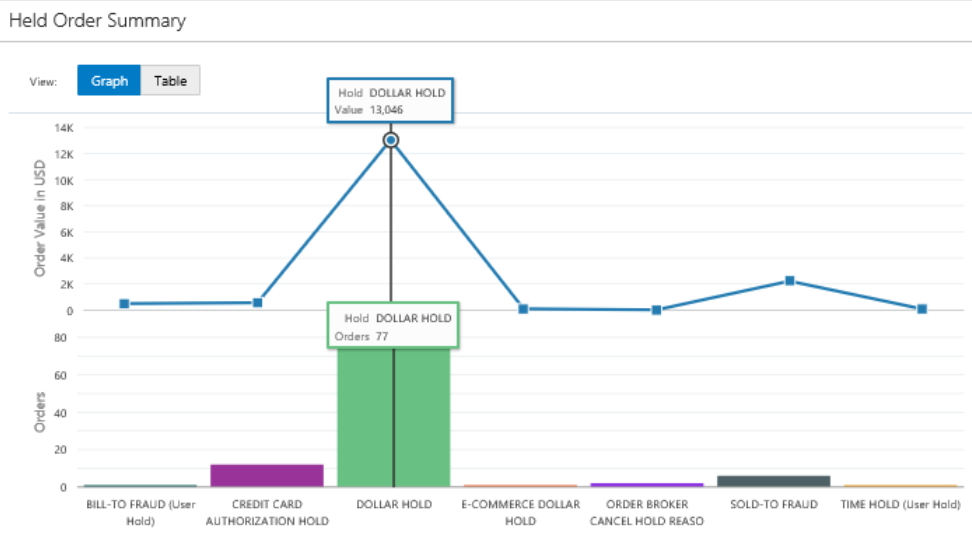
Horizontal axis: The horizontal axis displays the description of each hold reason code. The descriptions are displayed vertically if necessary to fit them all on the page.
More information on each hold reason: Position the mouse over a hold illustration for a hold reason code to display the total open merchandise value and number of orders, as illustrated above. You can click the bar representing the hold reason to display a link to the Manage Held Orders page, filtered to display the order assigned the selected hold reason.
Table View
Switch to Table View at the Held Order Summary page to display a table listing the total number of orders and total open merchandise value for each hold reason.
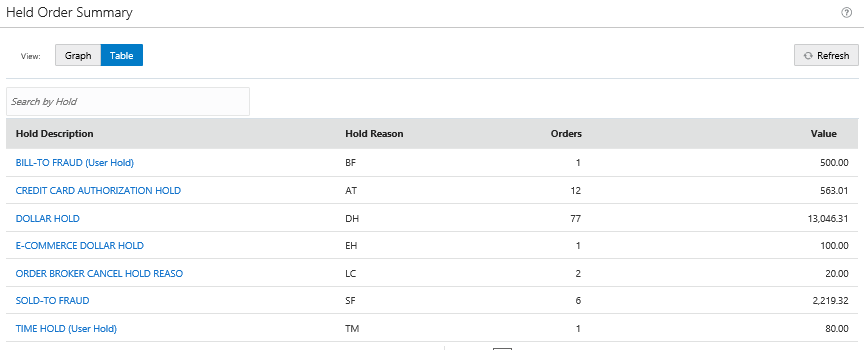
The Table View displays the same information as the Graph View, but in tabular form, and also provides links to the Manage Held Orders page, filtered to display the order assigned a selected hold reason. See Graph View, above, for a discussion.
Held Order Summary Options
Purpose: You can perform the following actions on the Held Order Summary page.
Graph view or Table view: Graph view is automatically selected when you first advance to this page. Optionally:
- Click Table to switch from Graph view to Table view.
- Click Graph to switch from Table view to Graph view.
Refresh the currently displayed held order totals: Click Refresh in the upper right to update the information displayed on the page.
In this topic:
For more information:
- Held Order Summary for an overview of the Held Order Summary page.
- Fields on Held Order Summary for a description of the fields on the Held Order Summary page.
Graph View Options
Display more information on a hold reason: To display the exact number of orders on hold, the total open merchandise value of those orders for each hold reason, move the cursor over the hold reason. The page also displays the full hold reason description.
Advance to the Manage Held Orders page:
- Click on the bar chart for a hold reason to display the View Holds option.
- Click View Holds to advance to the Manage Held Orders page.
At this page, you can review more information on orders assigned that hold reason, further filter the displayed orders, generate the Held Orders report, or advance to pages where you can work with the orders or customers.
Note:
*ALLOW authority to Release Held Orders (ERHO) is required to advance to the Manage Held Orders page.When you advance to the Manage Held Orders page by clicking in the bar chart for a hold reason, the held orders displayed on the page are filtered by the selected hold reason. It may take a few seconds for the filter to be applied.
The Held Order Summary page remains open when you advance to the Manage Held Orders page.
Table View Options
Filter displayed hold reasons: Optionally, enter one or more search terms and press Enter to filter the displayed hold reasons in the table to those with descriptions or hold reason codes that contain or match your entry:
- The filter is not case-sensitive.
- You can also enter an additional string of characters in the Filter field and press Enter to restrict the displayed records to those that contain all entered search criteria.
- You can remove any search criteria by clicking the X to the right of the search term. The page updates the filtered results immediately.
Sorting: You can click on a column heading to sort the displayed hold reasons in ascending or descending order based on the selected column.
Advance to the Manage Held Orders page: Click the hold reason description to advance to the Manage Held Orders page, where you can review more information on orders assigned that hold reason, further filter the displayed orders, generate the Held Orders report, or advance to pages where you can work with the orders or customers.
Note:
*ALLOW authority to Release Held Orders (ERHO) is required to advance to the Manage Held Orders page.When you advance to the Manage Held Orders page by clicking in the bar chart for a hold reason, the held orders displayed on the page are filtered by the selected hold reason. It may take a few seconds for the filter to be applied.
The Held Order Summary page remains open when you advance to the Manage Held Orders page.
Fields on Held Order Summary
Purpose: The fields below are on the Held Order Summary page.
For more information: For more information on Held Order Summary, see:
- Held Order Summary for an overview of the Held Order Summary page.
- Held Order Summary Options for step-by-step instructions on the actions you can perform on the Held Order Summary page.
Fields in Graph View
About the Y (Vertical) Axis
The Y axis displays two scales to illustrate the total number and open merchandise value of held orders:
- Orders: Illustrates the scale of number of orders by hold reason.
- Order Value in Currency (for example, USD): Illustrates the total value of the orders by hold reason, using the Local Currency Code (A55).
The two scales are proportional to the largest number of orders or value displayed. For example:
- If the hold reason with the largest number of orders includes 83 orders, the Orders scale goes from 0 to 100 by tens.
- If the hold reason with the highest merchandise value has a total value of 14,000, the Order Value in Currency scale goes from 0 to 15K by three thousands.
Hold Reasons Displayed in Graph View
For each hold reason:
- The hold reasons are listed in alphabetical order based on the Hold Reason descriptions, and the descriptions are displayed vertically if there is not enough space to display them horizontally; in this case, the descriptions may be truncated.
- Bar indicating total number of orders: The height of the bar displayed for the hold reason is proportional based on the number of orders currently held for that reason.
- Line indicating the total current merchandise value of held orders with the hold reason: The height of the line displayed for the hold reason is proportional based on the merchandise value of the orders held with that reason.
Hold reasons not displayed: The following types of hold reasons are not displayed:
-
Ship-to hold reasons, such as ship-to fraud. These orders are included under the ship-to only hold reason.
-
Pay type holds applied by the system, including the waiting credit-card authorization hold (CW hold).
Position your cursor over the bar for the hold reason to display:
- The Hold Reason description.
- The total open merchandise balance for orders that are assigned that hold reason. Includes all ship-tos on all orders assigned the hold reason.
-
The total number of orders assigned that hold reason. Orders with multiple ship-tos increase the total by 1, not by the number of ship-tos. User-assigned holds, identified by (User Hold), are listed separately from system-assigned hold if the hold has been applied both by the system and by a user.
If multiple hold reasons applied to an order: An order can have multiple hold reasons applied, and in this case it is included in the total order count and merchandise value for each hold reason. For example, an order is on a time hold, and a user hold has also been applied. The order is included in the totals for both hold reasons.
Fields in Table View
The page displays up to 10 hold reasons at a time in table view. The hold reasons are listed in alphabetical order based on the Hold Reason description:
-
Hold Description (Hold Reason description:). The hold reason code is displayed if there is no description.
User holds: User-assigned holds are indicated by (User Hold) following the description. If the same hold reason has been assigned by the system and also as a user hold, it is listed twice: once with just the hold description, and once with the description indicated by (User Hold).
Hold reasons not displayed: The following types of hold reasons are not displayed:
-
Ship-to hold reasons, such as ship-to fraud. These orders are included under the ship-to only hold reason.
-
Pay type holds applied by the system, including the waiting credit-card authorization hold (CW hold).
-
- Hold Reason (Hold Reason code).
-
Orders: The total number of orders assigned that hold reason. User-assigned holds, identified by (User Hold), are listed separately from system-assigned holds with the same hold reason code. Orders with multiple ship-tos increase the total by 1, not by the number of ship-tos.
If multiple hold reasons applied to an order: An order can have multiple hold reasons applied, and in this case it is included in the total order count and merchandise value for each hold reason. For example, an order is on time hold, and a user hold has also been applied. The order is included in the totals for both hold reasons.
- Value: The total open merchandise balance for orders that
are assigned that hold reason. Includes merchandise for all ship-tos
on all orders assigned the hold reason.
Note:
If you process orders in multiple currencies (the Multi Currency by Offer (E03) system control value is selected), the order total will be converted into your local currency.