4 Invoice Menu
Invoice Creation
Purpose: Use the Invoice Creation screen to create invoices to send to the retailer for shipments.
Other ways to create invoices: You can also create invoices by:
- using the Invoice Upload screen to upload a CSV (comma-separated value) file containing the invoice information, or
- specifying an Invoice # at the Purchase Order Shipping screen. This option is available only if the Uses Invoicing preference is selected and if you have the required authority.
Note:
If the Require Invoice # at Shipping preference is selected, you need to specify an Invoice # at the Purchase Order Shipping screen. In this situation, you do not need to use the Create Invoice screen or the Invoice Upload screen.Post immediately or save for changes? When you create an invoice, the Create Invoice Confirmation window prompts you to either post the invoice immediately to the retailer, or save it for changes. There is certain information, such as payment terms, that you cannot specify for the invoice if you post it immediately; to enter this information, you need to save the invoice for changes and then use the Invoice screen to edit. See the Create Invoice Confirmation window and the Invoice screen for more information.
Vendor integration: You cannot create invoices through the vendor integration.
How to display: Select Invoice Creation from the Home Screen or the Invoices drop-down menu if you have the required authority.
| Option | Procedure |
|---|---|
| search for shipments to include on an invoice |
When you first advance to this screen, no purchase order shipments are displayed, and the All Shipments option is selected. To display:
This screen can display a maximum of 500 shipments. Note: Clicking Search clears any entries you have made in the Search Results fields.Case: The enterable fields at the top of this screen are not case-sensitive for searching; for example, an entry of A or a matches an item number of A12345. |
| create an invoice for all uninvoiced shipments, or all uninvoiced shipments within a date range |
Note: The Search button is not available when the All Shipments option is selected.Maximum purchase orders? When creating the invoice, the Vendor Portal includes the maximum number of purchase orders specified by the retailer, selecting the oldest shipments (matching all selected criteria) first. The maximum applies to purchase orders rather than shipments, so that if you have multiple shipments for the same purchase order, the multiple shipments count just once. For more information: See the Create Invoice Confirmation window for a discussion on updates that take place when you create an invoice. |
| create an invoice for selected shipments |
Exceed maximum? If you select shipments from a total number of purchase orders that exceeds the limit specified by the retailer, the screen displays an error message such as The maximum number of POs to include on invoice is 20. (Note that this maximum is based on the number of different purchase orders, not the number of shipments.) In this situation, you need to clear the selection check box for the required number of shipments so that you do not exceed this maximum. |
| advance to purchase order inquiry |
Click the edit/display icon ( |
| Fields | Description |
|---|---|
| All Shipments |
Use this option to create an invoice for all uninvoiced shipments, or for all uninvoiced shipments within a range of dates. See create an invoice for all uninvoiced shipments, or all uninvoiced shipments within a date range for more information. Note: The Search button is not available when the All Shipments option is selected. |
| Selected Shipments |
Use this option to use any of the Search fields to search for uninvoiced shipments before creating an invoice. |
| Search
fields You can use any of the search fields, alone or in combination, to restrict the shipments displayed in the Search Results fields. |
|
| Shipped From |
If the All Shipments option is selected, use this field to restrict the shipments to include in an invoice:
If the Selected Shipments option is selected, use this field to search for uninvoiced shipments:
|
| Shipped To |
If the All Shipments option is selected, use this field to restrict the shipments to include in an invoice:
If the Selected Shipments option is selected, use this field to search for uninvoiced shipments:
|
| PO Number |
Optionally, enter a full or partial purchase order number and click Search to display uninvoiced shipments for purchase orders that start with or match your entry. This field is available only if the Selected Shipments option is selected. Not case-sensitive for searching; an entry of A or a matches a purchase order number of A12345. |
| Order Number |
Optionally, enter a full or partial number or code identifying the sales order in the originating system and click Search to display uninvoiced shipments for purchase orders whose sales order number starts with your entry. Up to 30 positions. This field is available only if the Selected Shipments option is selected. Not case-sensitive for searching; an entry of A or a matches an order number of A12345. |
| Item # |
Optionally, enter a full or partial item number and click Search to display uninvoiced shipments whose item numbers start with or match your entry. This field is available only if the Selected Shipments option is selected. Not case-sensitive for searching; an entry of A or a matches an item number of A12345. |
| Eligible for Invoicing
table Includes: This table includes summary information on all shipments that are eligible to be included on an invoice. To update the information in this summary table: Updating the information in this table requires you to click Search, or exit the screen and re-enter. |
|
| POs |
The total number of purchase orders that include at least one shipped, uninvoiced unit. |
| PO Lines |
The total number of purchase order lines that include at least one shipped, uninvoiced unit. |
| Units |
The total number of shipped, uninvoiced units on all purchase orders. |
| Dollars |
The total of the selling unit prices of all shipped, uninvoiced units. |
| INVOICE HEADER | |
| Invoice # |
The invoice number or code to submit to the retailer for the shipment of the selected pack slip(s). Validation: Your entry can consist of numbers, letters, and special characters, and must:
If you specify an invoice number, the Create Invoice Confirmation window opens when you click Update. |
| Invoice Date |
The date you are using to post the invoice to the retailer. The current date in your local time zone defaults, but you can override it. |
| Freight Charges |
The total freight amount at the header level of the invoice. You can also enter a freight amount for individual shipments if you select the Update and Save for Changes option at the Create Invoice Confirmation window, then update the invoice through the Invoice Inquiry screen. See the Create Invoice Confirmation window for more information. |
| Handling Charges |
The total handling amount at the header level of the invoice. You can also enter a handling amount for individual shipments if you select the Update and Save for Changes option at the Create Invoice Confirmation window, then update the invoice through the Invoice Inquiry screen. See the Create Invoice Confirmation window for more information. |
| Other Charges |
The total additional charge amount at the header level of the invoice. You can also enter an additional charge amount for individual shipments if you select the Update and Save for Changes option at the Create Invoice Confirmation window, then update the invoice through the Invoice Inquiry screen. See the Create Invoice Confirmation window for more information. |
| Other Charges Description |
A description of the additional charges on the invoice. Informational only. This description is not included in the invoice information submitted to the retailer. Your entry can be up to 30 positions. |
| Invoice Description |
A description of the invoice. Informational only. This description is not included in the invoice information submitted to the retailer. |
| Search
Results fields Use the results fields to select each shipment to include on the invoice. |
|
| PO Number |
The number or code identifying the purchase order in the originating system. |
| Line # |
The original purchase order line number for the shipment. |
| Order Number |
The number or code identifying the sales order in the originating system. |
| Item # |
Your item number or code. Hold the pointer over the Item # to display a description of the item. |
| Ship Date |
The date when the shipment occurred. Note: Optionally, when you are confirming shipments through the:
|
| Shipped Qty |
The total quantity of the item shipped. When you include a shipment on an invoice, you cannot change the shipped quantity. |
| Unit Price |
The original unit price for the item from the purchase order. |
| PO Inquiry |
Click the PO Inquiry icon ( |
Create Invoice Confirmation
Purpose: Use the Create Invoice Confirmation window to confirm the creation or update of an invoice through a Vendor Portal screen and to indicate whether to post the invoice immediately to the retailer, or save it so that you can make additional updates before posting.
How to display: Select:
- Update at the Purchase Order Shipping screen after specifying an Invoice #, or
- Create at the Invoice Creation screen after completing entry of the invoice information.
- Save at the Invoice screen after optionally entering any overrides to the invoice.
Completing this window:
- Select Update and Save for Changes and click Save if you would like to change any of the information on the invoice before submitting it to the retailer. See Updating and Saving for Changes, below, below for more information.
- Select Update and Post Immediately and click Save to submit the invoice to the retailer. See Posting Immediately, below, for more information.
Your last selected option is selected by default.
For more information: See the Invoice Creation screen for more information on creating and submitting invoices to the retailer.
If you display this window from the Purchase Order Shipping screen, this option provides a means to enter or change information not available through invoice creation.
Information available only through invoice inquiry is:
- payment terms
- changing the unit cost for one or more invoice detail lines
- freight, rate, and other charges at the invoice detail level
- informational messages (these are not sent to the retailer’s system)
The invoice remains in New status until you post it to the retailer. As long as the invoice is in New status, you can use the Invoice screen to make additional changes to it, or delete it if you have the required authority.
If you change the unit cost of an invoice detail line beyond a percentage specified by the retailer, the invoice is flagged as out-of-balance. When you submit the invoice to the retailer, the invoice goes into Held status until the retailer approves or rejects it.
You cannot add additional purchase order lines to an invoice once you create it, regardless of its status.
See the Invoice screen for more information on the changes you can make to an invoice before posting.
If you select to post the invoice immediately, the Vendor Portal submits the invoice to the retailer. Once you select this option, you cannot override the unit cost, enter payment terms, or to enter or change any other information.
If you have not made any changes to the invoice, the invoice goes into Approved status, and then into Posted status as soon as it is posted to the retailer’s system.
If you have edited the invoice and changed the costs of an invoice detail line beyond a percentage specified by the retailer, the invoice is flagged as out-of-balance and goes into Held status until the retailer approves or rejects it.
Initial creation through Vendor Portal screens: When you first create an invoice at the Purchase Order Shipping screen or the Invoice Creation screen and then complete the Create Invoice Confirmation window, the invoice is created in:
- New status if you select Select Update and Save for Changes.
- Approved status if you select Update and Post Immediately.
If you save for changes: The invoice remains in New status until you save your changes at the Invoice screen and then select Update and Post Immediately at the Create Invoice Confirmation window. Until you select this option, the invoice remains in New status.
If the invoice does not include any out-of-balance lines: Once you select the Update and Save for Changes option, the invoice goes into Approved status, and then immediately goes into Posted status as soon as the Vendor Portal posts the invoice to the retailer’s system.
If the invoice includes any out-of-balance lines: Once you select the Update and Save for Changes option, the invoice goes into Held status. It remains in Held status until the retailer either:
- accepts the invoice: the invoice goes into Approved status, and then immediately goes into Posted status as soon as the Vendor Portal posts the invoice to the retailer’s system.
- rejects the invoice: the invoice goes into Rejected status. The Vendor Portal does not post a rejected invoice. Instead, you can use the Invoice screen to edit the invoice, or use the Invoice Inquiry screen to delete the invoice. If you delete the invoice, the purchase order shipments included in the invoice are again eligible to be included on a new invoice. Until you resubmit or delete the invoice, it remains in Rejected status.
Edit rejected invoice? You can use Invoice screen to edit the rejected invoice and resubmit it, or you can use the Invoice Inquiry screen to delete the rejected invoice.
Delete rejected invoice? If you delete the invoice, the invoice is no longer displayed on any screens, and the purchase order shipments included in the invoice are again eligible to be included on a new invoice.
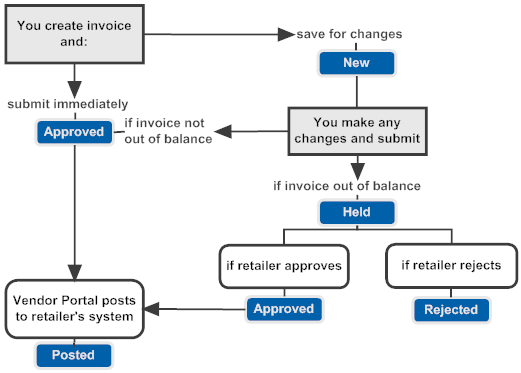
Invoice upload: The invoice process flow is simpler for invoices that you upload rather than creating through Vendor Portal screens. See the Invoice Upload for more information.
Invoice Inquiry
Purpose: Use the Invoice Inquiry screen to select invoices for review or maintenance. You can also use this screen to delete an invoice if its status is New or Rejected.
How to display: Select Invoice Inquiry from the Home Screen or the Invoices drop-down menu if you have the required authority.
| Option | Procedure |
|---|---|
| search for invoices |
When you first advance to this screen, no invoices are displayed. To search, complete any of the Search fields and click Search. Case: The enterable fields at the top of this screen are not case-sensitive for searching; for example, an entry of A or a matches an item number of A12345. |
| select an invoice for review or maintenance |
Click the edit/display icon ( |
| delete an invoice |
Click the delete icon ( When you delete an invoice:
|
| Fields | Description |
|---|---|
| Search
fields You can use any of the search fields, alone or in combination, to restrict the invoices displayed in the Search Results fields. Case: The enterable fields at the top of this screen are not case-sensitive for searching; for example, an entry of A or a matches an item number of A12345. |
|
| Invoice Status |
Optionally, select a status from the drop-down list and click Search to display invoices in that status, or leave this field blank to display invoices regardless of status. Possible statuses are:
|
| Invoice Date |
Optionally, select a date from the calendar control and click Search to display invoices with this date, or leave this field blank to display invoices regardless of date. This is the date you specified when creating the invoice. The current date defaults, but you can override this default when you use the Invoice Creation screen or Invoice Upload screen to create an invoice, or the Invoice screen to change an invoice. |
| Invoice Number |
Optionally, enter a full or partial invoice number and click Search to display invoices whose invoice number starts with or matches your entry. Not case-sensitive for searching; an entry of A or a matches an invoice number of A12345. |
| PO Number |
Optionally, enter a full or partial purchase order number and click Search to display invoices that include any purchase orders whose numbers start with or match your entry. Not case-sensitive for searching; an entry of A or a matches a purchase order number of A12345. |
| Order Number |
Optionally, enter a full or partial number or code identifying the sales order in the originating system and click Search to display invoices that include purchase orders for sales orders whose order numbers start with or match your entry. Not case-sensitive for searching; an entry of A or a matches an order number of A12345. |
| Search Results fields | |
| Invoice Number |
The invoice number you specified when creating the invoice. |
| Invoice Amount |
The total amount on the invoice, including:
|
| Invoice Date |
The date you specified for the invoice. |
| Invoice Status |
The current status of the invoice. See the Invoice Status, above, for descriptions of possible statuses. |
| Display |
Click the edit/display icon ( |
| Delete |
Click the delete icon ( When you delete an invoice:
|
Invoice
Purpose: Use the Invoice screen to review or change an invoice.
When is an invoice eligible for change? An invoice is eligible for change only if the status is New or Rejected. See Changing an Invoice, below, for more information. Otherwise, all information for the invoice is display-only.
How to display:
- Select Display for an invoice at the Invoice Inquiry screen if you have the required authority
- Click the display icon (
 ) at the Invoice tab of
the Purchase Order screen if you have the required
authority
) at the Invoice tab of
the Purchase Order screen if you have the required
authority
Note:
If the Invoice screen was already open in another tab when you clicked the edit icon, you advance to this screen with the previous invoice information displayed.Possible changes: The information you can change on an invoice includes:
-
Invoice header:
-
Invoice Summary fields:
-
Invoice Date
-
Invoice Description and Other Description
-
Freight, Handling, and Other Charge
-
-
Payment Terms fields:
-
Discount Percent, Discount Days Due, and Gross Days
-
-
To update header information: Update each field and click Save to open the Create Invoice Confirmation window, or click Cancel to exit the screen without saving your changes.
-
Invoice line (these fields are on the Edit Invoice Detail window):
-
Invoice Unit Cost
-
Freight, Handling, and Other Charges
-
Other Description
-
To update detail information: Use the Edit Invoice Detail window.
Delete line: Select the delete icon (![]() ) to delete a shipment
from the invoice.
) to delete a shipment
from the invoice.
Submit invoice or save? When you click Save at the Invoice screen, the Create Invoice Confirmation window opens. Use this window to indicate whether to save the invoice for further changes or submit the invoice, with any applied changes, to the retailer. See that window for more information.
| Fields | Description |
|---|---|
| Invoice
Information Unlabeled area at the top of the screen. |
|
| Invoice Number |
The invoice number you specified when creating the invoice. |
| Merchandise |
The current extended price of all invoice lines. |
| Currency |
A currency of USD is displayed regardless of the currency on the purchase orders included on the invoice. |
| Invoice Status |
Possible statuses are:
You cannot change the invoice unless the status is New or Rejected. |
| Total |
The total amount on the invoice, including:
|
| Header tab: Invoice summary fields | |
| Invoice Date |
The date you specified for the invoice. Optionally, you can select a different date from the calendar control if the invoice is in New or Rejected status. |
| Invoice Description |
The description you entered for the invoice. Informational only. Optionally, you can change, add, or delete the description if the invoice is in New or Rejected status. |
| Other Description |
A description of the additional charges on the invoice. Informational only. Optionally, you can change, add, or delete the description if the invoice is in New or Rejected status. |
| Freight |
The total freight amount at the header level of the invoice. Optionally, you can change, add, or delete the freight amount if the invoice is in New or Rejected status. Your entry cannot be a negative number. |
| Handling |
The total handling charge amount at the header level of the invoice. Optionally, you can change, add, or delete the handling charge amount if the invoice is in New or Rejected status. Your entry cannot be a negative number. |
| Other Charge |
The total “other” charge amount at the header level of the invoice. Optionally, you can change, add, or delete the “other” charge amount if the invoice is in New or Rejected status. Your entry cannot be a negative number. |
| Detail Freight |
The total freight charges on all invoice
detail lines. You can review the freight charges for an invoice detail
line at the Browse Invoice Detail or Edit Invoice Detail windows, available by clicking
the Display icon ( |
| Detail Handling |
The total handling charges on all invoice
detail lines. You can review the handling charges for an invoice detail
line at the Browse Invoice Detail or Edit Invoice Detail windows, available by clicking
the Display icon ( |
| Detail Other Charge |
The total “other” charges on all invoice
detail lines. You can review the “other” charges for an invoice detail
line at the Browse Invoice Detail or Edit Invoice Detail windows, available by clicking
the Display icon ( |
| Header
tab: Payment Terms fields Use these fields to specify the payment terms for the invoice. Note: The Vendor Portal does not validate the payment terms fields. For example, it does not confirm that you enter a Discount Percent if you enter a Discount Days Due. |
|
| Discount Percent |
The percentage discount for the retailer to apply when paying the invoice within the Discount Days Due. Can not exceed 100, and can include a 2-position decimal. Optionally, you can change, add, or delete the discount percentage if the invoice is in New or Rejected status. |
| Discount Days Due |
The maximum number of days in which the retailer needs to pay the invoice in order to qualify for the Discount Percent. Up to 3 positions. Optionally, you can change, add, or delete the discount days due if the invoice is in New or Rejected status. |
| Gross Days |
The number of days in which payment is due for the invoice. Up to 3 positions. Optionally, you can change, add, or delete the gross days if the invoice is in New or Rejected status. |
| Detail
tab This tab displays information about the line(s) you are billing on the invoice, and includes options to display or change additional information about the line(s). Separate shipments? Each shipment included in the invoice is listed separately, even if the shipments are for the same item on a purchase order. For example, if you ship 3 units of item ABC123 separately for purchase order 456, you can include all 3 shipments on the invoice, and each unit is listed separately at the Detail tab, even if each of the fields described below (PO Number, PO Line #, Order Number, Item #, etc.) is the same. Note: If the vendor uploaded the invoice and consolidated multiple shipments for a PO line into a single DETAIL record with full shipped qty, then there is not a unique invoice_line_no for each shipment of the PO detail line. |
|
| PO Number |
The number or code identifying the purchase order in the originating system. |
| PO Line # |
The original purchase order line number for the shipment. |
| Order Number |
The number or code identifying the sales order in the originating system. |
| Item # |
Your item number or code. Hold the pointer over the Item # to display a description of the item. |
| Shipped Date |
The date when the shipment occurred. Note: Optionally, when you are confirming shipments through the:
|
| Invoice Qty |
The total quantity included in the shipment and being billed on this invoice. |
| PO Unit Cost |
The original unit cost from the purchase order. |
| Invoice Unit Cost |
The unit cost you are billing the retailer for the shipment. Multiplied by the Invoice Qty. Changing the unit cost? Optionally, you can use the Edit Invoice Detail window to override this unit cost if the invoice is in New or Rejected status. If the cost you enter exceeds or falls short of the original PO Unit Cost by more than the Unit Cost Threshold percentage specified by the retailer, the invoice detail line will be out-of-balance. For example, if the retailer sets the threshold at 10%, and you change the invoice unit cost by more than 10%, the invoice detail line is out-of-balance. Held invoice? When you submit an invoice that includes any out-of-balance lines, the invoice goes into Held status, and the retailer needs to either approve or reject the invoice. If the invoice’s status is Rejected, you can edit the invoice, including the Invoice Unit Cost, again, and resubmit the invoice; or you can delete the invoice. |
| Balanced |
The out-of-balance icon ( |
| Display |
Click the Display icon (
|
| Delete |
Click the Delete icon ( Only line on the invoice? If you delete the only line on the invoice, the invoice itself is deleted. |
| PO Inquiry |
Click the PO Inquiry icon ( |
| History
tab This tab displays an entry for each activity that occurs related to the invoice. |
|
| Action Type |
Possible action types:
|
| Status |
The status of the invoice as a result of the action. See the Invoice Status, above, for a listing of possible statuses. |
| Date / Time |
The date and time when the action occurred. The date and time might not be your local date and time, if the retailer uses a server in a different time zone. For example, if your store location is on Eastern Standard time, and the retailer uses a server that is on Pacific time, the date and time displayed might be earlier than the current time in your location. The date and time can be the same for a series of actions when some of the actions take place automatically. For example, if you create an invoice that is not out-of-balance and it is submit it immediately, the Created, Submitted, and Posted actions can all have the same date and time. |
| User |
The user ID of the person who performed the action. A user of Admin indicates that the action takes place automatically without user intervention. |
| Source |
Possible sources are:
|
| Transaction Notes |
Possible notes include:
|
Edit Invoice Detail
Purpose: Use the Edit Invoice Detail window to review and, optionally, change information on an invoice detail line.
Information you can change: You can add or change the:
- Invoice Unit Cost
- Freight, Handling, and Other Charges amounts
- Other Description
All other information at this window is display-only.
Saving your changes: When you are done, click Save to save your changes or click Cancel to exit the window without saving. You also need to click Save at the Invoice screen and complete the Create Invoice Confirmation window to commit your changes to the invoice detail line.
Other options: You can exit the window without making any changes by clicking the X in the upper right corner of the window. If you have not made any changes, you can also advance to the previous or next invoice detail line by clicking the up or down arrows.
Browse window instead? You advance to this window rather than the Browse Invoice Detail window if you have the required authority and if the status of the invoice is New or Rejected.
How to display: Select the icon (![]() ) in the Display column
at the Detail tab of the Invoice screen
for an invoice that is in New or Rejected status if
you have the required authority.
) in the Display column
at the Detail tab of the Invoice screen
for an invoice that is in New or Rejected status if
you have the required authority.
| Field | Description |
|---|---|
| PO Number |
The number or code identifying the purchase order in the originating system. |
| Order Number |
The number or code identifying the sales order in the originating system. |
| PO Line # |
The original purchase order line number for the shipment. |
| Item # |
The code or number identifying the item. The description of the item follows, separated by a hyphen (-). |
| Retailer Item # |
The retailer’s item number or code. The retailer’s description of the item follows, separated by a hyphen (-). |
| Shipped Date |
The date when the shipment occurred. Optionally, when you are confirming shipments through the:
|
| Invoice Qty |
The total quantity included in a shipment and being billed on this invoice. |
| PO Unit Cost |
The original unit cost from the purchase order. |
| Invoice Unit Cost |
The unit cost you are billing the retailer for the shipment. Multiplied by the Invoice Qty. Defaults from the PO unit cost. Required. Changing the unit cost? Optionally,
you can override this unit cost if the invoice is in New or Rejected status. If the cost you enter exceeds or falls short
of the original PO Unit Cost by more than the Unit Cost Threshold percentage specified by the retailer,
the invoice detail line will be out-of-balance. For example, if the retailer sets the threshold at 10%,
and you change the invoice unit cost by more than 10%, the invoice
detail line is out-of-balance. If the line is out-of-balance, the
out-of-balance indicator ( Held invoice? When you submit an invoice that includes any out-of-balance lines, the invoice goes into Held status, and the retailer needs to either approve or reject the invoice. If the invoice’s status is Rejected, you can edit the invoice, including the Invoice Unit Cost, again, and resubmit the invoice; or you can delete the invoice. |
| Extended Invoice Cost |
The current Invoice Unit Cost * the Invoice Qty. |
| Freight |
The total freight charge for this invoice detail line. Optionally, you can change, add, or delete the freight amount if the invoice is in New or Rejected status. Your entry cannot be a negative number. |
| Handling |
The total handling charge for this invoice detail line. Optionally, you can change, add, or delete the handling amount if the invoice is in New or Rejected status. Your entry cannot be a negative number. |
| Other Charges |
The total “other” charge for this invoice detail line. Optionally, you can change, add, or delete the “other” amount if the invoice is in New or Rejected status. Your entry cannot be a negative number. |
| Other Description |
A message about the invoice detail line. Informational only; this description is not included in the invoice information submitted to the retailer. Optionally, you can change, add, or delete the description if the invoice is in New or Rejected status. |
| Last Update |
The last date and time when you updated the invoice detail line. Does not reflect activity by the retailer. The date and time might not be your local date and time, if the retailer uses a server in a different time zone. For example, if your store location is on Eastern Standard time, and the retailer uses a server that is on Pacific time, the date and time displayed might be earlier than the current time in your location. |
Browse Invoice Detail
Purpose: Use the Browse Invoice Detail window to review information about a detail line on an invoice.
How to display: Select the icon (![]() ) in the Display column
at the Detail tab of the Invoice screen
for an invoice if you have the required authority. If you have authority
to edit an invoice, you advance to this window rather than the Edit Invoice Detail window only if the
invoice is not in New or Rejected status.
) in the Display column
at the Detail tab of the Invoice screen
for an invoice if you have the required authority. If you have authority
to edit an invoice, you advance to this window rather than the Edit Invoice Detail window only if the
invoice is not in New or Rejected status.
| Field | Description |
|---|---|
| PO Number |
The number or code identifying the purchase order in the originating system. |
| Order Number |
The number or code identifying the sales order in the originating system. |
| PO Line # |
The original purchase order line number for the shipment. |
| Item # |
The code or number identifying the item. The description of the item follows, separated by a hyphen (-). |
| Retailer Item # |
The retailer’s item number or code. The retailer’s description of the item follows, separated by a hyphen (-). |
| Shipped Date |
The date when the shipment occurred. Optionally, when you are confirming shipments through the:
|
| Invoice Qty |
The total quantity included in a shipment and being billed on this invoice. |
| PO Unit Cost |
The original unit cost from the purchase order. |
| Invoice Unit Cost |
The unit cost you are billing the retailer for the shipment. Multiplied by the Invoice Qty. Changing the unit cost? Optionally, you can use the Edit Invoice Detail window to edit this
unit cost if the invoice is in New or Rejected status.
If the cost you enter exceeds or falls short of the original PO
Unit Cost by more than the Unit Cost Threshold percentage specified by the retailer,
the invoice detail line will be out-of-balance. For example, if the retailer sets the threshold at 10%,
and you change the invoice unit cost by more than 10%, the invoice
detail line is out-of-balance. If the line is out-of-balance, the
out-of-balance indicator ( Held invoice? When you submit an invoice that includes any out-of-balance lines, the invoice goes into Held status, and the retailer needs to either approve or reject the invoice. If the invoice’s status is Rejected, you can edit the invoice, including the Invoice Unit Cost, again, and resubmit the invoice; or you can delete the invoice. |
| Extended Invoice Cost |
The current Invoice Unit Cost * the Invoice Qty. |
| Freight |
The total freight charge for this invoice detail line. |
| Handling |
The total handling charge for this invoice detail line. |
| Other Charges |
The total “other” charge for this invoice detail line. |
| Other Description |
A message about the invoice detail line. Informational only. |
| Last Update |
The last date and time when you updated the invoice detail line. Not updated when the vendor accepts or rejects the invoice. The date and time might not be your local date and time, if the retailer uses a server in a different time zone. For example, if your store location is on Eastern Standard time, and the retailer uses a server that is on Pacific time, the date and time displayed might be earlier than the current time in your location. |
Invoice Upload
Purpose: Use the Invoice Upload screen to upload a CSV (comma-separated value) file containing one or more invoices for purchase orders.
Other ways to create invoices: You can also create invoices by:
- specifying an Invoice # at the Purchase Order Shipping screen. This option is available only if the Uses Invoicing preference is selected and if you have the required authority.
- using the Invoice Creation screen.
Vendor integration: You cannot create invoices through the vendor integration. You need to use a screen in the Vendor Portal, as described above.
Posted immediately: When you create an invoice through the upload and it is not out-of-balance, the invoice is created in Approved status, and is eligible to be posted immediately to the retailer’s system. You do not have an opportunity to modify the invoice through the Invoice Inquiry screen.
Eligible purchase order lines: Only purchase order lines in Shipped status are eligible to be included in invoices.
Multiple files? Some browsers support uploading multiple files at the same time; however, you might not receive an error email or be able to review all errors when uploading multiple files. To make sure you understand any errors that might occur, upload the files one at a time.
How to display this screen: Select Invoice Upload from the Home Screen or the Invoices drop-down menu if you have the required authority.
To create one or more invoices by uploading a CSV file at this screen:
- Click the Choose Files button.
- Select the file(s) to upload. Your selection must have the CSV extension (for example, INVOICE.CSV).
- Click Upload.
- Click Refresh to see if the invoice upload was successful or if there are any errors, as indicated by the Status field.
Note:
To make sure that you can review any errors that might occur, you should not upload more than one CSV file at a time, even if your browser supports it. Otherwise, the Invoice Upload - Errors might not be available, and the notification email might not be generated.If successful: For each invoice in the CSV that does not include any lines in error, the Vendor Portal:
- Creates the invoice using the information from the Header Fields
- Creates invoice detail lines using the information from the Detail Fields
- Puts the invoice in Approved status if there are no lines out-of-balance, and the invoice goes into Posted status as soon as it is posted to the retailer’s system; otherwise, puts the invoice in Held status
Retailer approves or rejects: If the retailer approves the held invoice, the Vendor Portal posts the invoice to the retailer’s system, and the invoice status is Posted. Otherwise, if the retailer rejects the held invoice, the invoice goes into Rejected status.
Edit rejected invoice? You can use Invoice screen to edit the rejected invoice and resubmit it, or you can use the Invoice Inquiry screen to delete the rejected invoice.
Delete rejected invoice? If you delete the invoice, the invoice is no longer displayed on any screens, and the purchase order shipments included in the invoice are again eligible to be included on a new invoice.
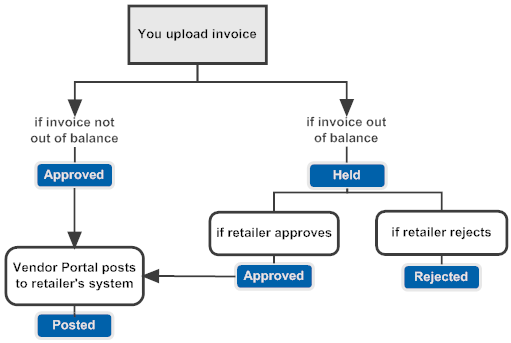
If unsuccessful: For each invoice in the CSV file that includes
an error on any lines, the Vendor Portal flags the first error it
finds and displays the upload error icon (![]() ) in the Errors column. The invoice is not created. Click the icon to open the Invoice Upload - Errors window and review
the error(s). See that window for more information.
) in the Errors column. The invoice is not created. Click the icon to open the Invoice Upload - Errors window and review
the error(s). See that window for more information.
The Vendor Portal also generates an email notification to the retailer and to the Upload Error Notification email address specified at the Vendor Configuration screen. The email includes information about the data in error.
Contents of the file: Each CSV file should contain the following unlabeled fields in the order indicated below. Each value should be surrounded by single quotes (’) and separated by a comma. Also, there needs to be a carriage return after each line. You can generate a CSV file in a spreadsheet application and then choose to save the spreadsheet in CSV format.
Note:
Negative quantities or amounts are not supported.Sample file: A sample file might be formatted as follows:
HEADER,UO0001,hdr invoice description,DR,20130725,1.11,2.22,3.33,hdr other charges desc,2,20,30
DETAIL,389,2,,,V257SCARFBLUE,0.11,0.22,0.33,detail other desc,1.11,2
| Field | Description |
|---|---|
| Header Fields | |
| A: Record Type |
Must be set to HEADER. Required. |
| B: Invoice Number |
Must be an unassigned invoice number, and cannot exceed the maximum length specified by the retailer, which is based on the total number of shipments you can include on an invoice to the retailer. If the total number is 1 position (that is, a maximum of 9 shipments), the invoice number can be up to 9 positions; if the total number is 2 positions (that is, a maximum of 99 shipments), the invoice number can be up to 8 positions; and so on. Required. |
| C: Invoice Description |
Informational only. No validation. Displayed for the invoice, but not sent to the retailer. Optional. |
| D: Invoice Type |
Must be set to DR. Required. |
| E: Invoice Date |
Can be a future or past date. Must be entered in the correct format for your locale (as defined at the Vendor Configuration screen). Required. |
| F: Freight Charges |
Header-level freight charges. Should be set to 0 if there are no header-level freight charges. Required. |
| G: Handling Charges |
Header-level handling charges. Should be set to 0 if there are no header-level handling charges. Required. |
| H: Other Charges |
Header-level “other” charges. Should be set to 0 if there are no header-level “other” charges. Required. |
| I: Other Charges Description |
Informational only. No validation. Not sent to the retailer. Optional. |
| J: Discount Percentage |
The discount percentage to apply if the invoice is paid within the Discount Days. Can include a 2-place decimal and cannot exceed 100. Should be set to 0 if there is no discount percentage available. Required. Note: The Vendor Portal does not validate the payment terms fields. For example, it does not confirm that you enter a Discount Percent if you enter a Discount Days Due. |
| K: Discount Days |
The number of days within which the invoice should be paid to qualify for the discount percentage. Should be set to 0 if there is no number of days within which the invoice qualifies for a discount. Up to 3 positions. Required. |
| L: Gross Days |
The total number of days until payment of the invoice is due. Should be set to 0 if there is no specified due date. Up to 3 positions. Required. |
| Detail Fields | |
| A: Record Type |
Must be set to DETAIL. Required. |
| B: PO Number |
Must specify a valid purchase order number. Required. |
| C: PO Line Number |
Must specify a valid line number on the purchase order. Required. |
| D: RA Number |
Not currently implemented. If there is information in this column, it is ignored. |
| E: RA Line Number |
Not currently implemented. If there is information in this column, it is ignored. |
| F: Vendor Item Number |
Informational only. No validation. |
| G: Freight Amount |
Updates the freight amount for the invoice detail line. Must be set to 0 if there are no detail freight charges. |
| H: Handling Amount |
Updates the handling amount for the invoice detail line. Must be set to 0 if there are no detail handling charges. |
| I: Other Amount |
Updates the “other” amount for the invoice detail line. Must be set to 0 if there are no detail “other” charges. |
| J: Other Description |
Informational only. Displayed for the invoice detail, but not sent to the retailer. Truncated if it exceeds 30 positions. Optional. |
| K: Invoice Unit Cost |
The unit cost that you are charging the retailer. Required. If the invoice unit cost varies from the purchase order unit cost by a percentage specified by the retailer, the invoice is out-of-balance. When you upload the invoice, it remains in Held status until the retailer approves or rejects it. |
| L: Invoice Quantity |
The quantity of the item included on the invoice. You can include a partial purchase order quantity on an invoice if you processed a partial shipment with this quantity for the purchase order line; otherwise, you need to include the entire shipped, uninvoiced purchase order quantity. Examples:
|
| Fields | Description |
|---|---|
| Date |
The date and time when you uploaded the CSV file to confirm shipment(s). The date and time might not be your local date and time, if the retailer uses a server in a different time zone. For example, if your store location is on Eastern Standard time, and the retailer uses a server that is on Pacific time, the date and time displayed might be earlier than the current time in your location. |
| Status |
The status of the upload:
|
| File Name |
The name of the CSV file that you uploaded. |
| User ID |
The user ID of the person who uploaded the file. |
| Errors |
The upload error icon ( Note: If you upload more than one file at a time, you might not be able to review errors at the Invoice Upload - Errors window and the email might not be generated. Upload the files one at a time so that you can review all errors. |
Invoice Upload - Errors
Purpose: Use the Invoice Upload - Errors window to review errors that occurred when you uploaded one or more invoices in a comma-separated value file.
Note:
If the last record in the file is not followed by a carriage return/newline character, the last record is not uploaded.How to display this screen: Select the error icon (![]() ) at the Invoice Upload screen.
) at the Invoice Upload screen.
The following table describes possible invoice upload errors.
Note:
You might not be able to review errors if you upload multiple files at one time.| Error Description | Explanation |
|---|---|
|
invalid discount days. Value must be a number between 0 and 999 |
The discount days field is not set to a number from 0 and 999. |
|
invalid gross days. Value must be a number between 0 and 999 |
The gross days field is not set to a number from 0 and 999. |
|
invalid discount percentage. Value must be a number between 0.00 and 100.00 |
The discount percent field is not set to a number from 0 and 100.00. |
|
invalid freight charges |
The header-level or detail-level freight charges field is blank. The field should be set to 0 if there are no header-level or detail-level freight charges. |
|
invalid handling charges |
The header-level or detail-level handling charges field is blank. The field should be set to 0 if there are no header-level or detail-level handling charges. |
|
invalid invoice date |
No invoice date is specified. |
|
invalid invoice number |
The invoice number specified is already used, no invoice number is specified, or the invoice number exceeds the maximum length specified by the retailer. |
|
invalid invoice type |
The invoice type is not set to DR. |
|
invalid invoice unit cost |
The unit cost is blank for a detail line or includes a non-numeric character. When this error occurs, no invoices from the file are created. |
|
invalid number of columns |
The last column of the HEADER record (gross due days) is blank. |
|
invalid other charges |
The header-level or detail-level “other” charges field is blank. The field should be set to 0 if there are no header-level or detail-level “other” charges. |
|
Invalid PO line number |
No line number is specified, or the line number specified is not valid for the purchase order. |
|
Invalid PO Number |
No purchase order number was specified, or the purchase order number specified was invalid. |
|
Invalid PO Status |
The purchase order line has not been shipped. |
|
invalid record type |
The record type was not set to HEADER or DETAIL, or the file included one or more blank rows. |
|
Invalid # of data columns |
Can occur if the number of columns for the header or detail are not the same as those described above. |
|
Invoice quantity exceeds available to invoice quantity |
The invoice quantity specified exceeds the uninvoiced quantity on the purchase order detail line. |
|
Maximum number of purchase orders per invoice exceeded for invoice |
The number of purchase orders specified for an invoice is greater than the maximum specified by the retailer. |
|
PO has already been invoiced |
All items for the purchase order number specified are already included on an invoice. |
|
?Miscellaneous error java.lang.StringIndexOutOfBoundsException: String index out of range: 4 |
The date specified is zero (0) or non-numeric. |