17 Adding Authorized Keys
If you use FTP, use this process to generate a 2048 bit RSA key and add it to the SFTP server. This provides access to the application without a password. With Windows, use the WinSCP tool or with Linux, use ssh-keygen.
1. Launch WinSCP and select Tools/Run PuttyGen.
2. Select SSH-2 RSA for the type of key to generate and enter 2048 for the number of bits in a generated key field and click Generate.
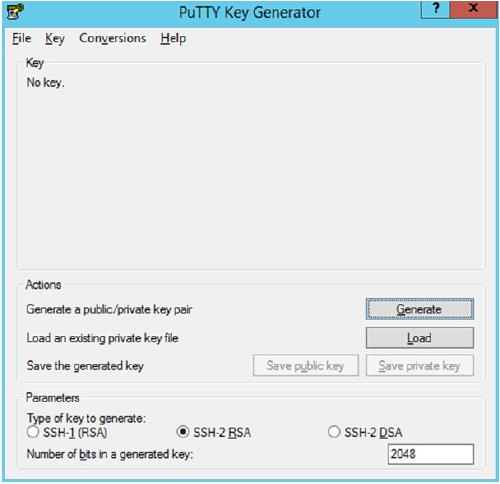
Key Generator
3. Move the mouse over the blank space in the window until the key is generated.
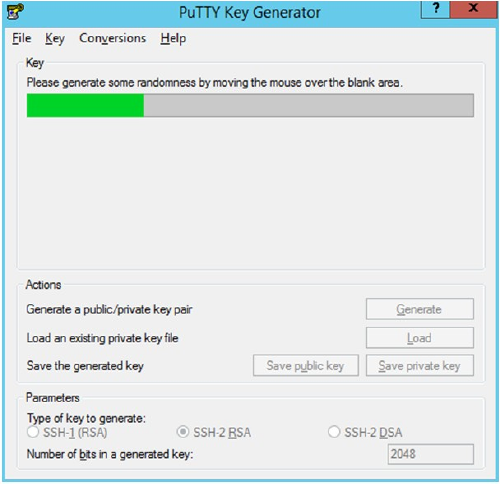
Key Generator Progress
4. Once the key is generated, click Save public key to save the public key to a file.
5. Click Save private key to save the Private key to a file. Confirm whether to save it with or without a passphrase.
6. Open an SR with Oracle Support to associate the Public half of the Key with your SFTP account. Make sure to attach the Key with the SR.