Logs
Purpose: A variety of logs are available to help troubleshoot Order Administration processing:
-
CWDirect Log: to review messages generated by the Order Administration application server at startup and during Order Administration processing, such as when the application receives an invalid character in an XML message, or when a submitted job encounters an error.
-
Order Administration Application Logs: to review activity such as:
-
processing by the Order Administration job scheduler
-
email notification processing
-
creation, change, or deletion of a record in Order Administration
also, you can use these logs to troubleshoot situations such as:
-
occasions when a stored value card or authorization job requires user intervention in order to proceed due to error or communication failure
-
communication problems between Order Administration and the PC manifest station
-
communication problems between Order Administration and PayPal when using the PayPal Direct Connection Integration
Information related to application logs
-
Logs
CWDirect Log
Use this log to review messages generated during processing of the Order Administration application.
Location of file: This file is normally saved on the application server at /domain/log/CWDirect.log, where domain is the WebLogic domain directory for Order Administration.
To review the file: You can review the contents of this file using a text editor.
Special characters in the CWOrderIn message: If you pass a special character that is not properly encoded in the Header element of the Inbound Order XML message (CWOrderIn), the system does not process the message and logs the error in the CWDirect log.
Example:
If you pass Mary&Joe in the sold_to_fname tag, an error message similar to the following is in the CWDirect log:
2008-06-18 11:25:59,934 99184497 ERROR [STDERR] (43049:) (LoggerStream.java:152) [Fatal Error] :1:214: The reference to entity "Joe" must end with the ';' delimiter.
If you pass Mary& in the sold_to_fname tag, an error message similar to the following is in the CWDirect log:
2008-06-18 11:10:29,315 98253878 ERROR [STDERR] (43049:) (LoggerStream.java:152) [Fatal Error] :1:110: The entity name must immediately follow the '&' in the entity reference.
Errors for submitted jobs: To see if the system has written a log message for an error that occurred during a submitted job, search for the Job number displayed at the Job Management screen. For example, the following message indicates a problem with submitted job 3133:
2014-11-20 14:14:12,852 ERROR [JENASYS] (197213%Thu Nov 20 14:14:11 EST 2014) -MonitorOutputQueues- processServiceRequest: could find/load properties filr for the queue = [QPRINT]
Changes to queues for jobs: When a user has moved a job to a different queue at the Job Management (My Jobs) screen, the system writes a message such as the following:
Queue Change: User USERNAME has moved job number 123456 / name IJCTSTART from queue QBATCH to queue QSYSNOMAX
Order Administration Application Logs
Purpose: Use the following logs to review the processing that occurred on the Order Administration application server.
Logging Level
The LOG_LEVEL in Working with Admin Properties (CPRP) defines the level of detail to include in the log.
-
ALL = Include all levels of information in the log, including debug statements, informational statements, warnings, errors, and fatal statements. This is the most detailed level of logging.
-
DEBUG = Include debug, or detailed informational event statements in the log, as well as informational, warning, error, and fatal statements.
-
INFO = Include informational statements in the log, as well as warning, error, and fatal statements. Do not include debug statements in the log.
-
WARN = Include warning statements in the log, as well as error and fatal statements. Do not include debug or informational statements in the log.
-
ERROR = Include error, or serious issue, statements and fatal statements in the log. Do not include debug, informational, or warning statements in the log.
-
FATAL = Include fatal statements on actions that cause the application to abort in the log. Do not include debug, informational, warning, or error statements in the log. This is the highest level of logging.
-
OFF = Do not create a log.
Logging Level Illustration:
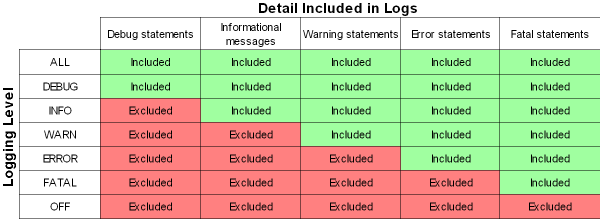
Archived Logs
The MAXBACKUP_DAYS setting in Working with Admin Properties (CPRP) defines the number of days the system stores a backup copy of the log before deleting. For example, if the MAXBACKUP_DAYS setting is set to 30d, the system stores a backup copy of the log for 30 days before deleting it.
Note:
The entry in this field must include the letter d, as in 30d.
When is a log archived? Each day at midnight, the system archives the current log, adding a zip file extension and date to the log name. For example, if the current date is 02/05/2008, the system archives the APP.log, renaming the file from APP.log to APP.2008-02-05.log.zip.
Note:
The system does not create a new log until activity occurs to write to the log. For example, the system does not create a new APP.log until application activity occurs. The LOG_LEVEL determines when the system writes a message to the APP.log.
Sensitive Data in Application Logs
Order Administration masks sensitive data, such as credit card number, CID number, account number, and all personal data (person or company name, mailing address, email address, phone number, and so on) in the application logs. The system uses the XML Removed by Logger table to determine which message tags are masked in the log files. This table lists all message tags that contain sensitive data. If a tag in a message matches a message tag in this table, Order Administration masks the value in the tag; otherwise, the actual value displays.Note:
Masking only applies to message tags, or attributes, in the message. You cannot apply masking to a message element.
Logging Properties
Use Working with Admin Properties (CPRP) to define the type of information the system includes in the Order Administration application logs.
| Setting | Description |
|---|---|
|
MQ Log |
Use the MQ.log to track XML and transactional messages generated or received by Order Administration that are not tracked in the Application Log, Manifest Log, Order Log, or Trace Log. You can use this file to confirm that you are receiving or generating messages correctly, to isolate communication problems, or to recover information. |
|
Job Log |
This log is not currently implemented. |
|
Application Log |
Use the APP.log to track the activity performed in the Order Administration application, such as:
|
|
APP_ MAXBACKUP_DAYS |
The number of days to store a backup copy of a log before deleting it. See Archived Logs. Example: To retain a month’s worth of logs, set this field to 30d. The system deletes any log file older than 30 days. Note: The entry in this field must include the letter d, as in 30d. |
|
Response Log |
Use the RESP.log to review when a job required user intervention in order to proceed. A job may require user intervention if:
The types of job that require user intervention:
|
|
RESP_LOG_ LEVEL |
Defines the level of detail to include in the log. See Logging Level. |
|
RESP_ MAXBACKUP_ DAYS |
The number of days to store a backup copy of a log before deleting it. See Archived Logs. Example: To retain a month’s worth of logs, set this field to 30d. The system deletes any log file older than 30 days. Note: The entry in this field must include the letter d, as in 30d. |
|
Trace Log |
Use the TRACE.log to review internal messages about Order Administration application processing. Typically, you review this log only if the contents of the Application Log did not help you. |
|
TRACE_LOG_ LEVEL |
Defines the level of detail to include in the log. See Logging Level. |
|
TRACE_ MAXBACKUP_ DAYS |
The number of days to store a backup copy of a log before deleting it. See Archived Logs. Example: To retain a month’s worth of logs, set this field to 30d. The system deletes any log file older than 30 days. Note: The entry in this field must include the letter d, as in 30d. |
|
Manifest Log |
Use the MANIFST.log to review the messages between Order Administration and the PC manifest station. You can use this log to confirm that communication between Order Administration and the PC manifest station is working correctly, to isolate communication problems, or to recover information. Any errors that occur during processing are also in this log. |
|
MANIFEST_LOG_LEVEL |
Defines the level of detail included in the log. See Logging Level. |
|
Order Log |
Use the ORDER.log to review the messages between an external system and Order Administration through the Generic Order Interface (Order API). You can use this log to confirm that communication between the external system and Order Administration is working correctly, to isolate communication problems, or to recover information. For more information see the Order Administration Web Services Guide on My Oracle Support (ID 2953017.1) |
|
ORDER_LOG_ LEVEL |
Defines the level of detail to include in the log. See Logging Level. |
|
ORDER_MAX BACKUP_ DAYS |
The number of days to store a backup copy of a log before deleting it. See Archived Logs. Example: To retain a month’s worth of logs, set this field to 30d. The system deletes any log file older than 30 days. Note: The entry in this field must include the letter d, as in 30d. |
|
Order Orchestration Log |
Use the OOCS.log to review the messages between Order Administration and Order Orchestration when you use the Order Orchestration Integration. You can use this log, in addition to Order Orchestration’s logs, to review data passed between the two systems. |
|
OROB_LOG_ LEVEL |
Defines the level of detail to include in the log. See Logging Level. |
|
OROB_MAX BACKUP_DAYS |
The number of days to store a backup copy of a log before deleting it. See Archived Logs. Example: To retain a month’s worth of logs, set this field to 30d. The system deletes any log file older than 30 days. Note: The entry in this field must include the letter d, as in 30d. |
|
PayPal Log |
Use the PAYPAL.log to review the messages between Order Administration and PayPal when you use the PayPal Direct Connection Integration. You can use this log to confirm that communication between Order Administration and PayPal is working correctly, to isolate communication problems, or to recover information. Any errors that occur during processing are also in this log. |
|
PAYPAL_LOG_ LEVEL |
Defines the level of detail to include in the log. See Logging Level. |
|
PAYPAL_MAX BACKUP_DAYS |
The number of days to store a backup copy of a log before deleting it. See Archived Logs. Example: To retain a month’s worth of logs, set this field to 30d. The system deletes any log file older than 30 days. Note: The entry in this field must include the letter d, as in 30d. |
|
Alert Log |
Use the ALERT.log to review the alerts generated by the Job Monitor Status (WJMO) menu option; see Monitoring Jobs. Note: The system updates this log only if the ALLOW_JOB_MONITOR and TRACK_ALERTS_IN_LOG settings in the Monitor Properties file are set to Y. These settings should only be set to Y for the application server that allows job scheduling; see How to Schedule a Job. See the Alert Log for more information. |
|
ALERT_LOG_ LEVEL |
Defines the level of detail to include in the log. See Logging Level. |
|
ALERT_MAX BACKUP_ DAYS |
The number of days to store a backup copy of a log before deleting it. See Archived Logs. Example: To retain a month’s worth of logs, set this field to 30d. The system deletes any log file older than 30 days. Note: The entry in this field must include the letter d, as in 30d. |
|
IntegrationOrder (ChannelAdvisor) Log |
Use the IntegrationOrder.log to review activity related to integration with ChannelAdvisor. Note: The system updates this log only if the you use the ChannelAdvisor integration. See ChannelAdvisor Integration Overview for background. See the IntegrationOrder (ChannelAdvisor) Log for more information. |
|
INTEGRATION ORDER_LOG_ LEVEL |
Defines the level of detail to include in the log. See Logging Level. |
|
INTEGRATION ORDER_MAX BACKUP_DAYS |
The number of days to store a backup copy of a log before deleting it. See Archived Logs. Example: To retain a month’s worth of logs, set this field to 30d. The system deletes any log file older than 30 days. Note: The entry in this field must include the letter d, as in 30d. |
|
ORCE (Oracle Retail Customer Engagement) Log |
Use the ORCE.log to review activity related to the loyalty integration with Oracle Retail Customer Engagement. Note: The system updates this log only if the you use the Customer Engagement Loyalty integration. See Customer Engagement Loyalty Integration for background. See the ORCE (Oracle Retail Customer Engagement) Log for more information. |
|
Narvar Log |
Use this log to review activity related to the generation of shipment notification emails to customers through the Narvar Integration. |
MQ Log
Use this log to track XML and transactional messages generated or received by Order Administration, with the exception of those captured in the Manifest Log, the Order Log, and the tax messages captured in the Trace Log. You can use this file to confirm that you are receiving or generating messages correctly, to isolate communication problems, or to recover information.
The MQ Log settings in the Logging Properties define the level of detail to include in the log and the number of days to store a backup copy of the log before deleting it.
To review the file: You can use a text editor to review the log.
Data security: For data security, Order Administration masks credit card information in this log.
Successful message: A message similar to the following indicates if the transmission was successful:
08:33:54,228 INFO MQ - Out Message:<Message source="OMS" target="external" type="CWPickOut" date_created="2011-08-08" time_created="08:33:53"> <PickHeader transaction_type="A" company="7" pick_nbr="1234" pick_status="M" nbr_labels="2" billing_batch_nbr="1011" date_printed="2011-08-05" time_printed="13:50:46" cart_batch_nbr="18" pick_zone1="A" nbr_lines="1" gen_type="R" merch_amt="10.35" tax_amt="0.52" amt_paid="10.87" total_order_amt="10.87" first_pick="Y" master_carton_nbr="2464" master_carton_pick="N" master_label_order="N" order_nbr="3715" order_shipto_nbr="1" ...
Errors to look for:
A message similar to the following indicates if the transmission failed:
14:42:48,724 ERROR MQ - Cwmqget -Queue Manager: QM_process Queue:ORDERDATAQ Error Message: MQ Object not found
A message similar to the following indicates the queue manager is down and needs to be restarted:
09:08:19,939 ERROR MQ - Cwmqput -Queue Manager: QM_PD3 Queue:PD3.CWDIRECTCPDEV.RETURN_OUT Error Message:null
or
12:51:07,721 INFO MQ - Cwmqput -Queue Manager:QM_PD3 Queue:PD3.CWDIRECTCPDEV.RETURN_OUT Message:
Application Log
Use this log to track the activity performed in the Order Administration application, such as:
-
the processing that occurs in the Order Administration job scheduler
-
any errors that occur during email notification processing
-
when a user creates, changes, or deletes a record in Order Administration
-
any errors that occur during the Customer Engagement Batch Customer and Sales Integration the CWEmailOut message
The Application Log settings in the Logging Properties defines the level of detail to include in the log and the number of days the system stores a backup copy of the log before deleting it.
To review the file: You can use a text editor to review the log.
Email error: The following error indicates an attempt to send an email failed. In this example, the mail server rejected the email request from port 25. This error usually occurs due to virus-checker rejecting the remote mail requests.
13:06:28,586 ERROR APP - Error in CWSendMail.sendMessage(). Could not send email. Here is the exception: javax.mail.SendFailedException: Sending failed; nested exception is: class javax.mail.MessagingException: Could not connect to SMTP host: CWIEX1, port: 12; nested exception is: java.net.SocketException: Software caused connection abort: connect
Response Log
Use this log to review when a job required user intervention in order to proceed. A job may require user intervention if:
-
an error occurred during processing
-
the job is used to send transactions to another system and communication failures occur before the transmission completes
The types of job that require user intervention:
-
stored value card (activation, balance inquiry, or authorization reversal)
-
authorization (batch only, for all card types)
-
deposit
The Response Log settings in the Logging Properties defines the level of detail included in the log and the number of days the system stores a backup copy of the log before deleting it.
To review the file: You can use a text editor to review the log.
Sample messages:
| Message | Written When |
|---|---|
|
Deposits - Response required for job. E-Mail sent to:email1@example.com; email2@example.com |
Order Administration generates a Response Required email, indicating a job requires user intervention. In this example, Deposits is the job name and email@example.com is the email address to receive the Response Required email. |
|
Deposits - Received R response from JSMITH |
A user responded to a response required message at the Reply To Message screen. In this example, Deposits is the job name and JSMITH is the user that responded to the job. |
|
Deposits - No response after 5 attempts, will retry |
Order Administration reviewed the Response Required table five times to determine if a user responded to the response required message. In this example, Deposits is the job name. |
|
Deposits - No response after 10 attempts, will retry |
Order Administration reviewed the Response Required table ten times to determine if a user responded to the response required message. In this example, Deposits is the job name. |
|
Deposits - No response received, default response used |
The number of times to look for a response in the Response Required table has been reached without a response from a user. Order Administration uses the default response for the job. In this example, Deposits is the job name. |
|
Deposits - Response Required entry not found, default response used |
A user deleted a response required message at the Work with Required Response screen. Order Administration uses the default response for the job. In this example, Deposits is the job name. |
Trace Log
Use this log to review internal messages about Order Administration application processing. Typically, you review this log only if the contents of the Application Log did not help you.
The Trace Log settings in the Logging Properties define the level of detail to include in the log and the number of days to store a backup copy of the log before deleting it.
To review the file: You can use a text editor to review the log.
Manifest Log
Use this log to review the messages generated between Order Administration and the PC manifest station. You can use this log to confirm that communication between Order Administration and the PC manifest station is working correctly, to isolate communication problems, or to recover information. Also, any errors that occur during processing are written in this log.
The Manifest Log settings in the Logging Properties define the level of detail to include in the log and the number of days to store a backup copy of the log before deleting it.
To review the file: You can use a text editor to review the log.
Order Log
Use this log to review the CWOrderIn and CWORDEROUT messages between an external system and Order Administration as part of the Generic Order Interface (Order API). You can use this log to confirm that communication between the external system and Order Administration is working correctly, to isolate communication problems, or to recover information.
The Order Log settings in the Logging Properties define the level of detail to include in the log and the number of days to store a backup copy of the log before deleting it.
To review the file: You can use a text editor to review the log.
Successful message: A message similar to the following indicates if an order message was successful:
12:32:42,483 INFO ORDER - In Message: <Message source="IDC" target="RDC" type="CWORDERIN" resp_qmgr="CWIAS400" resp_q="CWDIRECT.PROMOTION.OUT.10.Q"> <Header company_code="009" order_number="012345-1" payment_only="N" source_code="JMNSRC" response_type="E" order_channel="I" customer_number="123456" pay_incl="Y" order_type="W"> <Payments> <Payment pay_seq_number="1" payment_type="04" cc_type="04" cc_number="************1443" cc_exp_month="12" cc_exp_year="2012" auth_number="manual" auth_date="02112011" /></Payments> <ShipTos><ShipTo shipping_method="98" ship_to_type="2"> <Items><Item quantity="1" item_id="API100"></Item></Items></ShipTo></ShipTos><Coupons> <Coupon /></Coupons></Header></Message>
Errors to look for:
A message similar to the following indicates that the CWOrderIn message passed was not formatted correctly or contained invalid data:
17:21:46,031 INFO ORDER - Out Message:<Message>Invalid XML Message: <Message source="String" target="String" type="CWORDERIN" > <Header company_code="6" rdc_order_number="9967" payment_only="Y" nbr_ship_tos="1" pay_incl="Y" source_code="SOURCE" response_type="E" order_channel="I" sold_to_fname="John" sold_to_lname="Smith" sold_to_address1="10 Example Street" sold_to_city="NATICK" sold_to_state="MA" sold_to_zip="01760" sold_to_country="USA" order_type="I" sold_to_email="eleanor.johnson@example.com" > <Payments> <Payment payment_type="5" cc_number="***5556" cc_exp_month="12" cc_exp_year="12" /> </Payments> </Header> </Message> com.mr.serenade.exception.BOException: OrderInMessageBO.checkDuplicateWebOrder - null </Message>
PayPal Log
Use this log to review the messages generated between Order Administration and PayPal when you are using the PayPal Direct Connection Integration. You can use this log to confirm that communication between Order Administration and PayPal is working correctly, to isolate communication problems, or to recover information. Also, any errors that occur during processing are written in this log.
The PayPal Log settings in the Logging Properties define the level of detail to include in the log, and the number of days to store a backup copy of the log before deleting it.
To review the file: You can use a text editor to review the log.
Data security: For data security, Order Administration masks credit card information in this log.
Successful message: A message similar to the following indicates if the PayPal deposit transmission was successful:
11:56:55,831 INFO PAYPAL - [Settlement] Transmitted deposit(*PURCH) Processed : AMT=20.94&INVNUM=111-1234&NOTE=PAYPAL+1234&AUTHORIZATIONID=12345678901234567890&COMPLETETYPE=NotComplete&METHOD=DoCapture
Failed message: A failure in the deposit process or errors during processing generate ERROR level messages, such as the following:
11:56:55,831 ERROR PAYPAL - [Settlement] Transmitted deposit(*PURCH) Failure : AMT=20.94&INVNUM=111-1234&NOTE=PAYPAL+1234&AUTHORIZATIONID=12345678901234567890&COMPLETETYPE=NotComplete&METHOD=DoCapture
11:57:06,581 ERROR PAYPAL - [Settlement] Timestamp : 2009-05-08T15:52:55Z
11:57:08,737 ERROR PAYPAL - [Settlement] CorrelationId : 12345abcde
11:57:10,284 ERROR PAYPAL - [Settlement] Error code : 10002
11:57:11,972 ERROR PAYPAL - [Settlement] Short message : Security error
11:57:15,018 ERROR PAYPAL - [Settlement] Long message : Security header is not valid
11:57:17,300 ERROR PAYPAL - [Settlement] Severity code : Error
Setup errors: Errors reading the authorization service or authorization service extended generate ERROR level messages, such as the following:
11:31:04,471 ERROR PAYPAL - [Settlement] Defaults set. Do not process in PayPal 'live' environment
11:31:31,841 ERROR PAYPAL - [Settlement] Exception(s) encountered during Initialization. No Deposit processing performed.
For more information: See PayPal Direct Connection Integration for an overview and the required setup for processing deposit transactions between Order Administration and PayPal using a direct connection.
Alert Log
Use this log to review the alerts generated by the Job Monitor Status (WJMO) menu option. This log indicates:
-
the name of the job monitor associated with the alert
-
the name of the job monitor rule associated with the alert
-
the action taken for the job monitor rule, such as generating an email or running a periodic process
Note:
The system updates this log only if the ALLOW_JOB_MONITOR and TRACK_ALERTS_IN_LOG settings in Working with Admin Properties (CPRP) are set to Y. These settings should only be set to Y for the application server that allows job scheduling; see How to Schedule a Job.
IntegrationOrder (ChannelAdvisor) Log
Use this log to review activity related to integration with ChannelAdvisor. See ChannelAdvisor Integration Overview for background.
ORCE (Oracle Retail Customer Engagement) Log
Use this log to review activity related to the loyalty integration and stored value card integration with Oracle Retail Customer Engagement. The system logs the transactions passed between Order Administration and Oracle Retail Customer Engagement if the Logging Level is DEBUG.
For more information: See:
OOCS (Oracle Retail Order Orchestration) Log
Use this log, in addition to Order Orchestration’s logs, to review messages passed between Order Administration and Order Orchestration as part of the Order Orchestration Integration.