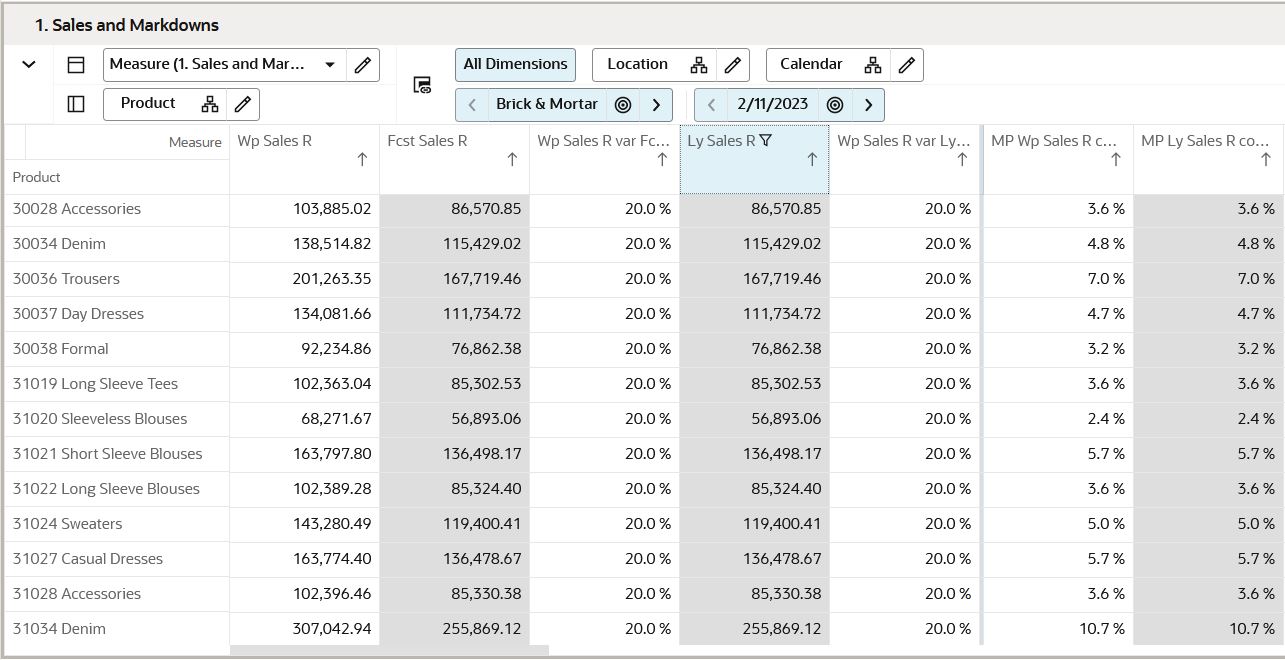Create Measure Filters
Perform the following steps to create a measure filter on the selected measure.
-
Select the measure header and then select the Add Measure Filters option from the right-click context menu.
Figure 17-1 Add Measure Filter
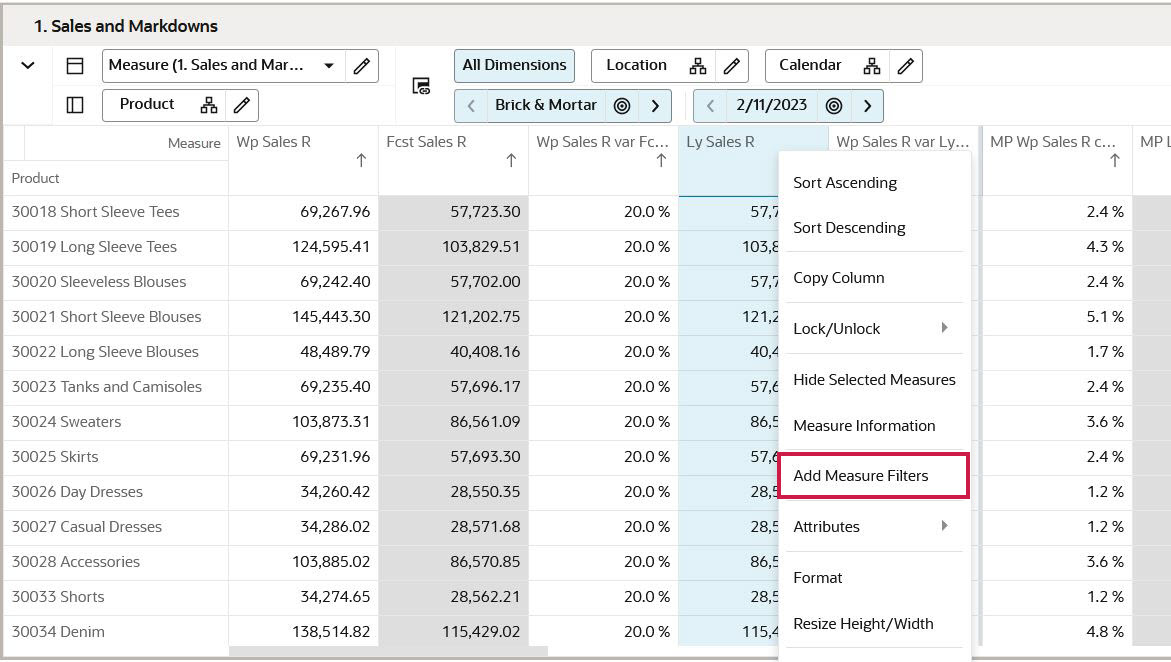
-
From the Measure filter dialog box, select Condition from the list and enter the value for which you need to apply a filter. The dimension and level are selected by default if you have a single level selected on the view.
Figure 17-2 Apply Condition
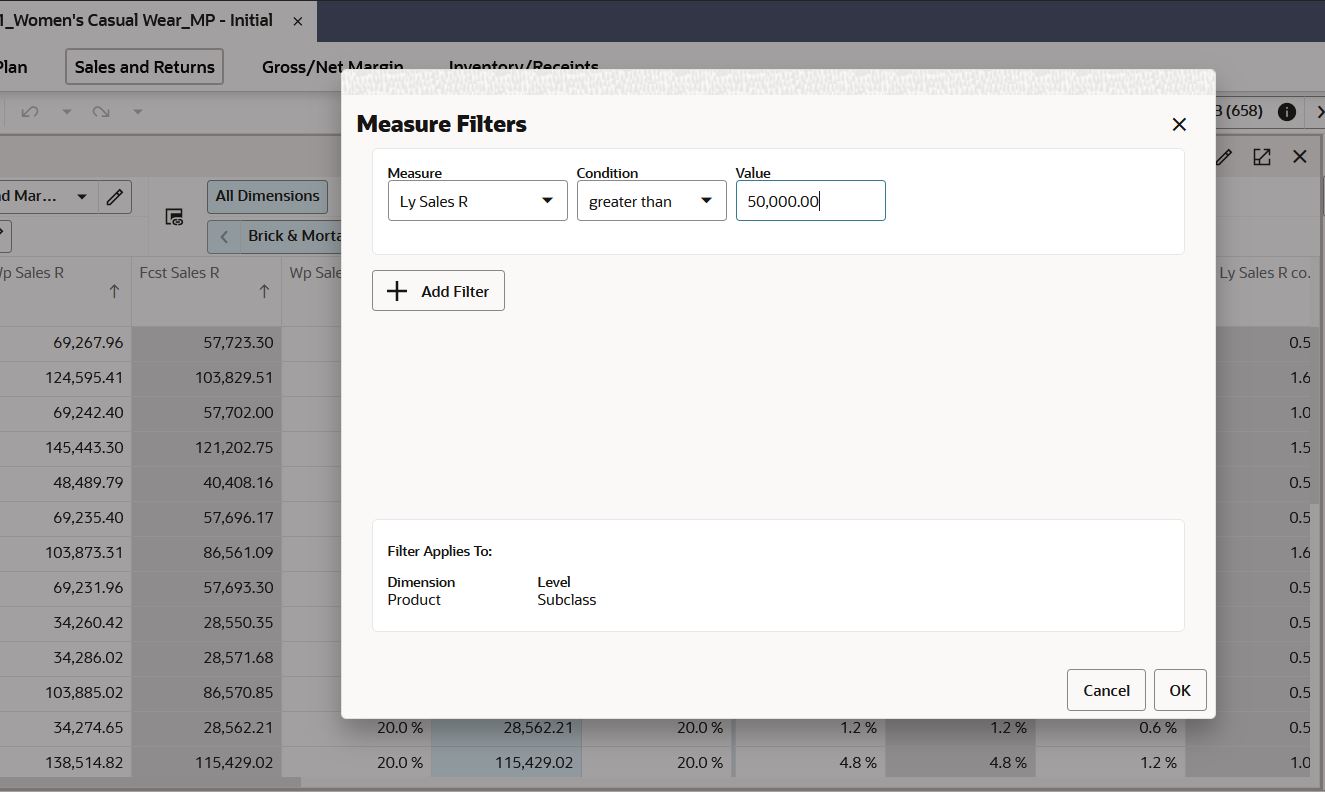
Note:
If you have multiple levels selected for position dimension, then you can select the dimension level from the list.
-
You can see the filter results with the position matching the filter condition. In Figure 17-3, you can see the measure filter result applied on the Ly Sales R measure. The filter icon shows that the filter is applied on the measure column.
The result shows the position where Ly Sales R is greater than 50,000.00.
Figure 17-3 Measure Filter Result