7 Notifications
You can use the Notifications module to determine the status of different RPASCE activities, such as Online Administration Tasks, segment build completions or failures, segment commit completions or failures, approvals and rejections, and so on.
In this way, you can continue working on other tasks while the submitted action occurs in background. You receive a Snackbar notification at the bottom of the screen or a Toast notification at the top right of the screen when the activity status has updated for a few actions. You can open a workspace by clicking Plan Created Notification in the Notification Panel or Notification Table in the Notification Tab.
You only see notifications that are addressed to you. You can further reduce the number of notifications by:
-
Search for a notification using the search box
-
Filter the notifications by time period, type, or severity
-
Group the notifications by type, department, or location
Table 7-1 Notification Severity
| Notification | Severity |
|---|---|
|
Administrative Task Completed |
Important |
|
Administrative Task Failed |
Critical |
|
Workspace Built |
Important |
|
Workspace Build Failed |
Critical |
|
Workspace Committed |
Normal |
|
Workspace Commit Failed |
Critical |
Notifications Panel
Note:
For each notification in the Notifications panel, as shown in Figure 7-2,you see the Type, the Severity, a description, the creation date, and the name of the sender.
To view the Notifications panel:
-
Click the Navigation menu, then select Notifications.
Click Notifications (bell icon) beneath the Navigation menu to view the list of notifications. The number of notifications is displayed next to Notifications.Figure 7-1 Notifications (Bell Icon)
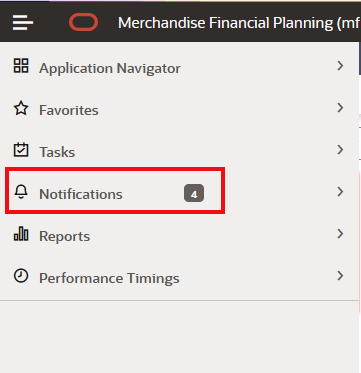
-
If you want to continue with the work in the current workspace and simultaneously launch the Notifications panel, click Notifications (bell icon).
Figure 7-2 Notifications Panel
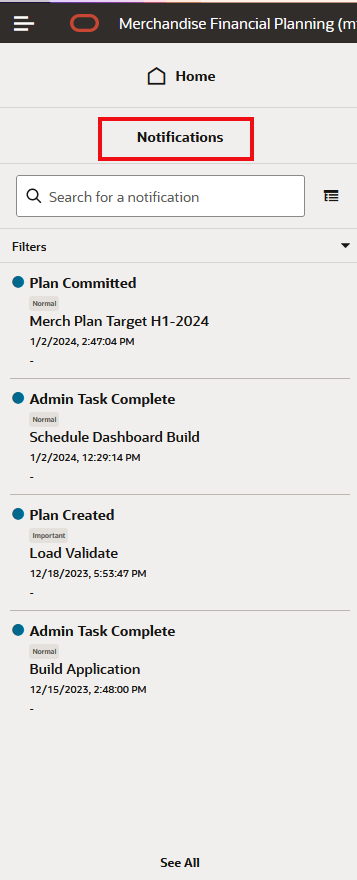
-
You can use the scroll bar to move up and down the list of notifications.
-
Click See All to see all notifications in list form. It opens a Notifications tab.
Figure 7-3 Notifications Tab
Searching for Notifications
To search for a specific notification, enter a search term in the Search box. The search term needs to partially match a Plan name in order to show the notifications.
Figure 7-4 Searching for Notifications
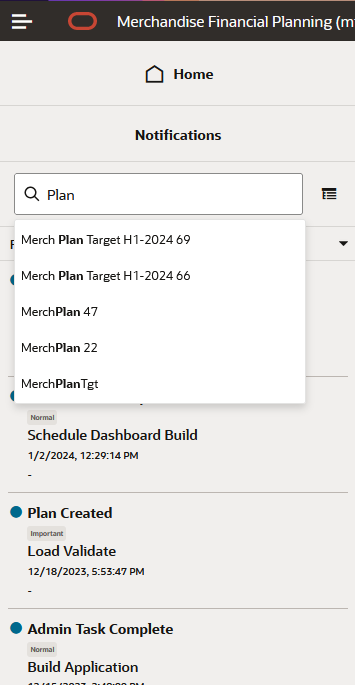
Filtering Notifications
To filter notifications:
-
Once in the Notifications Module, click the Filters list to see the list of available filters. You can filter by Time Period, Type, and Severity. Either click Reset to clear all of the filters, or click Apply to apply the filters.
Figure 7-5 Notifications Filter Options
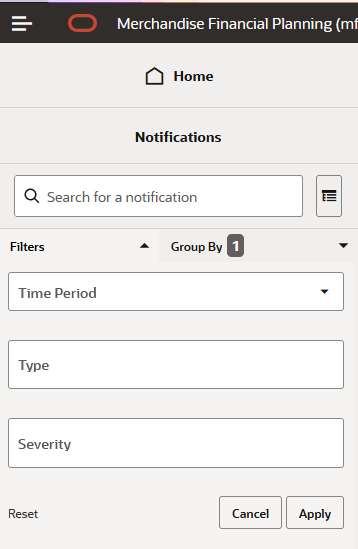
-
Provide values for Time Period, Type, and Severity in the Time Period filter.
Figure 7-6 Notifications Time Period Filter Options
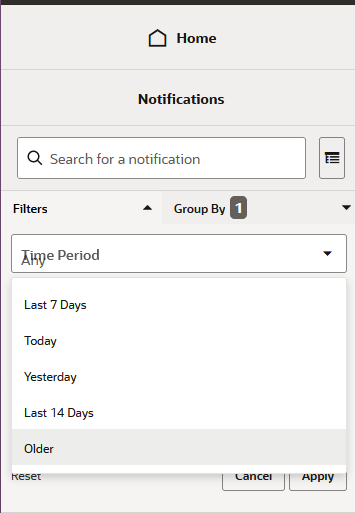
-
Select a Type filter option.
Figure 7-7 Notifications Type Filter Options
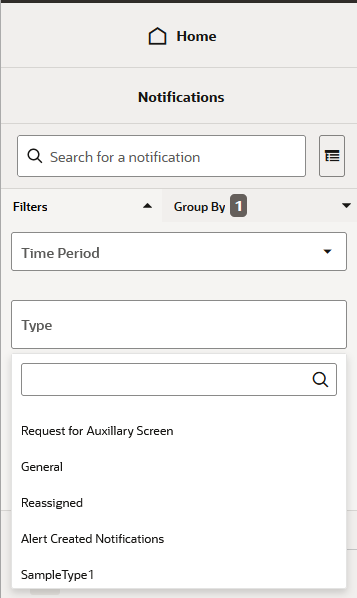
-
Select a Severity filter option.
Figure 7-8 Notifications Severity Filter Options
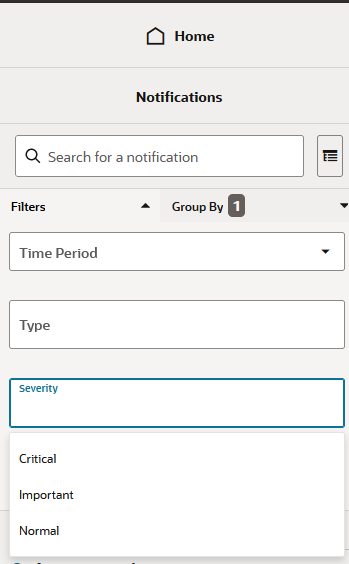
-
After you have selected the filter options, you can use Reset to clear the filter options, OK to apply the filter criteria and close the options selector, or Cancel to close the options selector without applying the filters.
Group Notifications
To define group notifications, complete the following steps:
-
To open the Group By window, click Group View from the Notifications module.
Figure 7-9 Notifications Group View
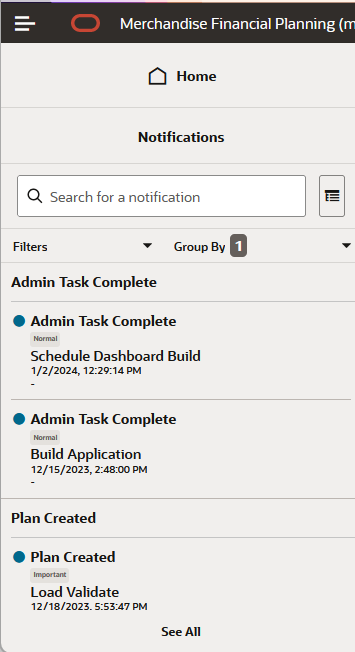
You can view the Group By next to the filters.
Figure 7-10 Notifications View Group By Type
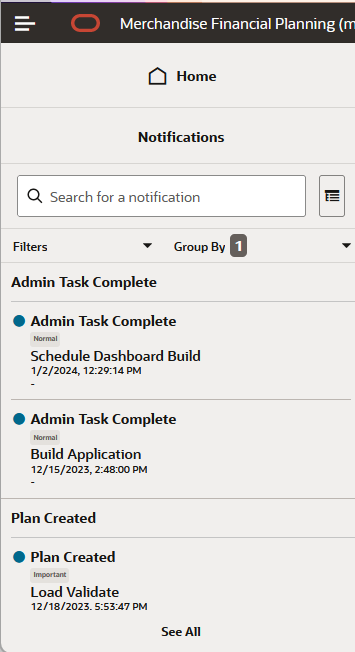
-
To group by type, use the options Department, Class, Subclass, Location, Supplier, Performance, Brand, Rollup Count. and Additional Information.
-
To group by then by, use the options No Selection, Department, Class, Subclass, Location, Supplier, Performance, Brand, Rollup Count, and Additional Information.
Notifications Tab
When you click See All in the Notifications Drawer, it opens a Notifications tab. The Notifications tab lists all notifications, all unread notifications, critical, important, and normal notifications. You can select the desired tile to view the indicated notifications.
The actions that can be performed on the list of Notifications are Mark a notification as Read, Mark a Notification as Unread, Delete a Notification, and Refresh the Notifications list. You can perform these actions either by clicking the Actions menu and then the desired event or by directly clicking the shortcut buttons available.
You can select all the notifications using shortcut Ctrl+A and then perform delete actions to delete all notifications.
Figure 7-11 Notifications Tab List of Actions
You can also Detach the Notifications list table for more visibility. Click Detach or click View Menu -> Detach.
Sort the notifications list by clicking View Menu -> Sort. It opens a Sort window where you can enter Sort By, Then By and Then By to sort your notifications list. Sort can be performed in Ascending or Descending on each option.
Figure 7-12 Sort Notifications Window
Snackbar and Toast Notifications
When an activity is started, changed, or completed, you see a Snackbar notification at the bottom or a Toast notification at the top right of the screen that informs you of the activity or status. The notification also provides you with links for actions such as Edit, Open, Dismiss, and so on, based on the type of notification. Table 7-2 lists all the Snackbar and Toast notifications.
The failed task and error message displays more details about the error or failure. On the Snackbar or Toast message, click More Details to find the reason for failure or error along with the corrective action. You can manage your notifications by enabling or disabling them through the User Preference module. You can also mute Snackbar notifications by selecting Mute from the message dialog. For additional information refer to the section, User Preference.
Table 7-2 Snackbar and Toast Notifications
| Notification | Description |
|---|---|
|
Plan creation initiated |
[Plan] is being prepared. You will receive a notification when this is complete. |
|
Plan opened |
[Plan] opened. |
|
Plan renamed |
[Plan] has been renamed to [Plan] |
|
Plan deleted |
[Plan] has been deleted |
|
Plan build successful |
[Plan] is ready. |
|
Plan build failed |
[Plan] build failed. |
|
Calculate successful |
Calculation complete for [Plan] |
|
Commit successful |
Commit complete for [Plan]. |
|
Nothing to calculate |
Nothing to Calculate in [Plan]. |
|
Refresh successful |
Refresh Complete for [Plan]. |
|
Seed successful |
[Plan] seeded successfully. |
|
Seed failed |
[Plan] was not seeded. Contact your administrator to verify the seed source is valid. |
|
Commit initiated after custom menu is successful |
Commit is initiated by the successful run of a custom menu. |
|
Admin task submitted |
[Task] has been submitted. You will receive a notification when this is complete. |
|
Plan tab/window closed |
[Plan] closed. |
|
Internet Slow Connection |
Your internet connection is experiencing increased latency. This may make this application feel less responsive. |
|
Connection Restored |
Your internet connection latency is back to a normal level. |
|
Format Save Successful |
Format has been successfully saved for user / group / template {0} |
|
Format Delete Successful |
Format has been successfully deleted for user / group / template {0} |