Scheduling a Blackout Window
To schedule an Ad Hoc Blackout Window, the administration user selects the Blackout Window Task from the Submit a New System Admin Task window, as shown in the following figure. When scheduling the blackout window task, the administration user can specify two windows: a notification window and a blackout window, both in minutes. A Blackout Window message is displayed.
Figure 19-1 Blackout Window Task
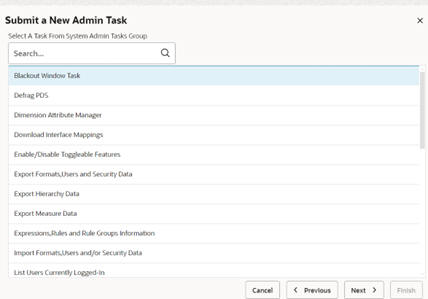
Figure 19-2 Blackout Window Arguments
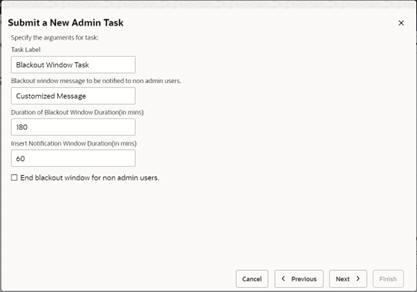
Figure 19-3 Scheduling a Blackout
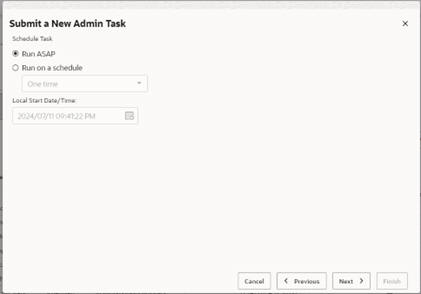
Figure 19-4 Verify and Confirm Blackout Window Schedule

Once submitted, the blackout window task is displayed in the task queue where the administration user can monitor it. Once the task starts, the application will be in the notification window for the specified period. The task will be shown in Success mode once the notification period is complete, and the actual Blackout Periods started.