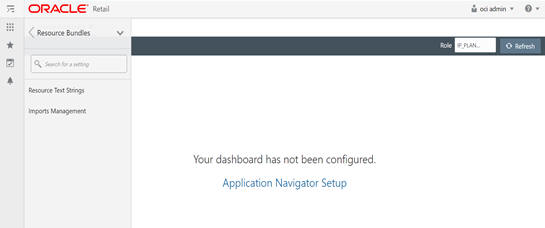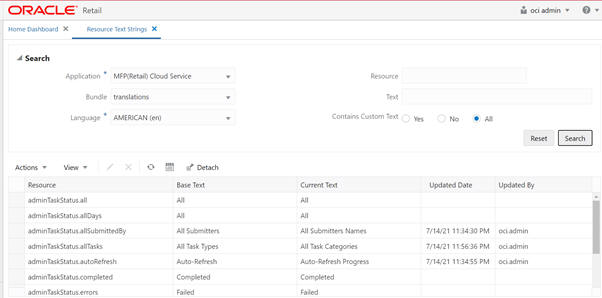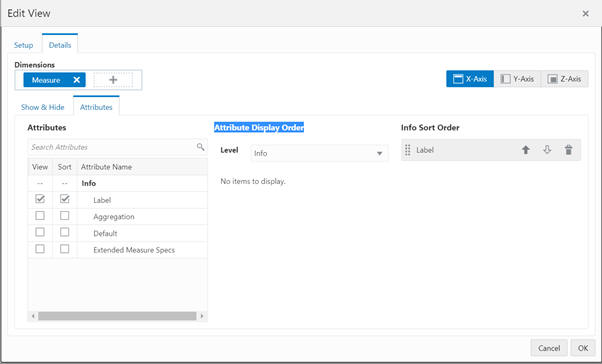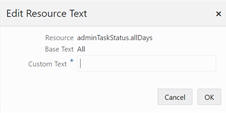10 Resource Bundle Customization
This chapter describes the customization of the resource strings in Retail Home. Resources strings can be edited via the Resource Bundle task.
Editing Resource Strings
This section describes the process for editing resource strings.
Roles
In order to edit the resource strings via the Resource Bundle task of Retail Home, the user must be assigned one of the following roles:
-
RETAIL_HOME_ADMIN (or RETAIL_HOME_ADMIN_PREPROD)
-
PLATFORM_SERVICES_ADMINISTRATOR
Editing Process
You can edit the resource strings through the Resource Bundle task of Retail Home.
From the Retail Home Settings menu, a Retail Home admin user can access the Resource Text Strings link under the Resource Bundles submenu. Use the Resource Text Strings screen to customize the resources present in the resource bundles of an application. To search the resources in an application, use the Application, Bundle, Language, Resource, Text and Contains Custom Text fields, as shown in Figure 10-1.
The results table in the Resource Text Strings screen, shown in Figure 10-2, displays the Resource, Base Text, Current Text, Updated Date, and Updated By columns for the resources matching the entered search criteria. If a custom value is present for a resource, it will be displayed in the Current Text column, along with the date and the user who customized that entry. If no custom value is present for a resource, the Current Text column will display the base text and the Updated Date and Updated By columns will be empty. The user can edit or remove custom text for a resource using this screen.
The Resource Text String page contains the following search options to search the translation strings.
Bundles
For any application, three sets of bundles can be customized:
-
Translations - These bundles contribute to most of the strings present in the application.
-
Oracle.rgbu.ard. resources.rpas.resources.RpasBundle - This bundle contains strings that are mainly seen in the Admin Task Dashboard and Log Levels.
-
Oracle.rgbu.ard. resources.rpas.resources.RpasMessages - This bundle has strings that are mainly seen after Dynamic Position Maintenance Imports and errors in the Wizard.
Languages
Table 10-1 lists the languages that are supported.
Table 10-1 Supported Languages
| Language | Retail Home Language Code |
|---|---|
|
Arabic |
Ar |
|
Deutsch (German) |
De |
|
Greek |
El |
|
English - United States |
En |
|
English - Great Britain |
en-GB |
|
Spanish |
Es |
|
French |
Fr |
|
Croatian |
Hr |
|
Hungarian |
Hu |
|
Italian |
It |
|
Japanese |
Ja |
|
Korean |
Ko |
|
Dutch |
NI |
|
Polish |
PI |
|
Brazilian Portuguese |
pt_BR |
|
Russian |
Ru |
|
Swedish |
Sv |
|
Turkish |
Tr |
|
Chinese - China (Simplified Chinese) |
zh_CN |
|
Chinese - Taiwan (Traditional Chinese) |
zh_TW |
Resource
The unique keys used to identify the resource strings.The most frequently used resource keyword are listed in Table -00.
Text
The exact text seen in the labels and snack bar messages in the RPASCE application. The user can search and customize any text that is visible in the UI. For example, the text from any dialog box, snack bar notification, or menu can be selected and copied using the browser copy functionality. The same text can be used for a keyword search to find the string in Retail Home.
In Figure 10-3, the text "Attribute Display Order" has been selected using Copy - Ctrl + C.
Figure 10-4 shows the same search in Retail Home.
Figure 10-4 Example Text Search in Retail Home
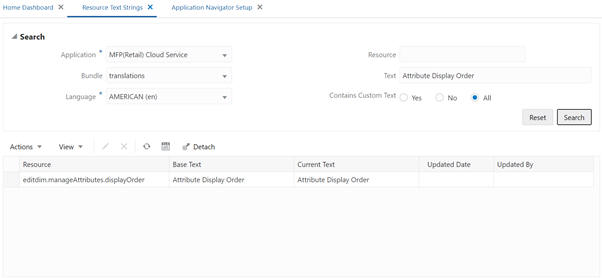
Description of "Figure 10-4 Example Text Search in Retail Home"
Add or Edit
The user can add or edit the custom text for a resource using the Edit menu or the Pencil icon. If no custom text is present for a resource, new custom text will be added. If custom text is already present for a resource, it will be modified. The Updated Date and Updated By columns will be changed to reflect the addition or modification. The Edit option opens a pop-up that displays the resource, its base text, and the editable custom text, as shown in Figure 10-5. Only one record can be edited at a time in a pop-up.
Remove Customization
Note:
After customiztion, the user must re-login to see the custom string in the UI.