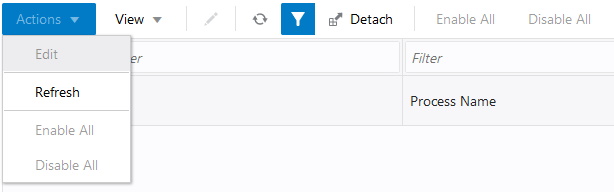Action Menu and Icons
The Actions menu provides the option to take different actions related to entries in the table. Depending on the nature of the table, these actions can be add, view, delete or edit table rows, create by moving to a new screen or export the table contents to the spreadsheet. Alternatively these actions can also be performed by using the icon buttons on the table toolbar. For more information on the icon/buttons, see the Screen Level Action - Icons and Buttons.
In some tables, it may also contain some table specific actions.
Table 1-1 Actions Menu/Icons and Descriptions
| Actions Menu/Icon | Description |
|---|---|
|
Refresh and Refresh icon |
Select Actions > Refresh or the Refresh icon |
|
Filter icon |
Select the Filter icon Use the filter fields to only show the rows matching or containing the entered information. |
|
Detach and Detach Icon |
Select Actions > Detach or the Detach icon |