View Menu
The View menu provides the options for managing the table columns and sorting and filtering the table data.
In some tables you have the option to choose a saved custom view, which is an arrangement of columns different from the default view of the table.
Figure 1-16 View Menu
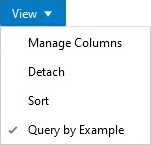
Table 1-2 View Menu/Icons and Descriptions
| View Menu List | Description |
|---|---|
|
Manage Columns |
You can show or hide columns and change the order of the columns by selecting View > Manage Columns. This View menu option is only available for tables with a large number of columns. Note that the changes performed on the Manage Columns popup are persisted on the browser's cache and therefore are lost when the cache is cleared or when the browser is changed. Persistence of column preferences will be switched to the database in a future release, thereby preserving those preferences even when browser cache is cleared or when the browser is changed. |
|
Detach and Detach icon |
You can view the tables in the application in a separate window
by selecting View > Detach or by using the Detach icon |
|
Query by Example |
You can filter the items by one or multiple column values by selecting View > Query by Example. |