Configure New Schedule
When POM is first installed for a specific customer, it does not include any application batch schedules out of the box such as Merchandising, Retail Intelligence, and so on. An Oracle administrator or a system integrator needs to first configure those schedules before they can be loaded (from a batch schedule spreadsheet). Configuring a new schedule entails setting up schedule properties such as the schedule name and description, customer environment information for callbacks. It also entails setting up the location of different components and services with which different POM components need to interact to function properly.
Configuring a new schedule is typically done upon provisioning the environment by Oracle operations. If for any reason the configuration has not yet been done by Oracle, an administrator can alternatively accomplish that through the UI.
To configure a new schedule, click the Configure New Schedule button at the top right of the Schedules tab of the System Configuration screen. The Configure New Schedule window is displayed.
Figure 2-22 Configure New Schedule
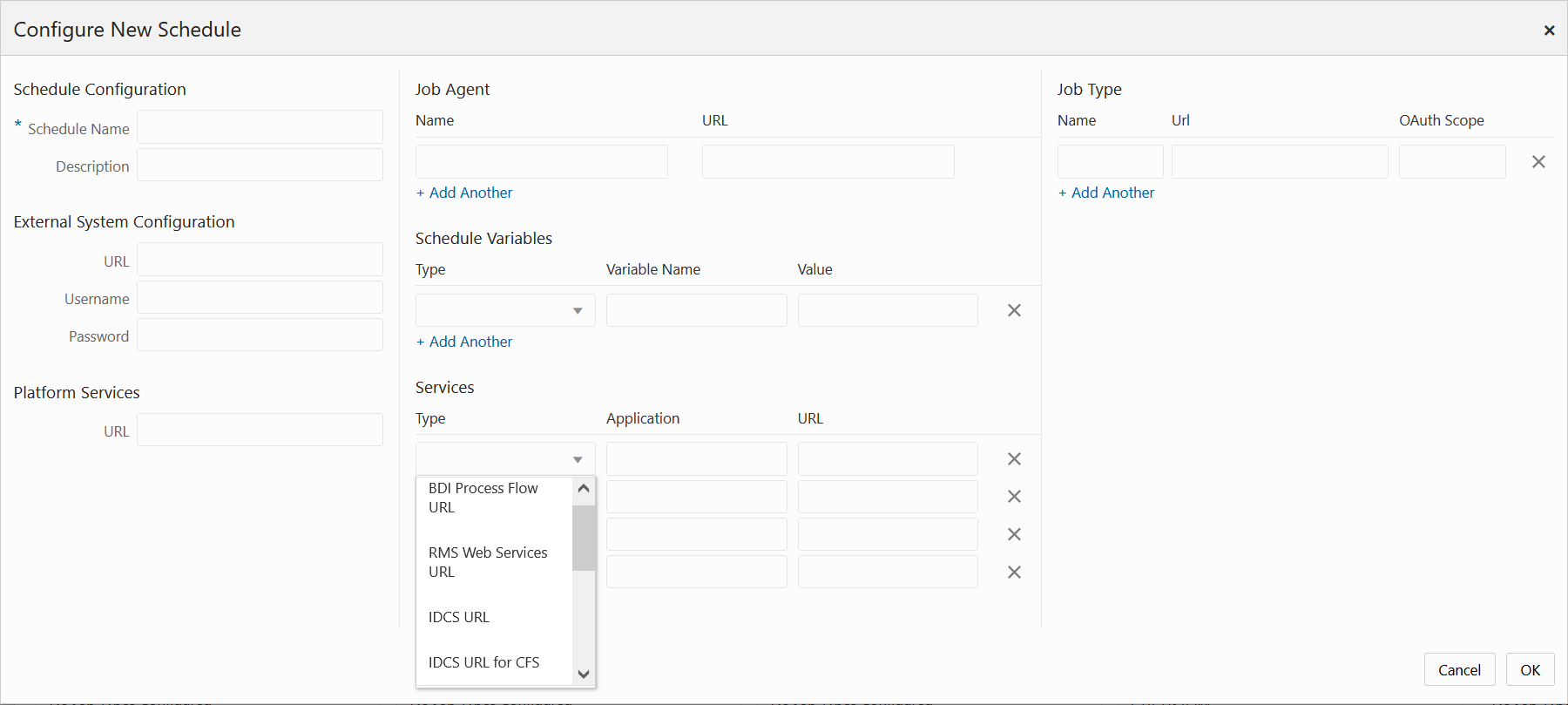
The following new schedule information can be set on this window:
-
Schedule Configuration - This is for identifying and describing the schedule. Attributes for this section are:
-
Schedule Name - A short identifier of the new schedule. This usually matches the main application name such as Merchandising, RI, and so on.
-
Description - A short description of the schedule.
-
-
External System Configuration - This identifies an external system, typically a customer's environment. This is needed for optionally notifying the customer's system of a job failure or success. This feature is also referred to as Callback. Attributes for this section are:
-
URL
-
Username
-
Password
-
-
Platform Services - Internal Oracle services for retrieving information stored there by other applications or systems. Attribute for this section is:
-
URL
-
-
Job Agent - The Job Agent is a component of POM responsible for submitting the request to execute a batch job. This is usually deployed in the same location as the application where the jobs actually run. If the schedule being configured contains multiple applications, it is optional to add an agent for each application. This isn't a common practice however as an agent can handle running multiple applications. Attribute for this section is:
-
URL
-
-
Schedule Variables - These variables hold System (POM) level configurations such as IDCS or OCI IAM URL, or Job level configurations such as batch directory, DB_ALIAS, and so on. The job level configurations can also be defined on the batch schedule spreadsheet. Attributes for this section are:
-
Type - Job or System
-
Variable Name
-
Value
-
-
Services - This section allows for entry of services POM integrates with. These include the BDI Process Services, IDCS or OCI IAM, and all services corresponding to the different applications with service-type batch jobs. Attributes for this section are:
-
Type - This is a drop down for all the possible service types; for example, the RI Web Services URL which POM would use to invoke RI service-based batch jobs.
-
Application - Application Name to which this service corresponds such as RI.
-
URL
-
-
Job Type - This is an optional section for setting up one or more custom job types other than the standard, pre-defined job types provided by the retail applications, such as EXEC, RI, RASE, BDI, and RPAS. The user then associates a custom job type with the base URL for endpoints at the destination system. These are endpoints for starting a job, restarting a job, killing a job, checking status of a job, fetching the log for a job, and validating the URL. By setting up a custom job type, the user must then create a custom schedule spreadsheet containing jobs with that job type. When this batch schedule runs, POM executes that job using the corresponding, defined Start endpoint. If the user misses the opportunity to configure the job type at this point, they do have the opportunity to add that using the Job Type Configuration screen (see Edit Job Type for more information). Attributes for this section are:
-
Name – A short, alphanumeric identifier of the job type. This typically reflects the system or application where associated jobs are to be executed (for example, RDS).
-
URL – Base URL for endpoints at the destination system where batch is to be invoked (for example, https://server/services/batch).
-
OAuth Scope – Authentication scope for accessing the batch endpoints at the above URL.
-