1 Feature Summary
This chapter describes the feature enhancements in this release.
Noteworthy Enhancements
This guide outlines the information you need to know about new or improved functionality in the Oracle Retail Process Orchestration and Monitoring Cloud Service update and describes any tasks you might need to perform for the update. Each section includes a brief description of the feature, the steps you need to take to enable or begin using the feature, any tips or considerations that you should keep in mind, and the resources available to help you.
Column Definitions
-
Feature: Provides a description of the feature being delivered.
-
Module Impacted: Identifies the module associated with the feature, if any.
-
Scale: Identifies the size of the feature. Options are:
-
Small: These UI or process-based features are typically comprised of minor field, validation, or program changes. Therefore, the potential impact to users is minimal.
-
Large: These UI or process-based features have more complex designs. Therefore, the potential impact to users is higher.
-
-
Delivered: Is the new feature available for use immediately after upgrade or must the feature be enabled or configured? If no, the feature is non-disruptive to end users and action is required (detailed steps below) to make the feature ready to use.
- Customer Action Required: You must take action before these features can be used. These features are delivered disabled and you choose if and when to enable them.
| Feature | Module Impacted | Scale | Delivered | Customer Action Required? |
|---|---|---|---|---|
| Batch Schedule Customization |
Batch Schedule |
Large |
Yes |
If desired |
| Nightly Batch Summary Report |
Report |
Small |
Yes |
No |
| Enhanced Audit Events |
Audit |
Small |
Yes |
No |
| Enhanced Schedule Maintenance |
Batch Schedule |
Medium |
Yes |
No |
| Batch Schedule Display Name |
Batch Schedule |
Small |
Yes |
No |
| One Nightly per Day Validation |
Scheduler |
Small |
Yes |
If desired |
Batch Schedule Customization
Users can create custom Batch Flows, Processes, and Jobs (custom entities) for a batch schedule through the POM UI itself. Only the Standalone (also known as Adhoc) cycle can be customized. Before this version, customizing a batch schedule could only be done through the Batch Schedule Spreadsheet.
The Standalone tab on the Batch Administration screen has been enhanced to provide controls for creating, editing, and deleting custom entities. These entities can then be scheduled through the Scheduler Administration screen just like regular batch entities. Custom entities can be exported from one environment into another using the Export, Import features on the Batch Administration screen.
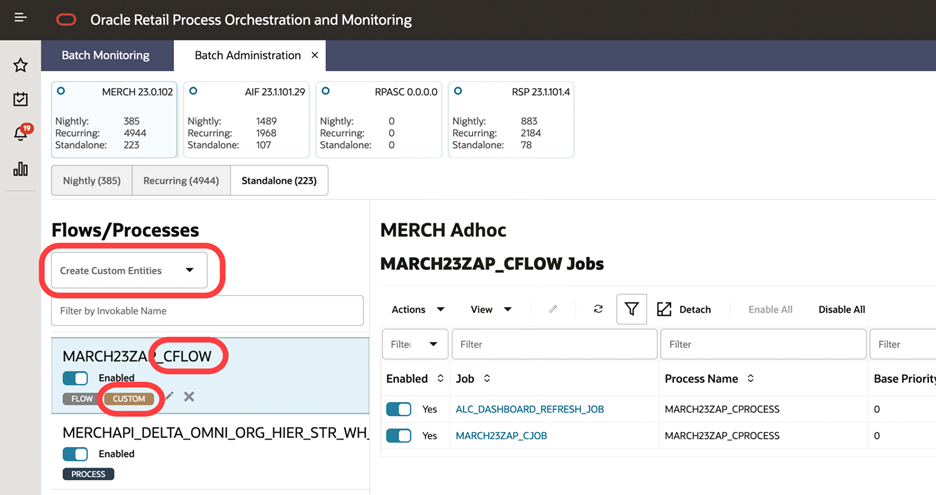
Users can click Create Custom Entities, then either Create Flow or Create Process in the Standalone tab of the Batch Administration screen. Processes and jobs can also be added to the custom flow and process either by creating a new process/job, or adding an existing process/job, or importing a process/job from an existing custom flow/process respectively.
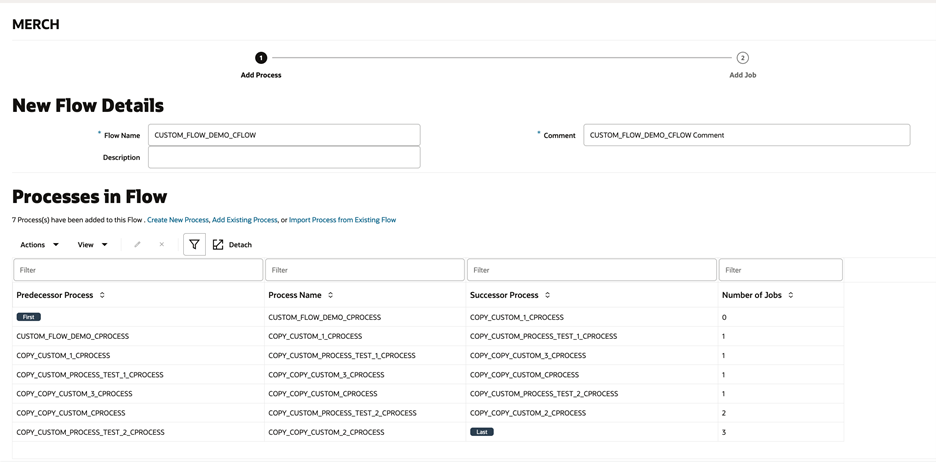
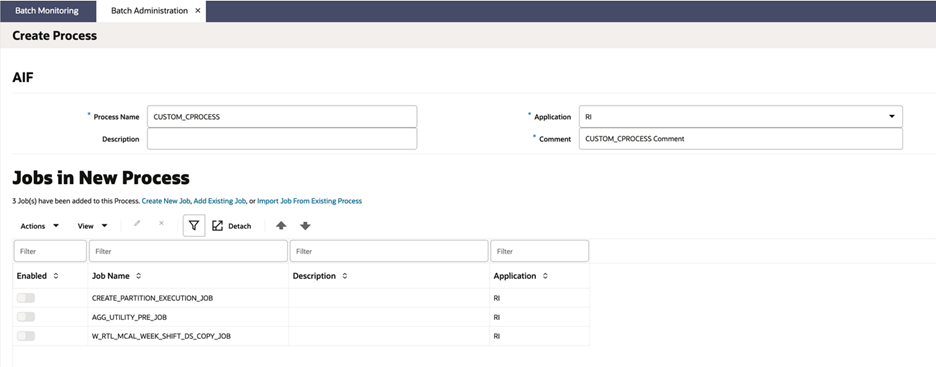
Nightly Batch Summary Report
Users can view a configurable Batch Summary report. This report displays Nightly Cycle statistics across select schedules. The user can select the month and schedule(s) for which the report is to be run.
The different statistics are represented by tiles at the top of the reports:
-
Total Failures
-
Average Duration
-
Zero Failure Days
-
Target Misses
A batch timings bar graph is also shown, depicting a bar for each day of the month. Each bar represents a stacked Nightly batch run duration in minutes for each selected schedule. The Target Batch Duration can be set at a schedule level within POM and is represented by a horizontal line on the graph.
The report also provides total batch failures by week.

Enhanced Audit Events
All significant batch events are now audited. These can be viewed on the Audit Events screen accessed through the AMS Utilities task menu.
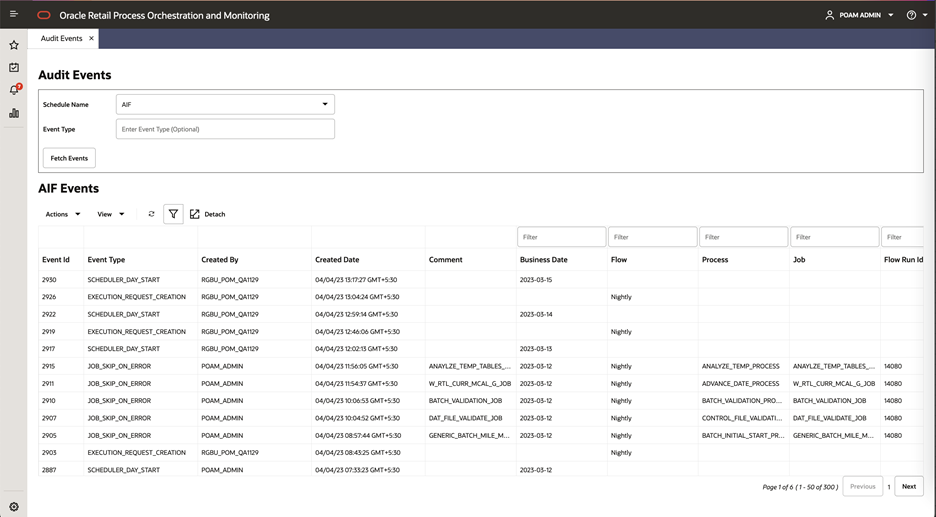
Enhanced Schedule Maintenance
A new View Logs button is available on the Schedule Maintenance screen. Clicking the button shows the schedule import log for the selected schedule. This displays the list of activities completed as part of the schedule import along with the status, timestamp, and other information such as success log, error message, skip reason, and so on.
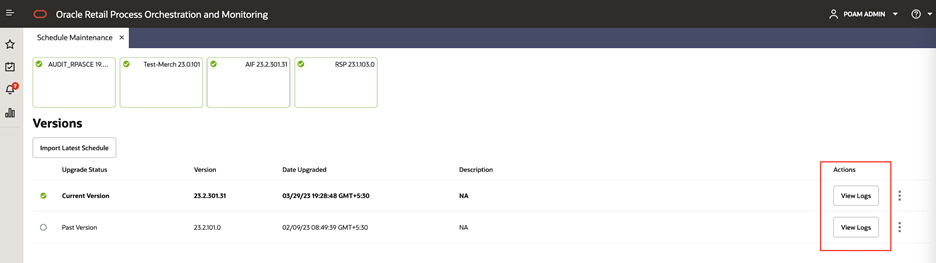
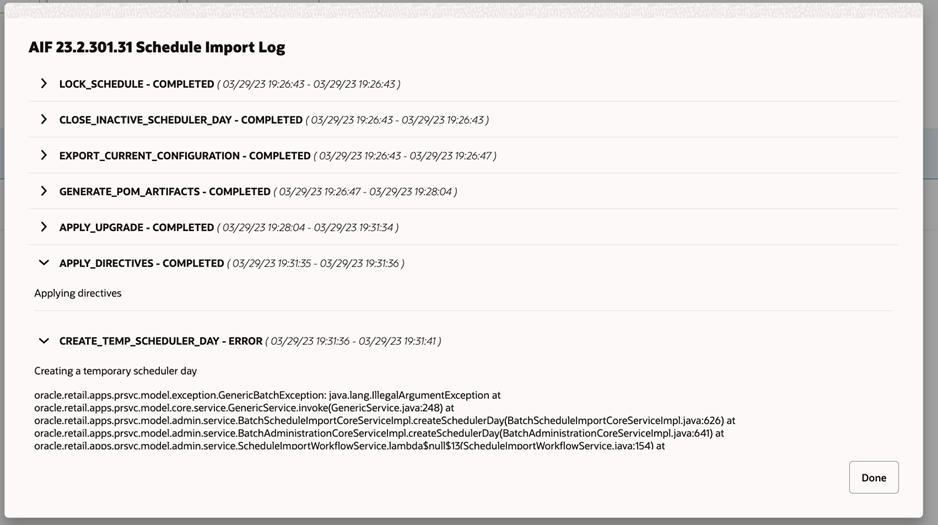
Batch Schedule Display Name
Applications now have the ability to specify, on the Schedule tab of the Batch Schedule spreadsheet, a Display Schedule Name that is different than the traditional Schedule Name. This new field will be used as the schedule name shown on all POM screens, reports, and emails. Retail Home has also been modified to use this same display name on the POM Tile.
One Nightly per Day Validation
The Scheduler now performs an additional configurable validation for Nightly tasks. This is known as the ‘One Nightly
per Day’ validation rule. This rule is turned off by default, meaning that if it’s not explicitly set, the Scheduler will
not enforce it. However, if this rule is explicitly set, the Scheduler will try to ensure that two consecutive Nightly cycles
are not run on the same calendar day (based on the time zone set). For example, consider the case where the Nightly is set
up with the WEEKLY frequency, and is scheduled to run at 9 am on Sunday and then 6 pm on Monday. If this
validation is not enforced, the Scheduler would schedule the Nightly cycle at 9 am on Sunday and then again at 6 pm on Sunday
itself.
In such cases, if this rule is in place, the Scheduler delays the Nightly Cycle to the same time for the next day. A Notification is also created to signal that the Nightly has been adjusted in adherence to this rule.
Note:
As stated previously, the default is to not enforce this validation. This behavior can be changed by creating system optionEnsureOneNightlyPerDay and setting it to TRUE on the System Configuration
– System Options screen
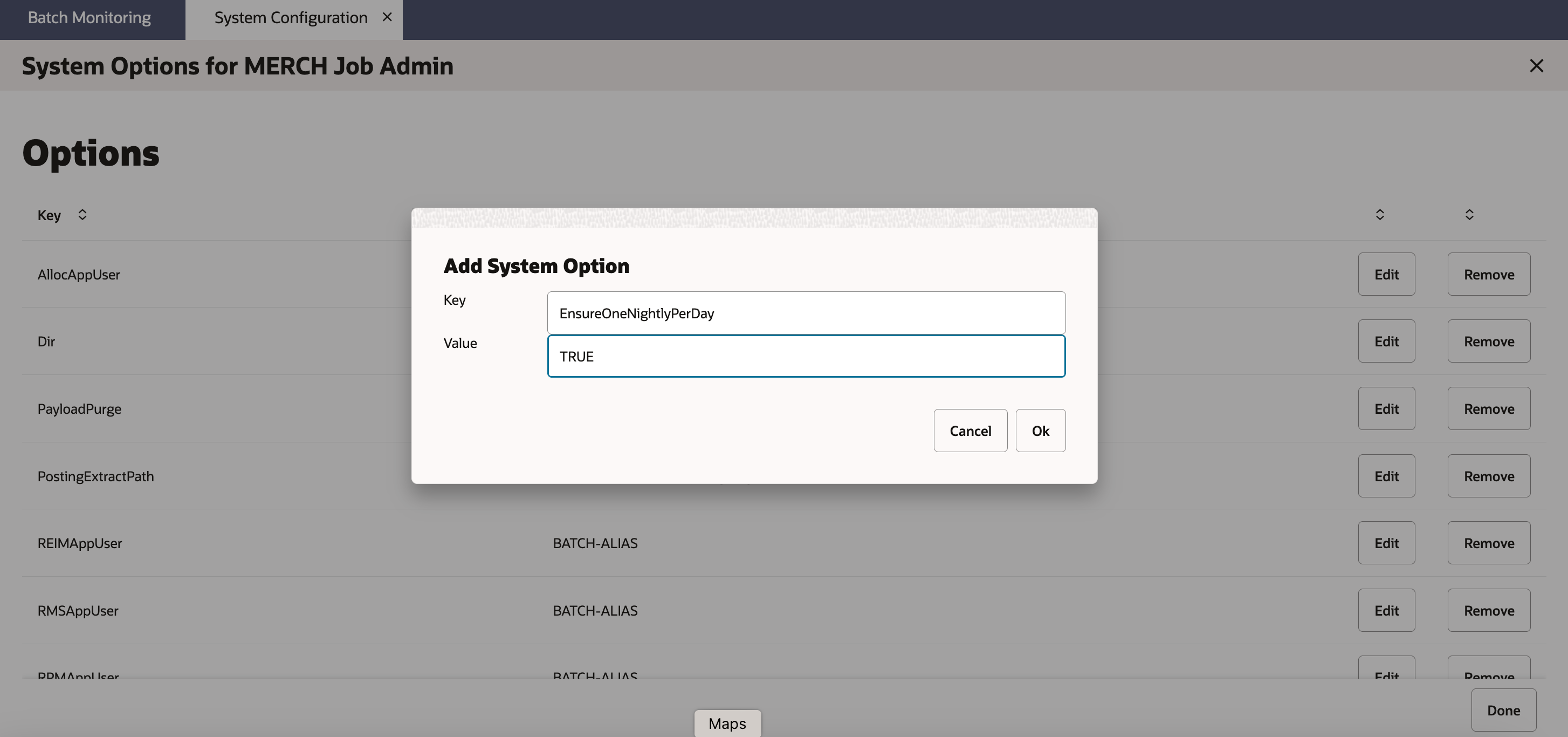
If this system option already exists then modify its value to either TRUE or FALSE based
on the desired behavior.