1 Feature Summary
This chapter describes the feature enhancements in this release.
Noteworthy Enhancements
This guide outlines the information you need to know about new or improved functionality in the Oracle Retail Process Orchestration and Monitoring Cloud Service update and describes any tasks you might need to perform for the update. Each section includes a brief description of the feature, the steps you need to take to enable or begin using the feature, any tips or considerations that you should keep in mind, and the resources available to help you.
Column Definitions
-
Feature: Provides a description of the feature being delivered.
-
Module Impacted: Identifies the module associated with the feature, if any.
-
Scale: Identifies the size of the feature. Options are:
-
Small: These UI or process-based features are typically comprised of minor field, validation, or program changes. Therefore, the potential impact to users is minimal.
-
Large: These UI or process-based features have more complex designs. Therefore, the potential impact to users is higher.
-
-
Delivered: Is the new feature available for use immediately after upgrade or must the feature be enabled or configured? If no, the feature is non-disruptive to end users and action is required (detailed steps below) to make the feature ready to use.
- Customer Action Required: You must take action before these features can be used. These features are delivered disabled and you choose if and when to enable them.
| Feature | Module Impacted | Scale | Delivered | Customer Action Required? |
|---|---|---|---|---|
|
AMS Utilities |
Medium |
Yes |
No |
|
|
System Configuration |
Medium |
Yes |
No |
|
|
Scheduler |
Small |
Yes |
No |
|
|
Batch Monitoring |
Medium |
Yes |
No |
|
|
Batch Monitoring |
Small |
Yes |
No |
|
|
Batch Monitoring |
Small |
Yes |
No |
|
|
Batch Monitoring |
Medium |
Yes |
No |
|
|
Batch Monitoring |
Small |
Yes |
No |
|
|
Batch Schedule Spreadsheet |
Medium |
Yes |
No |
|
|
Integration |
Small |
Yes |
No |
Align Business Dates
Users can now align business dates through the Align Business Date screen accessible from the left-hand Tasks menu > AMS Utilities > Align Business Date.
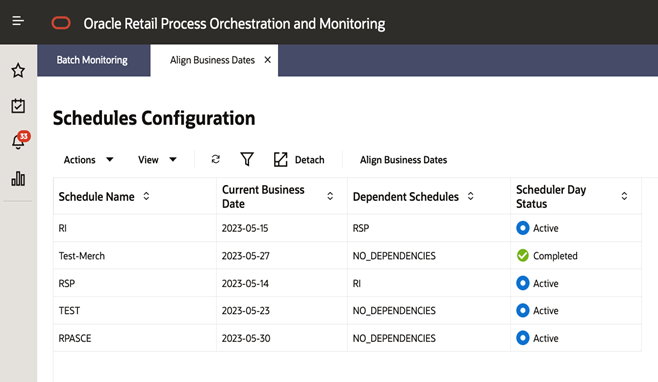
A user can select a Schedule Name and click the Align Business Date button to open the Align Business Date window for a schedule.
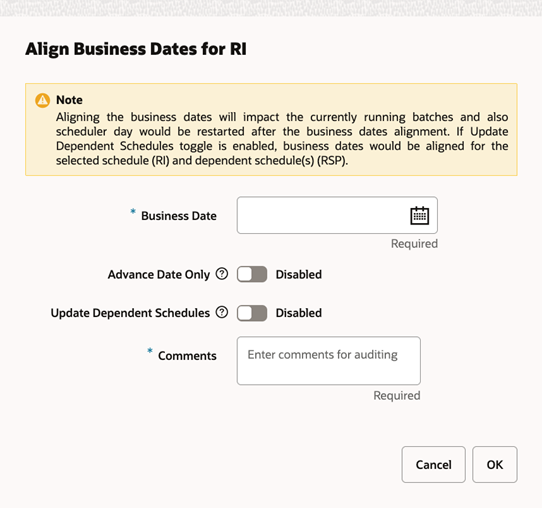
Here, the user can select a Business Date, add Comments, and click the OK button to align that business date for the selected schedule.
Optionally, the user can toggle the Advance Date Only switch to enforce only business date advancement for the selected schedule and for the dependent schedules, if applicable. The user can also toggle the Update Dependent Schedules switch to enforce business date alignment for all inter-schedule dependent schedules and for schedules linked through execution links.
Schedule Removal Capability
Occasionally, a retailer may create a test batch schedule that they later wish to remove. Previously, this was only possible by manually deleting the schedule from the database. The System Configuration screen now provides the ability to remove such a schedule through the POM UI.
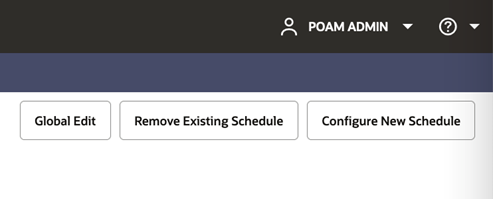
Click the Remove Existing Schedule button to open the Remove Schedule window. Click OK in this window to remove the schedule.
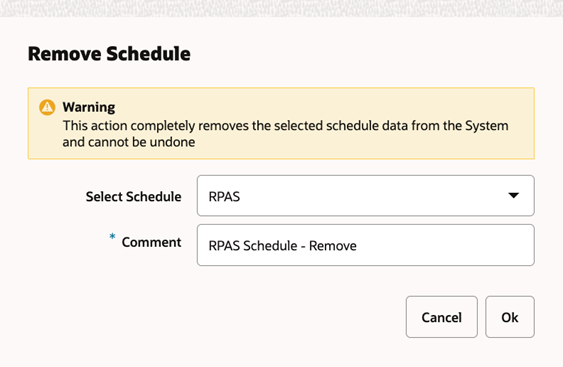
Enhanced Scheduling Capability
The POM Scheduler supports a new frequency – Monthly (by Weekday).
For example: Third Thursday of the Month, Second Tuesday of the month, and so on.
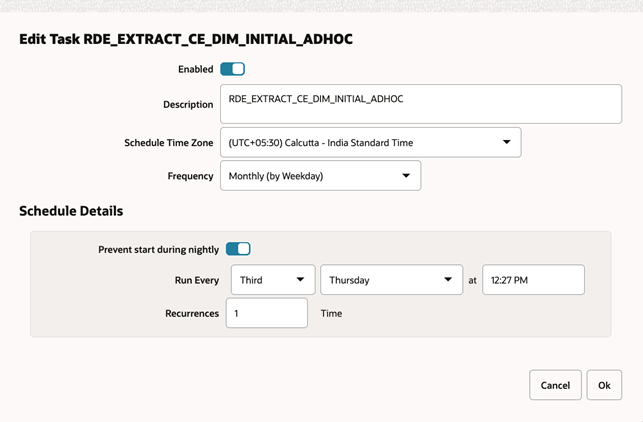
Redesign of Batch Monitoring – Standalone Screen
The Batch Monitoring Standalone cycle screen has been redesigned so that jobs are displayed to the right side of the parent Process/Flow rather than in parent (on top)-child (at bottom) tables. The jobs table is refreshed based on the Process/Flow selection. This new design improves both flows and performance.
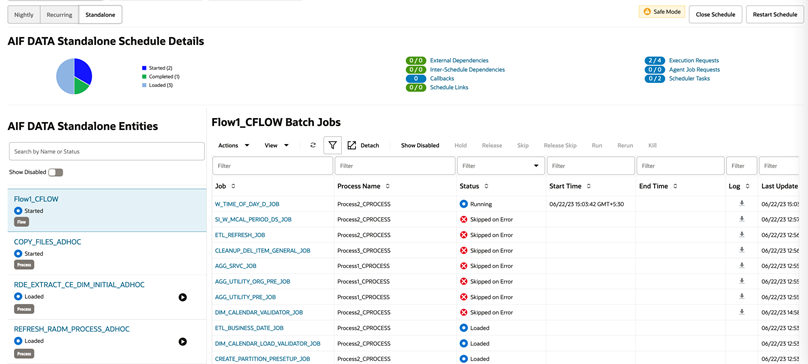
Warning When Manually Overriding Nightly Run
The Batch Monitoring UI now displays two confirmation prompts when manually overriding a Nightly run through the Scheduler Tasks screen.
The user can see the following confirmation window if the nightly run is manually overridden when the scheduled time in the given time zone is after the current date.
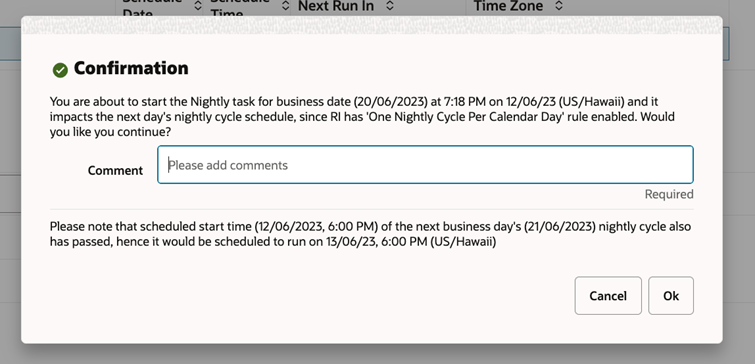
The following confirmation window opens if the nightly run is manually overridden when the scheduled time in the given time zone is before the current date.
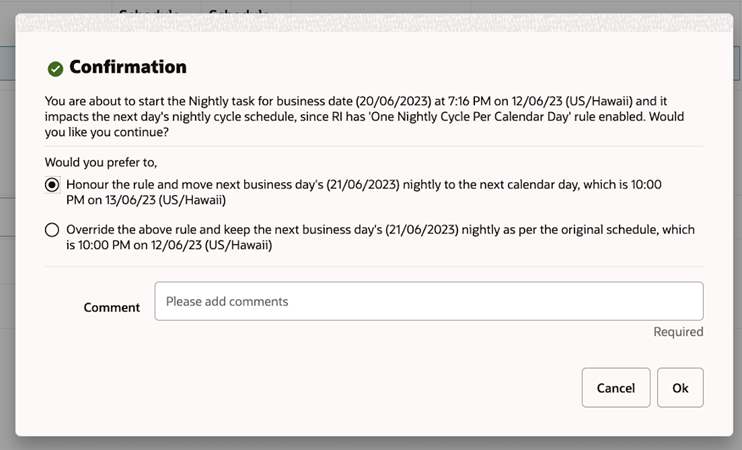
Batch Monitoring – Standalone: Skip a Job
The Batch Monitoring UI for Standalone Jobs now has an option to skip a particular job for the immediate next run or for all subsequent runs. User can either select Actions > Skip or click the Skip button on the table toolbar to skip the batch job immediately.
Based on the status of the job, a warning message opens if the job is to be skipped for the current failed execution, the immediate next execution, or all job executions on the current business date.
The user is shown the following warning if the job to be skipped is in a Loaded or Completed status.
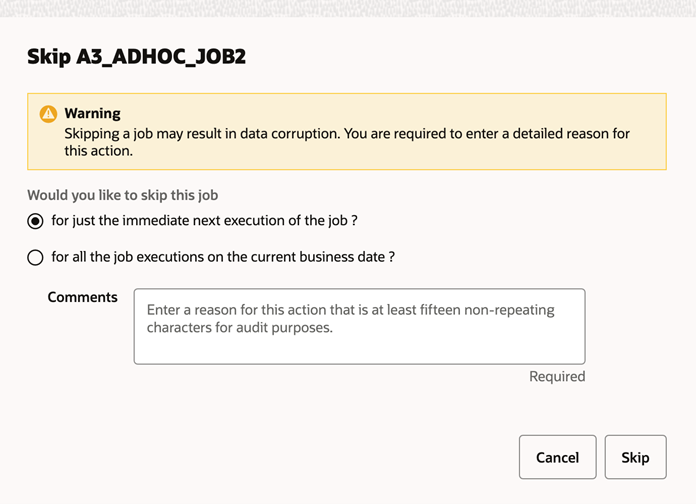
The user is shown the following warning if the job to be skipped is in an Error status.
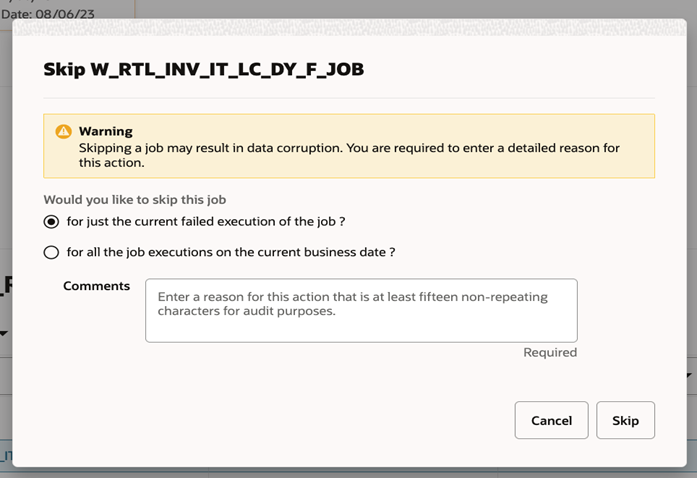
Batch Monitoring – Reopen Schedule
The Batch Monitoring UI now shows a Reopen Schedule button next to the Download Cycle Summary button for the latest Scheduler Day. This new button is shown only when the schedule is in a Closed state. This is needed for users who have closed the scheduler day by mistake and need to re-open it.
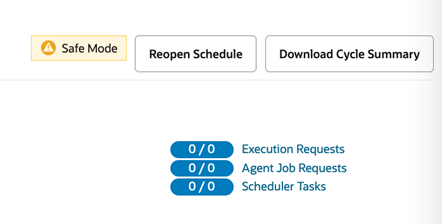
The following confirmation window opens when the Reopen Schedule button is clicked.
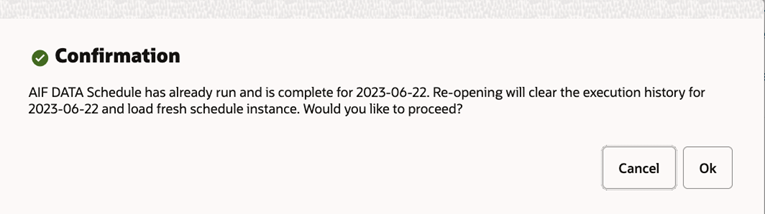
Health Check – S3 Path for Auth Mode
The Health Check UI now shows the S3 path for Auth Mode for the applicable communication process. It also shows a warning if the POM Agent is not configured for any application.
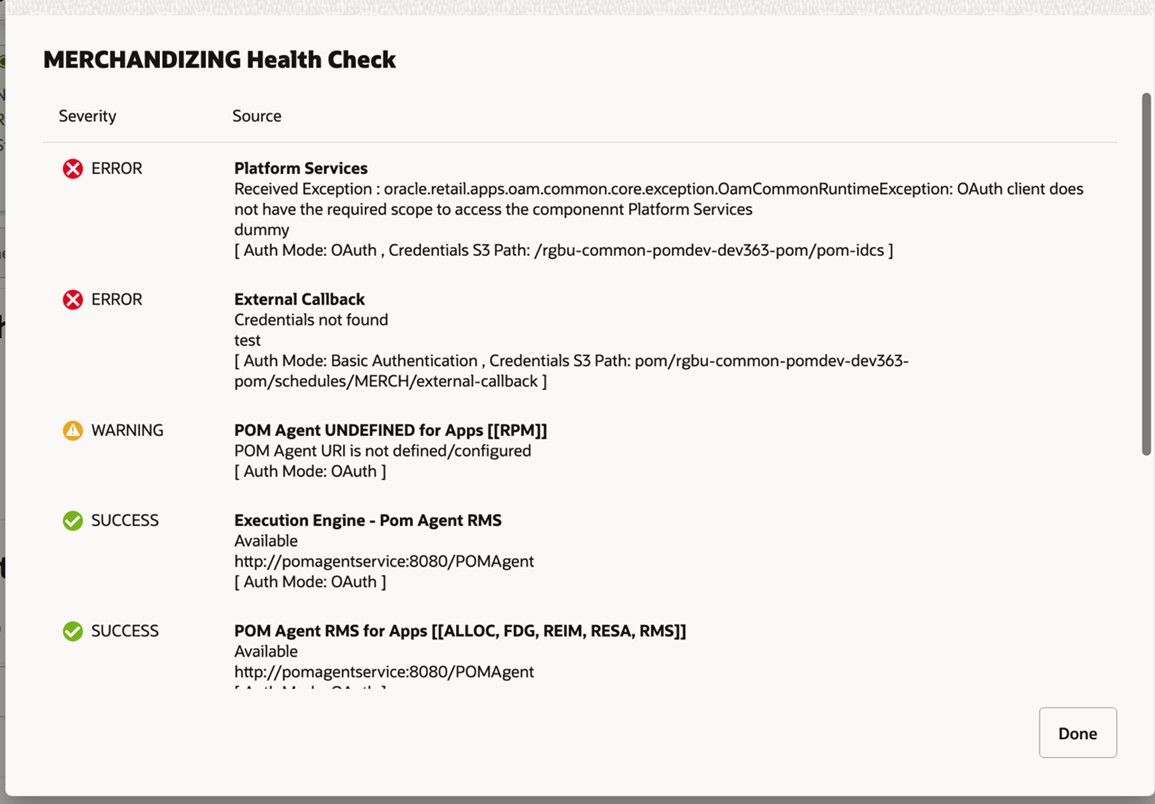
Schedule Spreadsheet Dependencies Simplification
The Dependency tab of the spreadsheet now only requires entering Process dependencies, not Job dependencies. A Job Sequence column has been added to the ProcessJobMapping tab to define the numerical, sequential order of jobs within a Process.
To maintain backward compatibility, the transition to take advantage of this simplification is optional. The current method for defining Process and job dependencies will still work in this and future versions of POM.
Additional Public APIs
The following APIs are now publicly available:
-
https://<pom-server-host>/ProcessServices/services/public/schedules/- API to fetch all schedules in POM. -
https://<pom-server-host>/ProcessServices/services/public/schedules/{scheduleName}/executionRequests?cycleName=X- API to fetch the execution requests for a given cycle. -
https://<pom-server-host>/ProcessServices/services/public/schedules/{scheduleName}/cycles- API to fetch all cycle details for a given schedule.