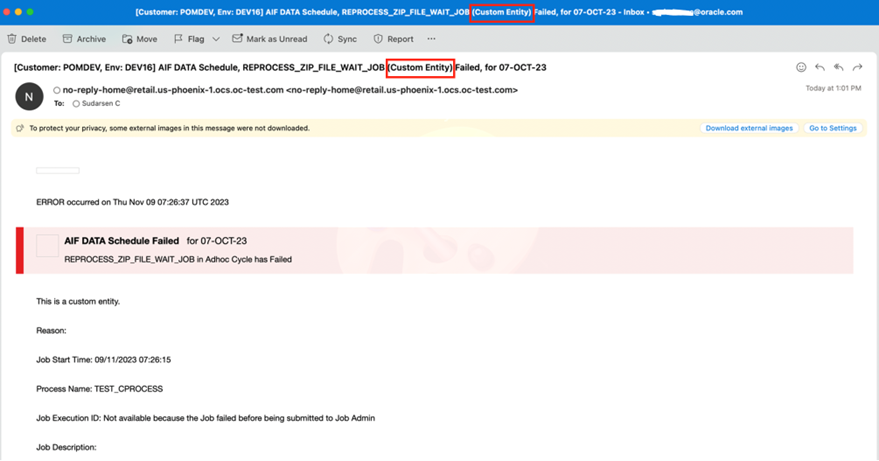1 Feature Summary
This chapter describes the feature enhancements in this release.
Noteworthy Enhancements
This guide outlines the information you need to know about new or improved functionality in the Oracle Retail Process Orchestration and Monitoring Cloud Service update and describes any tasks you might need to perform for the update. Each section includes a brief description of the feature, the steps you need to take to enable or begin using the feature, any tips or considerations that you should keep in mind, and the resources available to help you.
Column Definitions
-
Feature: Provides a description of the feature being delivered.
-
Module Impacted: Identifies the module associated with the feature, if any.
-
Scale: Identifies the size of the feature. Options are:
-
Small: These UI or process-based features are typically comprised of minor field, validation, or program changes. Therefore, the potential impact to users is minimal.
-
Medium: These UI or process-based features are typically comprised of field, validation, or program changes. Therefore, the potential impact to users is moderate.
-
Large: These UI or process-based features have more complex designs. Therefore, the potential impact to users is higher.
-
-
Delivered: Is the new feature available for use immediately after upgrade or must the feature be enabled or configured? If no, the feature is non-disruptive to end users and action is required (detailed steps below) to make the feature ready to use.
- Customer Action Required: You must take action before these features can be used. These features are delivered disabled and you choose if and when to enable them.
| Feature | Module Impacted | Scale | Delivered | Customer Action Required? |
|---|---|---|---|---|
| Custom Dependencies |
Batch Administration |
Small |
Yes |
No |
| Schedule Change Summary Report |
Schedule Maintenance |
Small |
Yes |
No |
| View Live Log |
Batch Monitoring |
Small |
Yes |
No |
| Option to Skip Hourly |
Batch Monitoring Skip Recurring Flow(s) |
Small |
Yes |
No |
| Multi Row Selection and Action |
Batch Monitoring |
Small |
Yes |
No |
| External Associations |
Batch Administration |
Small |
Yes |
No |
| Ability to Downgrade the Schedule |
Schedule Maintenance |
Small |
Yes |
No |
| Additional Run Details in Batch Monitoring Screen |
Batch Monitoring |
Small |
Yes |
No |
| Auto Seed Nightly Jobs and Application Name for Custom Schedule |
System Configuration |
Small |
Yes |
No |
| Custom Label for Custom Entities in Application, Notification, etc. |
Generic |
Small |
Yes |
No |
Custom Dependencies
You can use the Batch Job Details table on the Batch Administration screen to add a dependency to any Adhoc Flow or Process – seeded (from Oracle) or custom. This can be done for any job in either the Nightly or Recurring cycles.
After adding a dependency to a Nightly or Hourly job, that job will wait to start until the Adhoc flow or process it depends on completes.
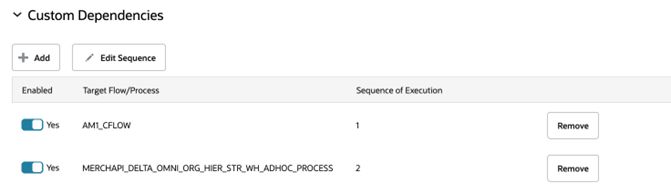
Schedule Change Summary Report
You can use the Change Summary button on the Schedule Maintenance screen to show changes between the respective schedule upgrade and the previous version. These changes include:
-
Entities Added: Displays the list of the entities (Job, Process, Flow, Dependencies, External Assoc) added as part of the upgrade.
-
Entities Removed: Displays the list of the entities removed as part of the upgrade.
-
Entities Modified: Displays the list of entities modified in the upgrade. For example: Custom Entities (Flow or Process) are marked as disabled because of invalid, seeded (from Oracle) jobs.
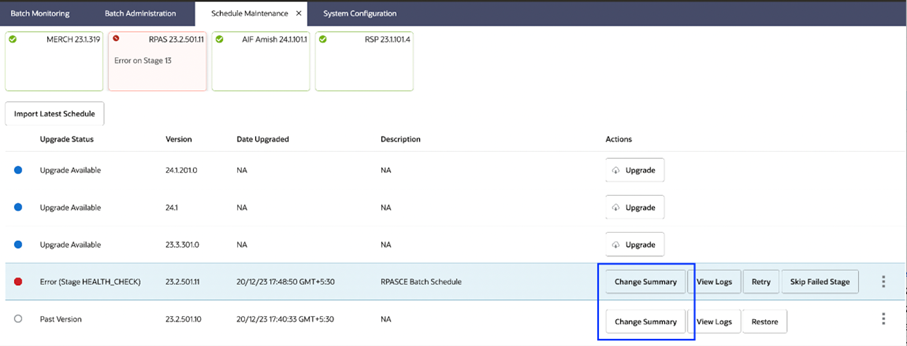
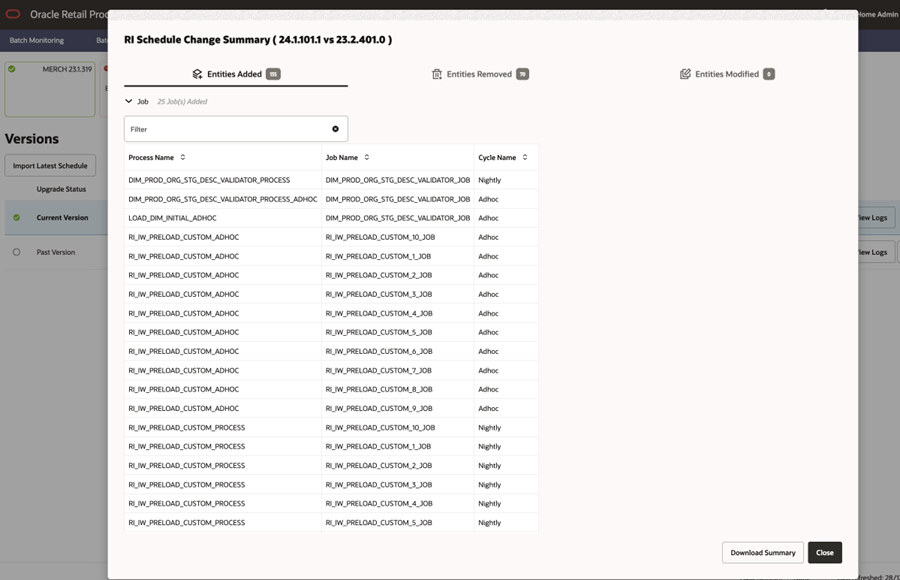
View Live Log
You can use the View Live Log icon on the Batch Jobs table of the Batch Monitoring screen to monitor the live log of job execution. You can also click on the same icon when it is visible on the Batch Job Details table.
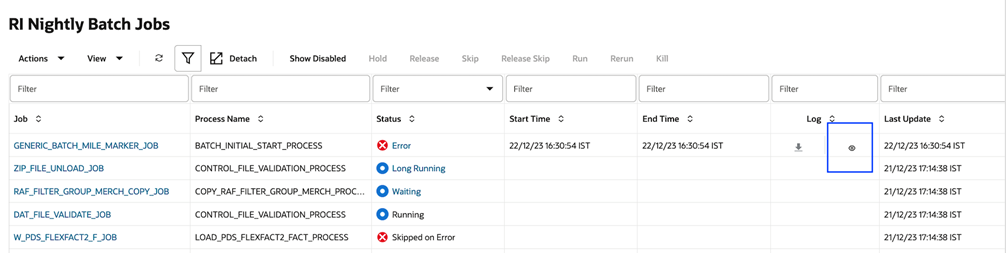
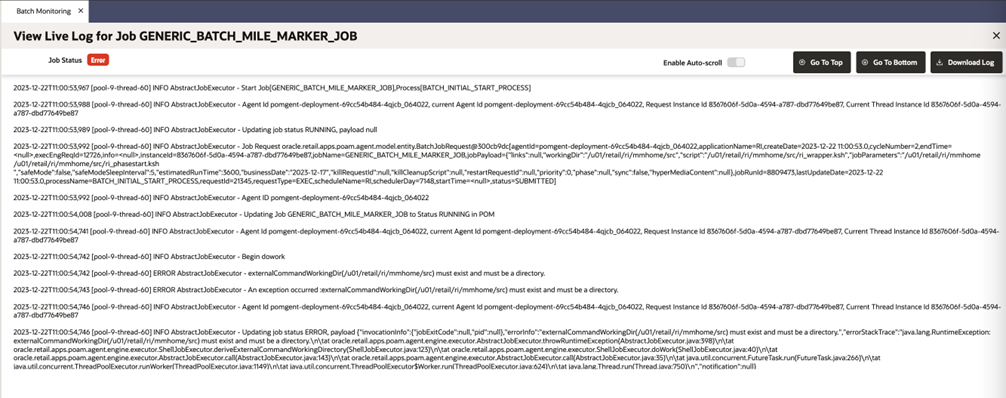
Option to Skip Hourly
You can use the Skip Recurring Flow(s) screen under the AMS Utilities menu option to skip an hourly flow or all remaining hourly cycles.
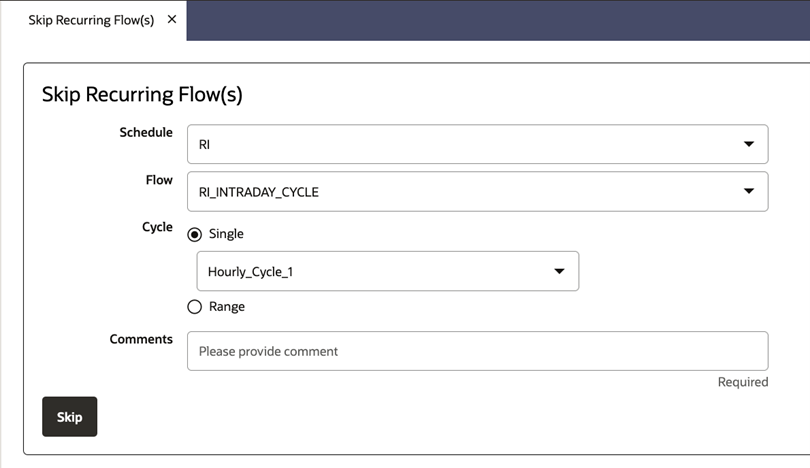
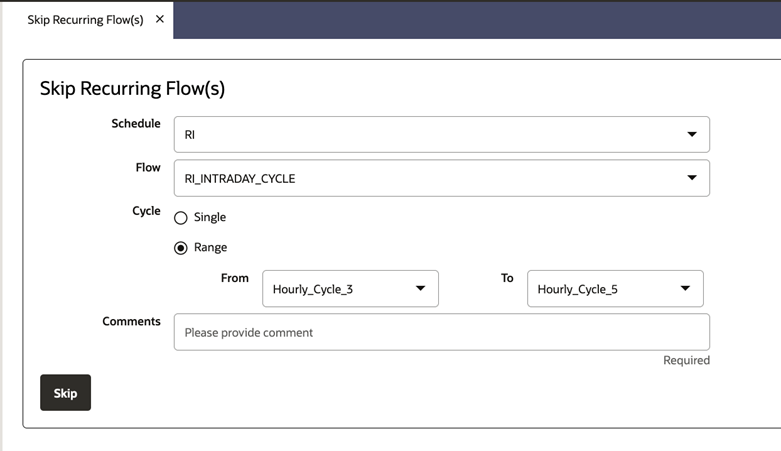
Additionally, you can skip a job either for the currently selected recurring cycle or for all subsequent recurring cycles from the Batch Jobs table on the Batch Monitoring screen.
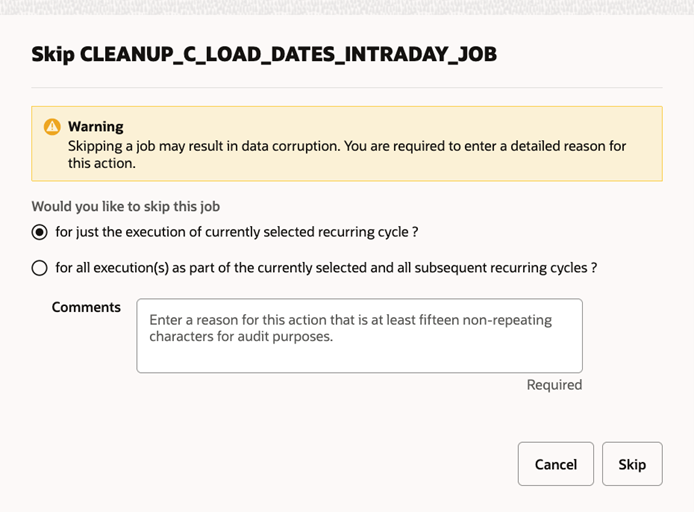
Multi Row Selection and Action
You can use the multi-row selection option on the Batch Jobs table of the Batch Monitoring screen to perform actions such as Hold, Release, Skip, Run, Rerun, and Kill on multiple jobs at the same time.
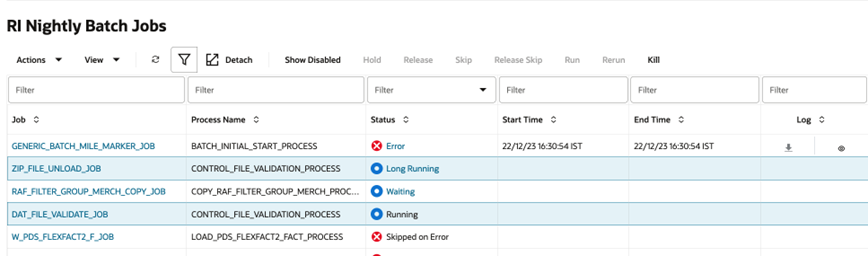
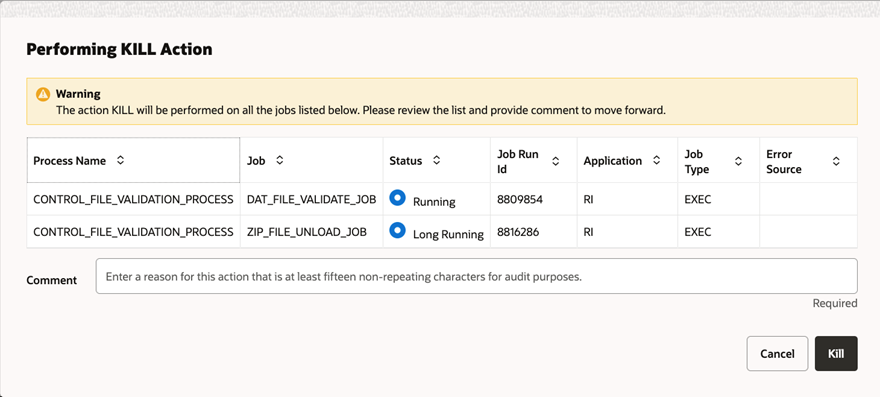
External Associations
You can see whether a job has any External Association on the Batch Jobs table on the Batch Administration screen. A job on that table will show a check mark in the External Associations column if it has any of the following: Custom Dependencies, Inter-schedule Dependencies, Schedule Links, and/or External Dependencies.
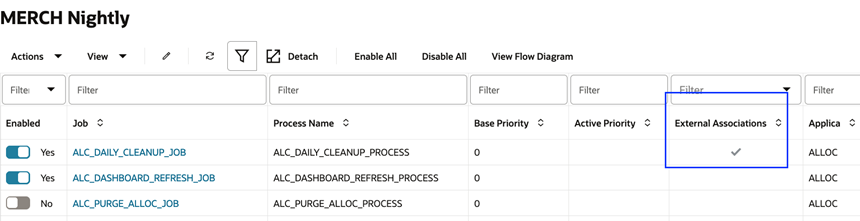
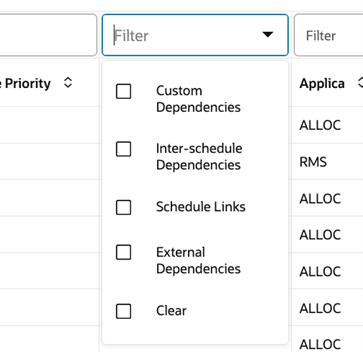
Ability to Downgrade the Schedule
You can use the Restore button on the Schedule Maintenance screen to downgrade a schedule to a past version.
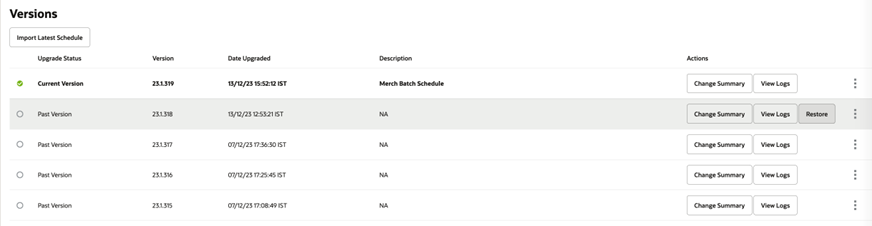
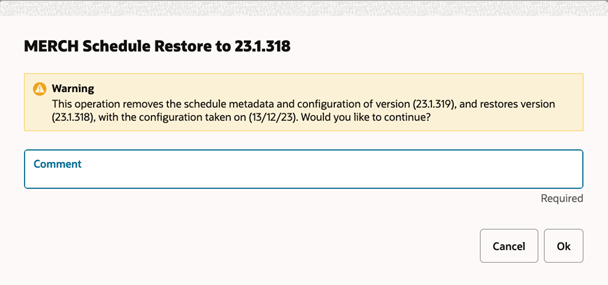
Additional Run Details in Batch Monitoring Screen
You can see additional batch run details on the Batch Monitoring screen of the Nightly cycle. These details include: Expected Completion, Remaining Duration, and Average Duration.
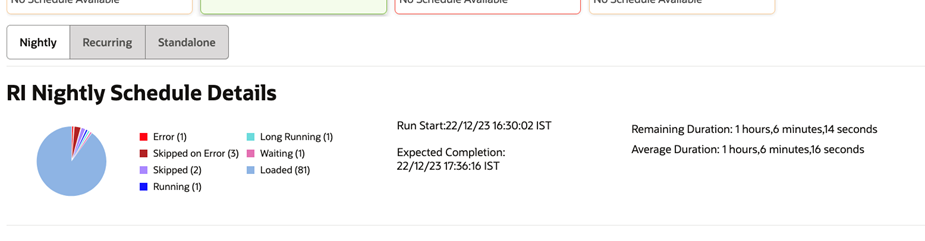
Auto Seed Nightly Jobs and Application Name for Custom Schedule
You can use the Do you want to seed the Nightly Cycle? Switch to auto-seed the required nightly Start and End jobs and application name for a new custom schedule on the Configure New Schedule window of the System Configuration screen. This new option renders unnecessary the need to create a Schedule spreadsheet and upload it.
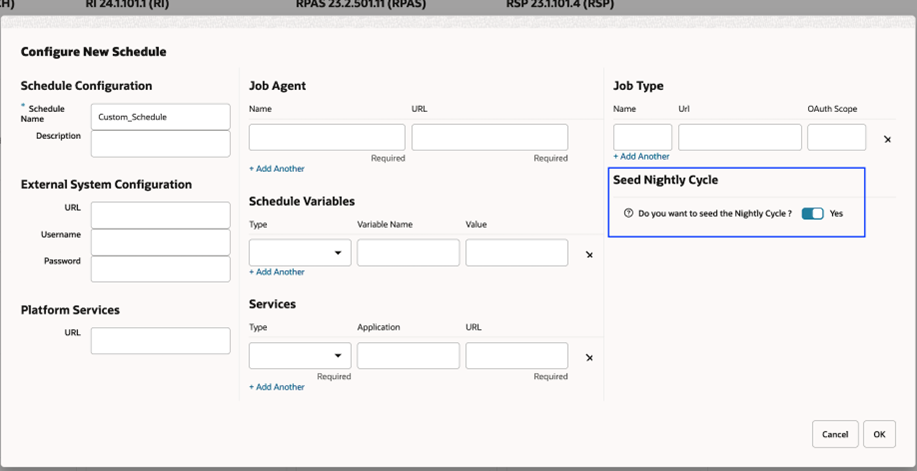
Custom Label for Custom Entities in Application, Notification etc.
You can see a Custom label in the application, reports, emails, and specifically on notifications such as Error and Long Running to distinguish between seeded (from Oracle) and custom entities. If this label appears on an error notification, this indicates to the customer that the issue is with a customization they applied.