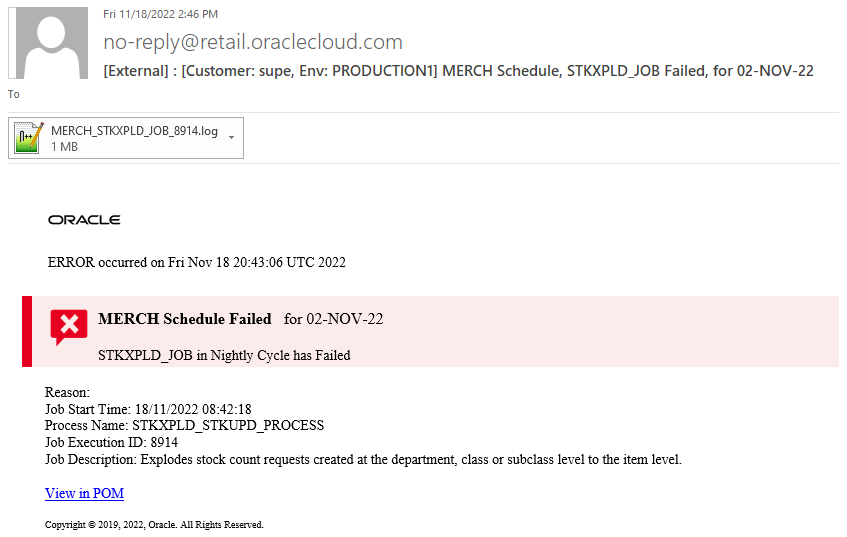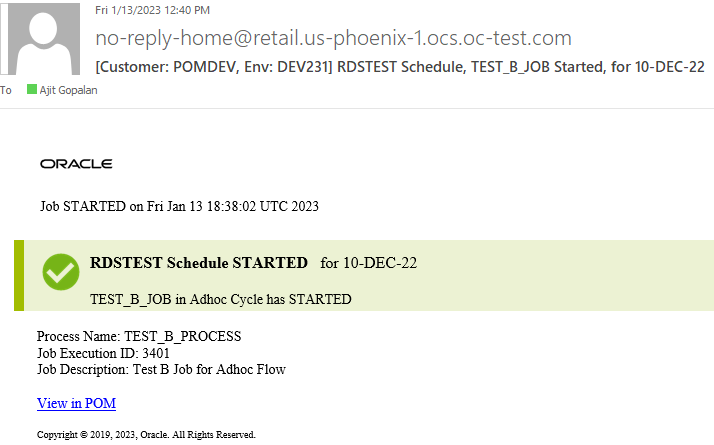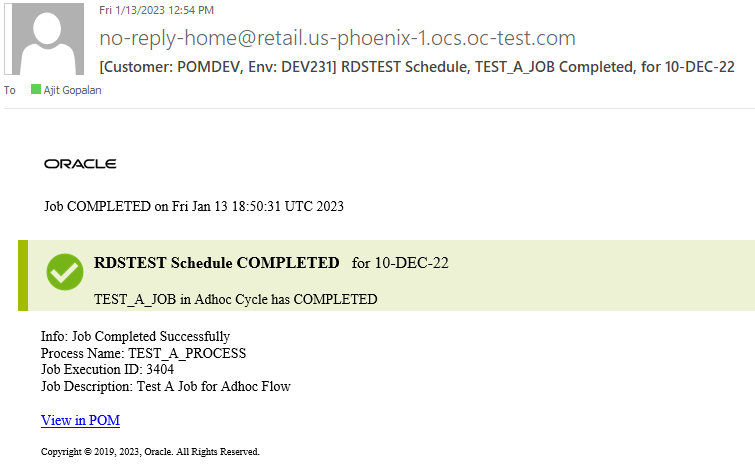8 Emails and Notifications
This chapter provides the list of notifications sent by POM to alert users about important events that occur during the batch lifecycle.
Notifications
Notifications generated by POM can be broadly put into the following categories.
-
Schedule-level Notifications – The configurations done here apply equally to all Batch Schedules within the system.
-
Job-level Notifications – These need to be configured at a Job level. This is done from the Batch Administration screen, while editing a Job.
All Notification Types within POM can be grouped together, based on the event that generates them as seen in the sections below.
POM Post Install Validation
The following notifications can be triggered during POM post-install validation step.
| Event | Notification Type | Intended audience |
|---|---|---|
|
Exception event during POM post install validation service |
POMUpgradeValidation This notification is sent when there is any failure during asynchronous processing of POM post install validation service. |
All |
Schedule Upgrade
The following notifications are triggered, when a Schedule is upgraded.
| Event | Notification Type | Configured At | Intended audience |
|---|---|---|---|
|
Start of Schedule Upgrade |
BatchScheduleImport Created when a Schedule update is triggered. |
Schedule |
All |
|
Completion of Schedule Upgrade |
BatchScheduleImport Created when a Schedule update has completed |
Schedule |
All |
Schedule Configuration Import
The following notifications are triggered, when a configuration import is initiated by clicking the Import Config button on the Batch Administration screen.
| Event | Notification Type | Configured At | Intended audience |
|---|---|---|---|
|
Completion of Configuration import |
BatchScheduleConfigImport Created at the completion of the import process. See Schedule Config Import Summary Email below. |
Schedule |
All |
Customer Modules Synchronization (Retail Home)
The following notifications are triggered, when the “Sync with MDF” button is clicked on the Batch Administration screen.
| Event | Notification Type | Configured At | Intended audience |
|---|---|---|---|
|
On completion of MDF synchronization with Retail Home |
ApplicationModuleEnabled Created if an Application or Module were to get enabled, during the process. Indicates that new Jobs may have been enabled. |
Schedule |
All |
|
On completion of MDF synchronization with Retail Home |
ApplicationModuleDisabled Created if an Application or Module were to get disabled, during the process. Indicates that existing Jobs may have been disabled. |
Schedule |
All |
Scheduler Task Execution
The following notifications are generated by the Scheduler, when it runs into any issues with Scheduler Task execution.
| Event | Notification Type | Configured At | Intended audience |
|---|---|---|---|
|
On Scheduler Task firing, at its designated time |
SchedulerTaskFailed Created for unexpected errors during Scheduler Task processing |
Schedule |
All |
|
On scheduling a Scheduler Task at Scheduler Day creation time |
SchedulerTaskDelayed Created for Tasks, that cannot be scheduled as their designated time to run has passed. |
Schedule |
All |
|
On scheduling a Scheduler Task at Scheduler Day creation time |
SchedulerTaskSkipped Created if a Task fails to get scheduled, due to unexpected errors. |
Schedule |
All |
|
On scheduler task firing at its designated time |
SchedulerTaskCancelled Created when the scheduler task is cancelled when the scheduler is disabled. |
Schedule |
All |
|
On scheduling the Nightly Scheduler Task at Scheduler Day creation time |
SingleNightlyPerDayValidation Created when the Nightly Task is delayed by a day, due to the validation which ensures only one Nightly runs, per day |
Schedule |
All |
Execution Engine
The following notifications are generated by the Execution Engine, in case it runs into any issues.
| Event | Notification Type | Configured At | Intended audience |
|---|---|---|---|
|
Exception event during Engine processing |
ExecutionEngineIssue This notification is sent when there are important/critical events/failures with the Execution Engine, such as
|
Schedule |
All |
Scheduler Day Creation
The following notifications are all configured at a Schedule level, and triggered during the creation of a Scheduler Day.
| Event | Notification Type | Intended audience |
|---|---|---|
|
Scheduler Day creation |
InterSchedDepIssue Created when either of the following occurs
|
All |
|
Scheduler Day creation |
NewSchedulerDayFailure Created when the Scheduler Day creation fails. |
All |
|
Completion of Scheduler Day creation |
ScheduleChangesSummaryReport Created after a Scheduler Day is successfully created, to create a report of the changes between the current Scheduler Day and the previous one. See Schedule Change Summary Email below. |
All |
Hourly Flow Execution
The following notifications are triggered, during the execution of Hourly Flows.
| Event | Notification Type | Configured At | Intended audience |
|---|---|---|---|
|
Hourly Flow Skipped |
IntradayCycleSkipped Created when an Hourly Flow is skipped |
Schedule |
All |
|
Hourly Flow Completed |
IntradayCycleCompleted Created when an Hourly Flow is completed |
Schedule |
All |
|
Hourly Flow Summary Report |
IntradayCycleSummaryReport Created at the completion of a Hourly Flow, in order to send out a summary of its execution. See Hourly Flow Summary Email below |
Schedule |
All |
|
Hourly Flow Pending execution |
HourlyPending Created by the Execution Engine on encountering Hourly Execution Requests that are awaiting execution |
Schedule |
All |
Nightly Flow Execution
The following notifications are triggered, during the execution of the Nightly Flow
| Event | Notification Type | Configured At | Intended audience |
|---|---|---|---|
|
Start of Nightly Flow |
NightlyStart Created when the Nightly Flow starts. |
Schedule |
All |
|
Completion of Nightly Flow |
NightlyBatchCompleted Created at the completion of the Nightly Flow. |
Schedule |
All |
|
Completion of Nightly Flow |
NightlySummaryReport Created at the completion of the Nightly Flow, in order to send out a summary of its execution. This notification is for internal Oracle internal use. See Nightly Summary Email below. |
Schedule |
Oracle Internal |
|
Completion of Nightly Flow |
NightlySummaryReportExternal Created at the completion of the Nightly Flow, in order to send out a summary of its execution This notification is for customers use. See Nightly Summary Email below. |
Schedule |
Customers / System Integrators |
Job Execution
The following notifications are triggered during the course of execution of the Job.
| Event | Notification Type | Configured At | Intended audience |
|---|---|---|---|
|
Start of Job |
JobStarted Created when a Job starts. See Job Start Email below. |
Job |
All |
|
Completion of Job |
JobCompleted Created when a Job completes successfully. See Job Completion Email below. |
Job |
All |
|
Job runs for longer than expected |
LongRunningJob Created when the Job runs longer than its configured or calculated threshold runtime. |
Schedule |
All |
|
Job Execution failure |
ErrorNotification Created when a running Job fails. This notification is for Oracle internal use. See Job Error Email below. |
Schedule |
Oracle Internal |
|
Job Execution failure |
ErrorNotificationExternal Created when a running Job fails. This notification is for customers use. See Job Error Email below. |
Schedule |
Customers / System Integrators |
|
Job waiting for execution |
ExternalDepPending Created when a Job is waiting upon an External Dependency. |
Schedule |
All |
|
Job waiting for execution |
InterSchedDepPending Created when a Job is waiting upon an Inter-schedule Dependency |
Schedule |
All |
|
Completion of Job, with warning |
JobCompletedWithWarning This notification is sent when a job completes with a warning. This indicates that this job’s shell script exited with a code that was defined in the System Options as a ‘Completion with Warning code’. For more information on how these codes are setup, see the SystemOption Tab in the A Batch Schedule Spreadsheet Template. |
Schedule. |
All |
|
Execution Link failure |
ExecutionLinkIssue Created when Execution Links fail. They are run, after the source Job has been invoked by POM (regardless of its status). |
Schedule |
All |
|
Custom Dependency |
CustomDependencyIssue Created when there is a failure while creating an execution request for the defined Custom dependency. The defined Custom dependency jobs are run by creating an execution request for those jobs before the source Job has been invoked by POM (regardless of its status). |
Schedule |
All |
External Integration
The following notifications are created, when integrating with External systems.
| Event | Notification Type | Configured At | Intended audience |
|---|---|---|---|
|
Release External Dependency |
ExternalDepComplete Created when an External Dependency is released |
Schedule |
All |
|
Callback publish failure |
CallbackFailure Created when a Callback fails to get published. |
Schedule |
All |
Batch Entity Operations
The following notifications are triggered, when Custom Batch Entities are created, modified or deleted.
| Event | Notification Type | Configured At | Intended audience |
|---|---|---|---|
|
Custom Batch Entity API invocation |
BatchEntityUpdateEvent Created when a Custom Batch Entity (Flow or Process) is either created, modified or deleted. |
Schedule |
Oracle Internal |
General
| Event | Notification Type | Configured At | Intended audience |
|---|---|---|---|
|
System Information |
InformationNotification Internal informational |
Schedule |
Oracle Internal |
|
System Warning |
WarningNotification Internal warning |
Schedule |
Oracle Internal |
|
System Error |
SystemErrorNotification Internal error |
Schedule |
Oracle Internal |
Emails
By default, all notifications are shown within the POM application. It is an option to configure notifications to also send e-mails. This is accomplished through the Notifications Administration function of Retail Home. Refer to the “Notifications Administration” chapter of the Retail Home Administration Guide for more information.
Note:
Notifications can be configured to send an email to both individual email addresses and to distribution lists. If an individual email address or an email address within the distribution list are not valid, this causes a bounce. If the bounce repeats beyond a certain threshold, it causes all email addresses and distribution lists for the subject notification to be placed in a suppression list. This in turn blocks all subsequent email notification of the same type from being sent to all recipients. To prevent this from occurring, customers need to make sure none of the individual email addresses or email addresses within their distribution lists used in email notifications are invalid.Job error and long running job notifications will have the keywords “Custom Entity” in the subject line to distinguish between seeded and custom entities.
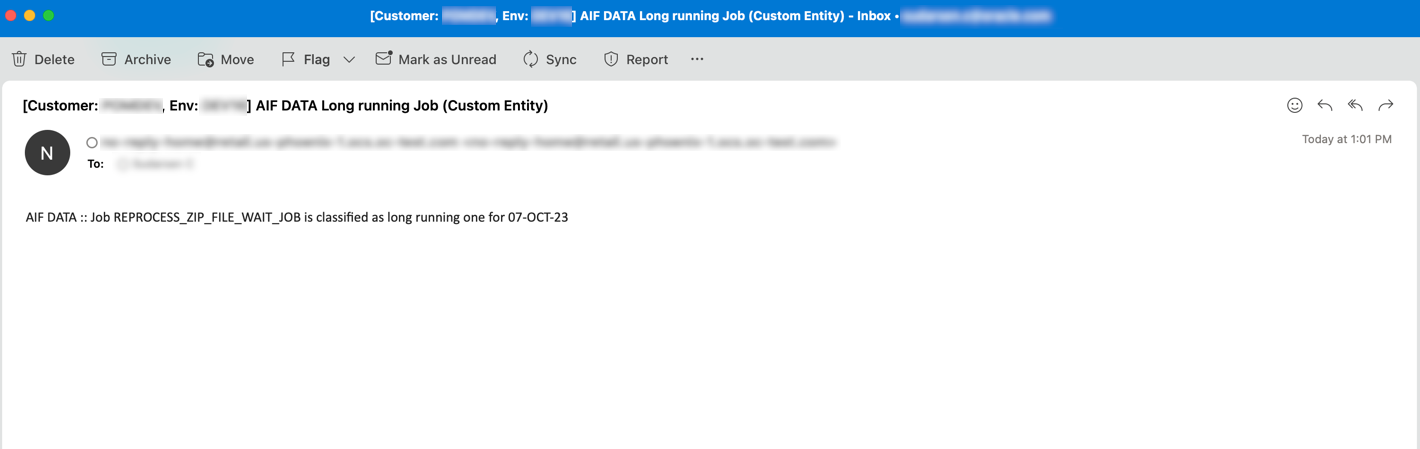
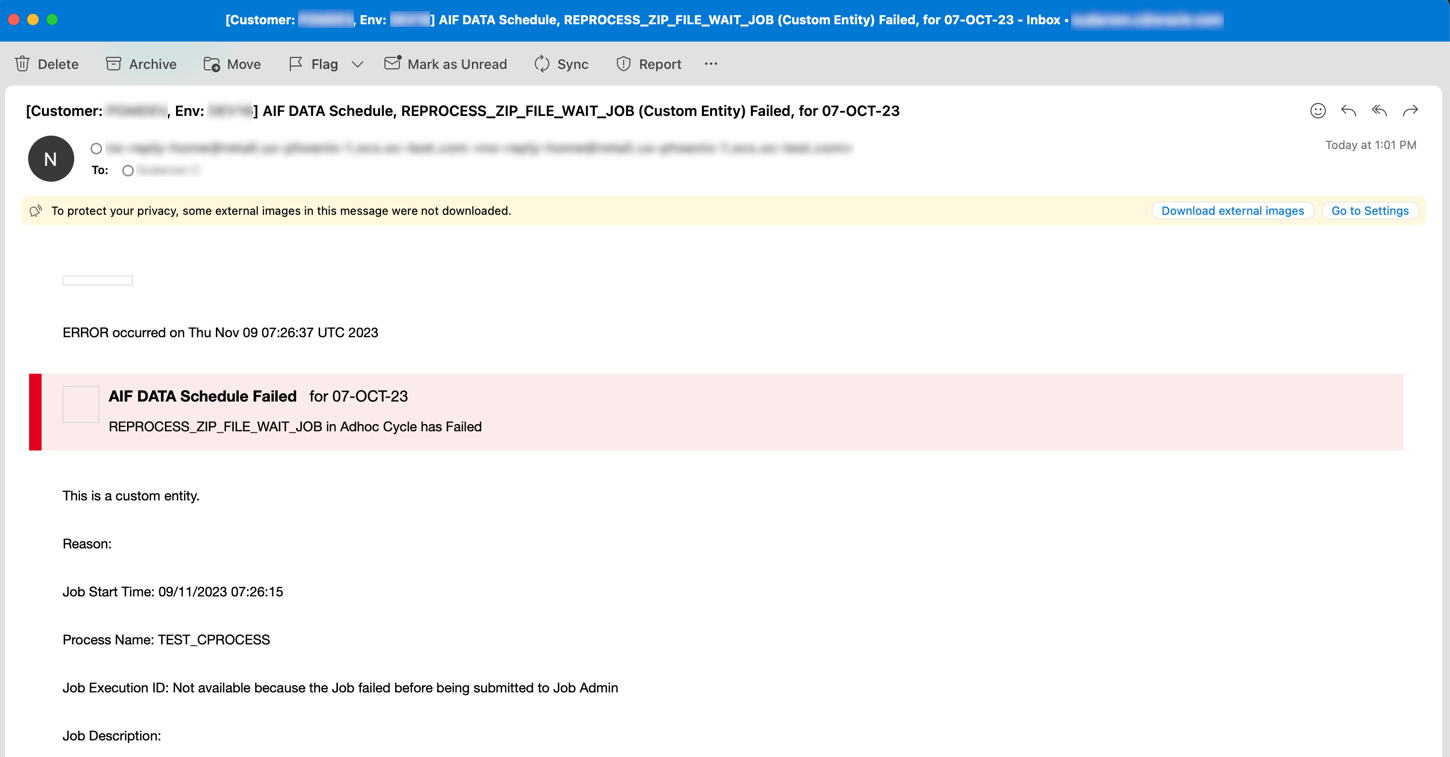
Schedule Change Summary Email
This summary is generated as part of the Scheduler Day creation process. It highlights any differences between the configuration of the previous Scheduler Day and the current. It also highlights differences in scheduling between the Schedule instances. This email has no attachments.
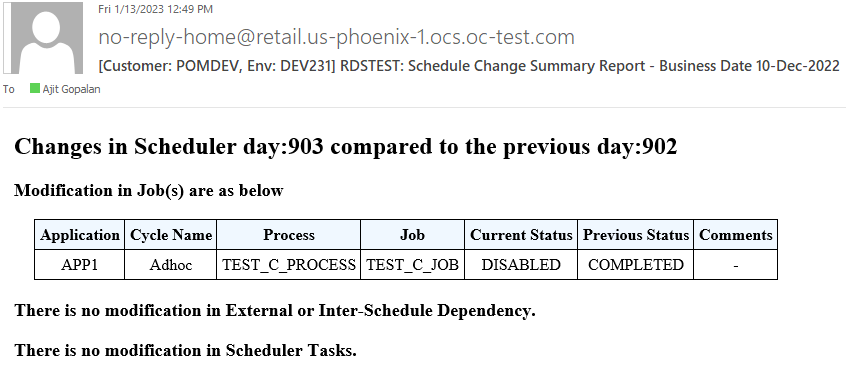
Schedule Config Import Summary Email
This summary is generated once a configuration has been imported successfully into POM using the Import Config button of the Batch Administration screen. This email provides the following attachments
-
Batch Configuration prior to the Import (JSON). This backup can be used to restore the configuration, in case the new configuration is not good enough.
-
The new Batch Configuration.
-
A JSON that highlights the mismatches between the previous and the new configuration.
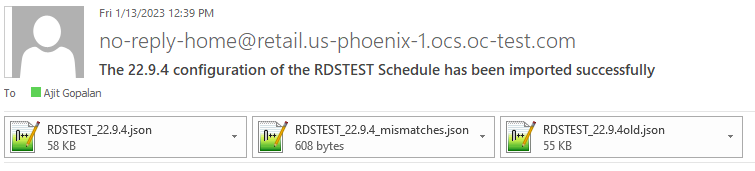
Nightly Summary Email
At the end of the Nightly Cycle, a summary report is created that is sent as an email. This report is sent to email addresses, configured for the NightlySummaryReportExternal and NightlySummaryReport Notification Types. The former Notification Type is meant to be subscribed by Customers, while the latter is for Oracle Internal.
This email also contains two attachments. One is a summarized report (CSV) of all the Job executions of that Nightly cycle. The other attachment contains a summarized report of the Nightly cycle completion times for the last 15 days. The latter attachment is only available to email recipients of the NightlySummaryReport Notification Type.
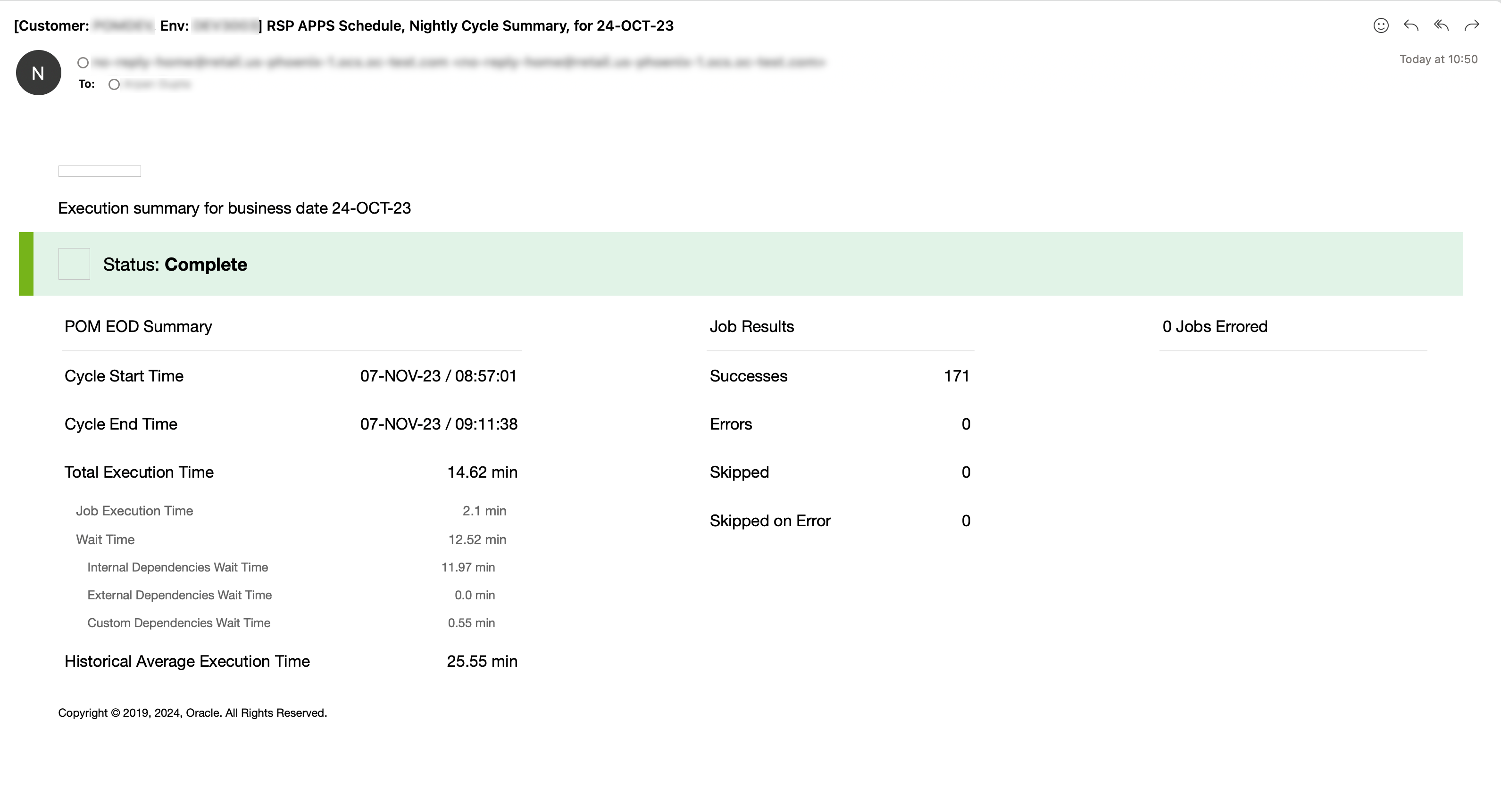
Hourly Flow Summary Email
This email is generated when a Flow on the Hourly Cycle completes successfully. It is sent to the email addresses that subscribed to the Notification Type – IntradayCycleSummaryReport.
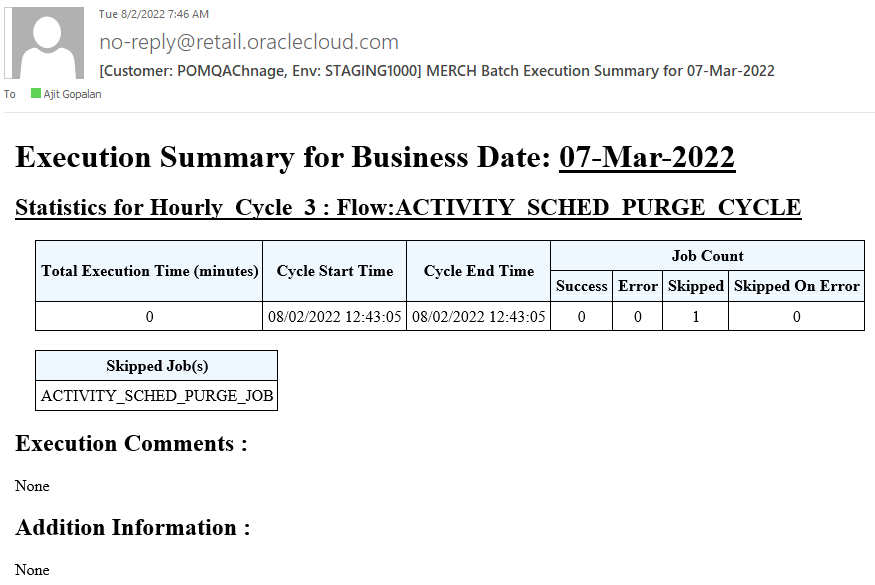
Job Error Email
When a Job fails during execution, a Job Error email is sent. This email will include as an attachment the log file of
the failed Job execution. This email will be generated, even if the skip-on-error flag is set on the Job.
Note:
The Job Error email sent to email addresses configured on the ErrorNotification type, will contain the log file attachment, while the email sent to email addresses configured on the ErrorNotificationExternal type will not contain this attachment.