7 Supplier Evaluation Dashboard
This chapter describes the Supplier Evaluation Dashboard in Workspace. The Dashboard displays a preconfigured set of tiles displaying key Supplier Evaluation data. The following topics are covered:
The Dashboard is available to Retailer/Supplier/Site users with the Dashboard Access Authority Profile. This Authority Profile is available automatically with the System Administrator User Role.
To access the Supplier Evaluation Dashboard, select the Supplier option from the Tasks menu. Then, select the Supplier Evaluation option. The Supplier Evaluation Dashboard opens in a new tab.
Supplier Evaluation Dashboard Layout
Figure 7-1 Supplier Evaluation Dashboard
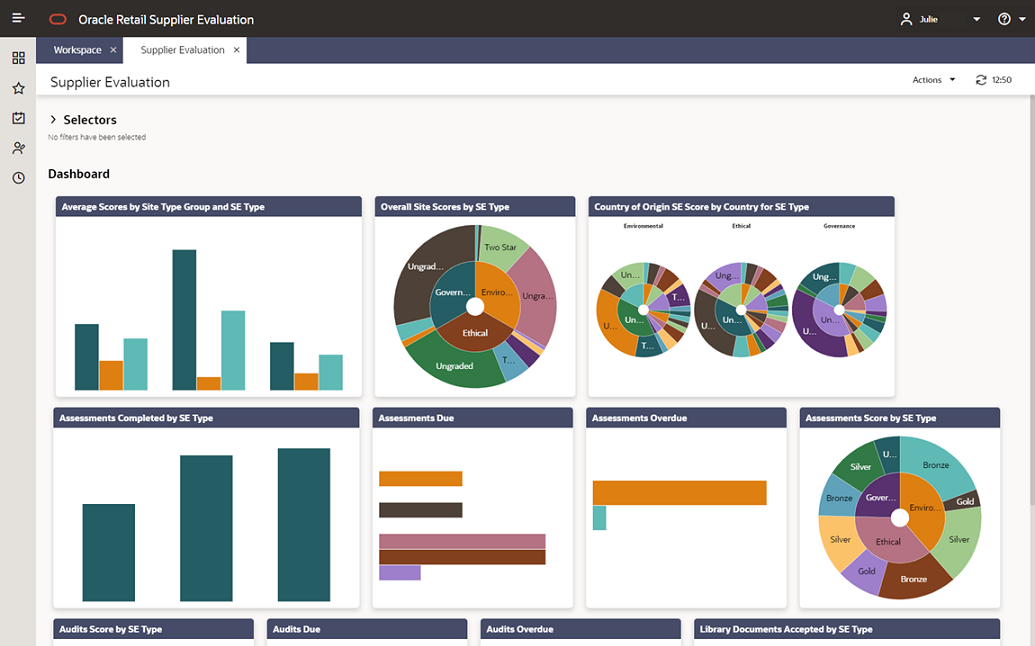
Selectors
These controls are used to filter the data content that is displayed. The filters are based on the Supplier and Site records.
The selections apply to all Supplier Evaluation Dashboard content, unless explicitly stated otherwise.
When scrolling, the Selectors remain at the top of the page.
When collapsed, the Dashboard area expands to maximize the viewing area. A summary line of the selectors is displayed with the number of options selected for each control.
The Save button refreshes the content of the screen and applies the selections/filters to the Dashboard content. The selection of selectors will be saved/persisted for the current user's future sessions.
The following are available to filter the data in the dashboard tiles:
-
Supplier Evaluation Type
-
Supplier Type
-
Supplier Top Grade
-
Site Type
-
Site Status
-
Site Lead Technologist
-
Site Top Grade
-
Business Category
-
Country
-
Area
Dashboard
The content is predefined. It consists of tiles populated with Charts, Graphs, and Metrics dependent on the data being represented.
The data has implicit filters to manage the following:
-
Area Access - This is dependent upon the system parameter Restrict Access By Area being set to Yes. The Area Access is related to a user’s access to groups of Suppliers and the associated Sites. When configured, a user may have a reduced view of the data dependent upon their Area setting in their User record.
-
Role Based Access - A user’s access is dependent on the role assigned to the user. For example, if a user does not have access to Audit, the Audit charts will be hidden.
-
Supplier Access - Supplier users only have visibility to their Suppliers and Sites.
List View Page
Selecting the Drilldown to details menu option for a Dashboard tile, opens a new tab to display data for the tile. This tab includes a row of quick filters at the top, a list view of the data, and a Site Summary panel that displays the data for the site selected in the list. The user can toggle between the list view and a graph view. For an example, see Figure 7-2.
Figure 7-2 Example of a List View
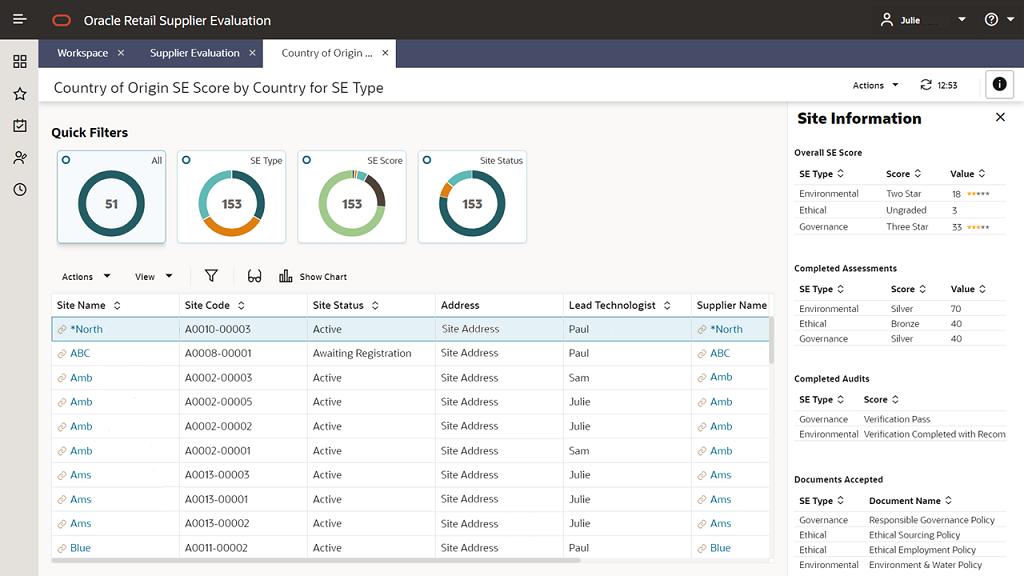
Supplier Evaluation Dashboard Tiles
The following tiles are available on the dashboard. For an example of the type of graph used for the tiles, see Figure 7-1.
Note:
If the user hovers over a label on a graph, details of that label are displayed.
Assessments Score by SE Type
The chart displays a count of the Assessment Scores for the latest valid Assessments, for each Assessment Type. The Assessment Score counts are grouped for each Supplier Evaluation Type.
Valid Assessments are those with a status of Complete and assigned a Supplier Evaluation Type. Latest is based on the Due Date if more than one exists for each Assessment type.
A Sunburst graph is used to display this data.
Assessments Due
The chart displays a count of Assessments that are due for all sites, with breakdown by when each is due: Today, This Week, This Month (calendar), and the next five calendar months.
An Assessment is considered to be due if the status is not Complete and the Due Date has been reached or would be reached within the given time frame.
The chart only includes records assigned a Supplier Evaluation Type.
A Horizontal Bar graph is used to display this data.
Assessments Overdue
The chart displays a count of Assessments that are overdue, for all sites, with a breakdown by the length of time that each Assessment is overdue.
Assessments appear in the chart based on the overdue notification flag for the Assessment record, which also considers any grace period set. The length of time overdue is based solely on the time since the Assessment’s Due Date.
The chart only includes records assigned a Supplier Evaluation Type.
A Horizontal Bar graph is used to display this data.
Assessments Completed by SE Type
The chart shows a count of completed Assessments by calendar month for each Supplier Evaluation Type.
An Assessment being completed is based on the Assessment status being set to Complete. The Assessment’s Completed On date determines the calendar month by which the Assessments are grouped.
A Vertical Bar graph is used to display this data.
Audits Score by SE Type
The chart displays a count of the Audit Scores for the latest valid Audits, for each Audit Type. The Audit Score counts are presented for each Supplier Evaluation Type.
Valid Audits are those with a status of Completed and assigned a Supplier Evaluation Type. Latest is based on the Due Date if more than one exists for each Audit type.
A Sunburst graph is used to display this data.
Audits Due
The chart displays a count of Audits that are due for all sites, with breakdown by when each is due: Today, This Week, This Month (calendar) and the next five calendar months.
An Audit is considered to be due if the status is not equal to Not Progressed, Abandoned, Failed, or Completed and the Due Date has been reached or will be reached within the given time frame.
The chart only includes records assigned a Supplier Evaluation Type.
A Horizontal Bar graph is used to display this data.
Audits Overdue
The chart displays a count of Audits that are overdue, for all sites, with a breakdown by the length of time that each Audit is overdue.
Audits appear in the chart based on the overdue notification flag for the Audit record, which also considers any grace period set. The length of time overdue is based solely on the time since the Audit’s Due Date.
The chart only includes records assigned a Supplier Evaluation Type.
A Horizontal Bar graph is used to display this data.
Library Documents Accepted by SE Type
The chart displays a count of the number of sites that have accepted documents. The documents are grouped by Supplier Evaluation Type as documents are Supplier Evaluation Type specific.
Any segments/bars that use the same color in the chart infers no meaning; it is just coincidental.
A Horizontal Stacked Bar graph is used to display this data.
Country of Origin - SE Score by Country for SE Type
The chart displays a count of the number of sites that have achieved a given Site Supplier Evaluation Score, grouped by Site Country for the chart Supplier Evaluation Type.
A site’s Supplier Evaluation Score is based on scores associated with Assessment, Audit, and Document accepted records and the site status.
A Sunburst graph is used to display this data.
Overall Site Scores by SE Type
The chart displays a count of the number of sites that have achieved a given Supplier Evaluation Score, grouped by Supplier Evaluation Type.
A site’s Supplier Evaluation Score is based on scores associated with Assessment, Audit, and Document accepted records and the site status.
A Sunburst graph is used to display this data.
Average Scores by Site Type Group and SE Type
The chart displays the average scores for each Supplier Evaluation Type. This data is grouped by the type of sites (Site Type Grouping).
The chart data is based on the data used to populate the Company Supplier Evaluation page.
The data in this chart is not subject to any selections made in the input filters.
A Vertical Bar graph is used to display this data.