4 Item Evaluation Scoring
Summary data for Item Evaluation Scoring is available in the Product Record. This data is used for the information displayed in the Product Summary panel in the Item Evaluation Dashboard.
The system can be configured to calculate Item Evaluation scores for individual products/items. Scoring rules can be configured for the different aspects of evaluation (such as Ethical, Environmental, and Governance), with the scores being calculated based on the product/item’s Assessments.
Item Summary Scores in Product Record
The Scores tab in the Product Record shows the product’s overall entity score and the evaluation scores for each Evaluation Type, plus a list of the Assessments that contributed to the scores.
Figure 4-1 Item Summary Scores Page
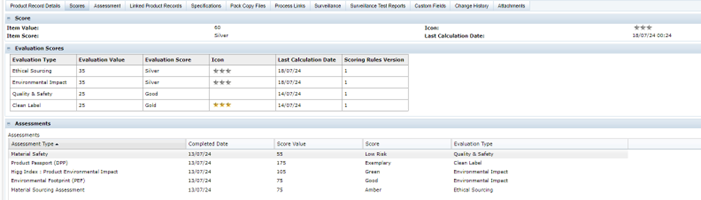
The following table describes the fields in the Scores page.
Table 4-1 Item Summary Scores Fields
| Field | Description |
|---|---|
| Item Value | Last calculated entity score for the product based on its collective evaluation scores. |
| Item Score | Text description representing the Item Value. |
| Icon | Graphic representing the entity score. If the score is configured to show a graphic, the graphic from the Photo Album is shown here. |
| Last Calculation Date | Date when the entity score was last calculated. |
| Evaluation Scores | |
| Evaluation Type | Type of evaluation that is scored, such as Ethical or Environmental. |
| Evaluation Value | Last calculated evaluation score based on the scores of related assessments. |
| Evaluation Score | Text description representing the Evaluation Value. |
| Icon | Graphic representing the EvaluationScore. If the score is configured to show a graphic, the graphic from the Photo Album is shown here. |
| Last Calculation Date | Date when the evaluation score was last calculated. |
| Scoring Rules Version | Version of the Evaluation Scoring Rules glossary used to calculate the scores. |
| Assessments | |
| Assessment Type | A table of the assessments that contribute to the evaluation scores. This is the name of the assessment’s template. |
| Completed Date | The date the assessment was completed. |
| Score Value | The numeric score the assessment achieved based on the number of points assigned to each question. |
| Score | The descriptive representation of the assessment Score Value. |
| Evaluation Type | Type of evaluation that the assessment relates to, such as Ethical or Environmental. |
The page is only visible if the scoring has been enabled with the Item Scoring Enabled system parameter, and then only to retailer users with the Retailer Score Viewer authority profile.
Request & Compare List View
In addition to the dashboard, an Assessment Request & Compare list view provides a means of reviewing and comparing the scores of Assessments that have been created for a common reason - such as request for information assessments of multiple suppliers or items as part of a selection program. To access the Assessment Request & Compare list view, select the Assessment Request & Compare option from the Tasks menu.
The list view shows Item and Site Assessments that have been created using the Assessments Request wizard, grouped within the request reason and supplier/site folder hierarchy. The Review scores of the supplier/site level sub folders can be viewed within the list view Info Panel.
Review scores are calculated for the supplier/site level folders when assessments are progresses to or from Completed status. The scoring rules are configured in a similar way to evaluation scores, where points are assigned to the scores achieved by the different types of assessments; based on the status and score of the assessments within a supplier/site folder, the folder will be scored accordingly – an aid in the process of comparing and selecting a supplier or product. See the Oracle Retail Supplier Evaluation Cloud Service Administration Guide for details on how the scoring rules are configured.
Figure 4-2 Assessment Request & Compare List View
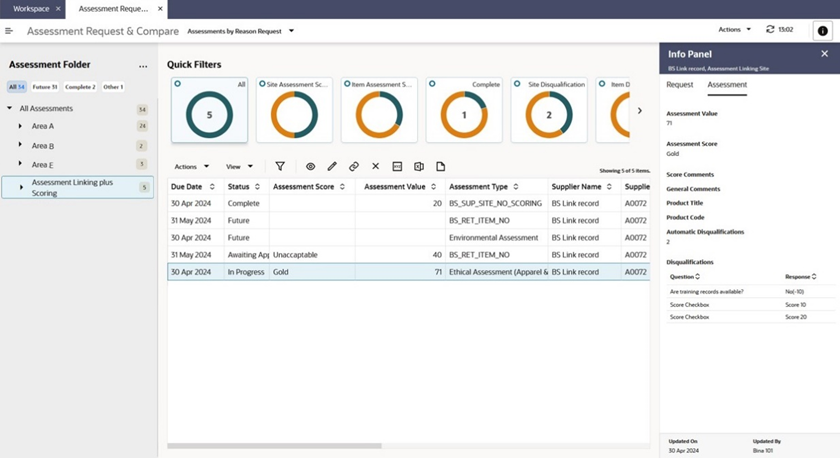
The list view is available to retailer users only, those with the Assessment Administrator, Assessment Editor, Assessment Reader, or Assessments Requester authority profiles. It is accessed from the Assessment Review & Compare option in the Tasks menu.
The key features of the list view are as follows:
-
Folders Tree
The view shows assessments that have been created by the wizard and have therefore been grouped within a Request Reason folder. The top level of the tree is the Request Reason folder. Within each folder is one or more sub level folders which represent the supplier sites that have assessments within the Request Reason folder.
Filter chips can be used to filter the view contents by assessment status.
The Folders tree has actions available to expand and contract the tree, and a Set Selection Status action which can be used to assign a status to a Supplier/Site folder – an aid in the process of comparing and selecting a supplier or product.
-
Assessments Grid
Selecting a Request Reason folder within the tree shows all the assessments associated with that folder in the grid.
Selecting a Supplier/Site level folder within the tree shows the selected sites associated with the reason folder in the grid.
The following columns relate to the Request Reason folder. The values are those given when the folder was created by the Assessments Request wizard:
- Request Reason
- Request Date
- Due Date
- Scoring Rule
- Item Assessments Requested - a list of the template names
- Site Assessments Requested - a list of the template names
The following columns relate to the Supplier/Site sub folder. The values are those generated when the assessments were created by the Assessments Request wizard:
- Review Value - the calculated numeric score based on the site’s assessments for this Request Reason.
- Review Score - the calculated descriptive score based on the site’s assessments for this Request Reason.
- Review Score Last Calculated - when the score was last calculated.
- Scoring Rule Version - the version of the scoring rule used when the score was last calculated.
- Selection Status - the selection status the user has assigned the site for this Request Reason.
-
Filter Tiles
The available filter tiles include:
- Site Assessment Scores- the segments show a count of Site Assessments with each Assessment Score.
- Item Assessment Scores - the segments show a count of Item Assessments with each Assessment Score.
- Complete - just Assessments at Completed status.
- Site Disqualification - the Site Assessments which have one or more automatic disqualifications.
- Item Disqualification - the Item Assessments which have one or more automatic disqualifications.
- Review Score - the segments show a count of Supplier/Sites with each Review Score.
- Selection Status - the segments show a count of Supplier/Sites with each Selection Status. When a Supplier/Site folder is selected there will only be one Selection Status.
-
Info Panel
The Assessment page shows key information about the selected Assessment; the Request page shows information from its parent folder, including the Selection Status, Review Score, and Value.
Integration with Accredited Bodies
The system can be configured to allow for the integration of Assessments with third parties. This is of use where the retailer or supplier is using a third party such as a Life Cycle Assessment (LCA) partner to source specialist data, for example sustainability, environmental, and ethical analysis information about a supplier or its products.
For a third party to integrate with the Supplier Evaluation system, the retailer portal owner must register them as an Accredited Body and create an External System account, granting them assess to the relevant APIs.
An Assessment Template can be configured to be the type of assessment which will be used to capture data from a third party, in which case one or more Accredited Bodies are assigned. When an Assessment of that type is created, one of the permitted Accredited Bodies is selected. That third party is then able to retrieve the assessment using the Scorecard API to supply their data by populating the answers to its questions. They then submit the assessment responses using the same API.
Once an assessment is returned it is reviewed, approved, and completed in the same way as regular assessments. The data provided by the third party is thus available for viewing within the assessment and for use in reports. Summary Attributes may be configured to give labels to individual responses which are then presented in Info Panels.
The integration may be supplier owned, where the supplier works with the third party and may be responsible for the final completion of the assessment, or retailer owned, where the retailer typically works with the third party without involving the supplier.
When registering a third party as an Accredited Body, it is possible to configure a link to the third party’s proprietary system, in which case an option will appear in the top level Accredited Bodies navigation Tasks menu.
See the LCA Third Party Integration appendix in the Oracle Retail Supplier Evaluation Cloud Service Implementation Guide for further details on the integration.