2 Product Record
The Product Record is a container for all information about a single Product (SKU), for a particular supplier/product combination.
Separate Product Records are created if the same product is supplied by multiple suppliers, either at once or at different stages in the life of the product. There is one Product Record per supplier/product combination.
The Product Record holds the following information:
-
Basic identifying information: Name, Quantity, Product Number, Brand, and so on.
-
Details of the Supplier and Primary Sites at which the Product is currently manufactured.
-
The Retailer contacts who are responsible for the product.
- Any product coding cross-references for identifying the item in other systems.
-
Links to Processes and Assessments.
-
Attachments, such as, Artwork and Quality Assurance (QA) information.
-
Links to other Product Records for the same product from other Suppliers.
To work with Product Records, select Product Records from the Product menu.
Figure 2-1 Product Options List
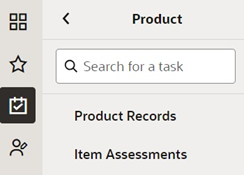
The Product Records tab opens, showing a list of all the Product Records on the system, grouped by the Retailer Technologist responsible for the Product.
Note:
A supplier user's ability to create and edit the Product Record can be controlled using system parameters and permissions configuration.
Permissions rules can be configured to prevent supplier users from creating new Product Records, and to control whether they may edit individual fields within the record.
For details of the system parameters and how the Permissions spreadsheet can be configured, see the Oracle Retail Supplier Evaluation Cloud Service Administration Guide.
Figure 2-2 Product Record Page
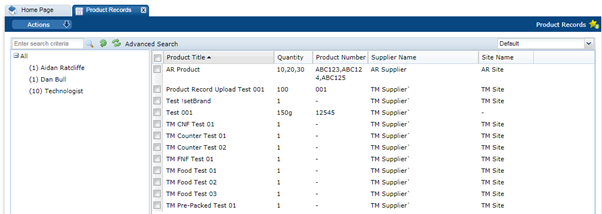
The following columns are shown:
-
Product Title
-
Quantity
-
Product Number
-
Supplier Name
-
Site Name
Product Records are also listed in the Product Record page within the Supplier Record. The listed records are just the Product Records that apply to that specific Supplier.
Figure 2-3 Product Record within Supplier Record
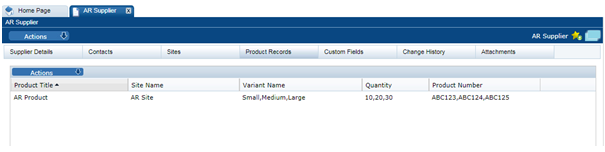
Here, the following columns are shown:
-
Product Title
-
Site Name
-
Variant Name
-
Quantity
-
Product Number
Product Records are also listed in the Product Record page within the Site Record. The listed records are just the Product Records that apply to that Site.
Figure 2-4 Product Record within Site Record

Here, the following columns are shown:
-
Product Title
-
Quantity
-
Product Number
-
Variant Name
To open the Product Record in a new tab, double click the entry in the list.
A new Product Record is created from any of these list views by selecting New Product Record from the Actions menu.
A new Product Record may be created by the Supplier or the Retailer. A new tab opens with a blank Product Record that has several pages listed across the top.
Figure 2-5 New Product Record page
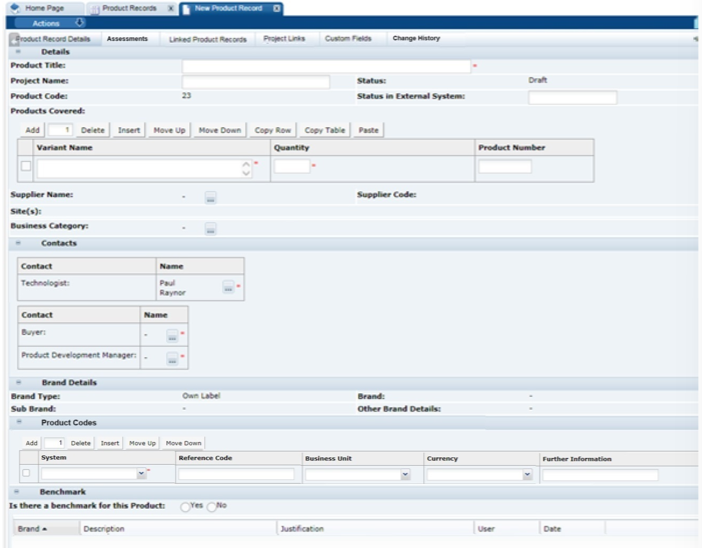
Table 2-1 describes the fields in a product record.
Table 2-1 Product Record Fields
| Field | Description |
|---|---|
|
Product Title |
The Product Title is to be sufficiently precise to enable the Product to be identified by both the Supplier and other Retailer users, and to distinguish it from other similarly-named products. This is not necessarily the on-pack Product Name. |
|
Process Name |
Non-mandatory, but can be used to provide the Development process name, for additional ease of identification. |
|
Status |
This is the status of the record. May be any of the following:
|
|
Product Code |
Number automatically given by the system. |
|
Status in External System |
May be used to cross reference the product in a Retailer's other product management system, if any. |
|
Products Covered |
The portal may be configured to include the Alt. Product Number and Division fields. The alternative product number can be used to hold the product's identifier such as a GTIN code; Division is selected from a glossary of categorizations. If the Alt. Product No. and Division fields are used, the portal may be further configured to use the fields to control the updating of the Retailer Product Number. This would typically be used where the Retailer Product Number holds the product's identifier from an external system, such as an Article Number. |
|
Supplier Name/Supplier Code |
The company or agent that supplies this Product to the Retailer. Only one Supplier may be selected per Product Record. Multi-supplier Products have separate Product Records per product/supplier combination. The Supplier Code is automatically populated when the Supplier is selected. |
|
Sites |
The Site where the product is manufactured and packed. If a product is made at multiple sites, all the sites may be selected and listed here. |
|
Business Category |
This is the commercial category in which the product is sold. |
|
Contacts |
The Retailer contacts who are responsible for this product. |
|
Brand Details |
The brand type, brand, and sub brands, and any other brand details. |
| Product Codes |
This table can be used to build a list of the product’s references in other systems. It is enabled by a system parameter. If adding a reference, the following details should be completed:
|
|
Benchmark |
Enables a history of the benchmark competitive products to be recorded. The following details should be completed: Is there a Benchmark for this product?: Yes or No Brand: Select the Brand Name. Description: Indicates the name of the Competitive product and any other descriptive details. Justification: Enter the reason why this Brand or product is chosen as the benchmark. (Must also be completed if there is no benchmark; enter the reason why there is no benchmark.) Alternative benchmark products and details may be added if the benchmark changes by clicking Add Benchmark. The details may be completed by the Retailer user only, unless the Supplier Can Edit Benchmark system parameter has been set to also allow the Supplier user to complete the Benchmark Details. |
Linked Product Records
This page of the Product Record is only seen by the Retailer users. It shows a list of other Product Records where the Product Number within the Products Covered Table is the same as in this record. These Product Records may be opened in another tab by double clicking on a particular entry.
Assessments
This page shows a list of the Item Assessments linked to the Product Record. The list shows the type of assessment, its due date, details of its due date, and any score. The Assessments can be opened from the list by double clicking on a particular row. See the Item Assessments section for further details.
Process Links
This page shows a list where the product has been linked to a Process. For more details, see the Oracle Retail Supplier Evaluation Cloud Service Process User Guide.
The page shows the following:
-
Process Title
-
Activity Name
-
Process Status
-
Date Link Created
Custom Fields
The system provides a facility for a Retailer to set up a number of customized fields within the Product Record. They appear on this page. If no customized fields are set up, this page is not shown.
Change History
This shows the change history for the Product Record, including the dates of any status changes.
Attachments
As with most records within the system, there is a page to attach any relevant documents to the Product record, such as Process charts, Nutrition analysis, Artwork files, and so on.
Importing Products Codes
The Product Codes table can also be populated by uploading a data file. This option is only available from the new JET UI Product Record list views.
To import product codes:
- Select the Import/Product Reference Codes action from a Product Record list view. The Data upload slide-out pane appears.
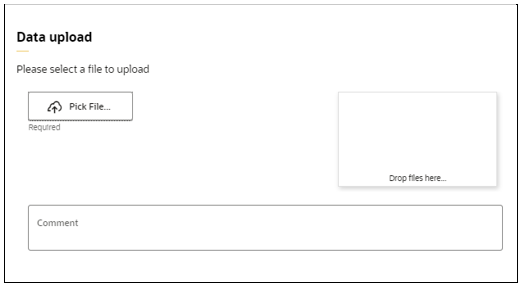
- To locate the data file (.xlsx or .csv file) to import, click Pick File...
The file layout comprises the following columns:
Column Contents Notes A Product Code Mandatory for the import to succeed and must match the code of a Product Record. B Product Title Can be included for reference purposes but is ignored by the import. C System Populates this column in the Product Codes table. Is mandatory for the import to succeed and must match a valid Code in the Product Integration Systems glossary. D Reference Code Populates this column in the Product Codes table. Is mandatory for the import to succeed. Represents the MFCS item number. E Business Unit Populates this column in the Product Codes table. Is optional but must match a valid Code in the Business Units glossary if populated. F Currency Populates this column in the Product Codes table. Is optional but must match a valid Code in the Currencies glossary if populated. G Further Information Populates this column in the Product Codes table. Is optional. Note:
Multiple rows can be present per Product Record, in order to populate multiple rows in the table.
The import simply appends rows to the table; it does not update or clear any existing values in the table. An exception is where a combination of System and Reference Code already exists in the table; in order to prevent duplicate MFCS item numbers being added to the table, in this case the row is overwritten.
- Set whether the file contains column headings as the first row, and optionally enter a Comment.
- Click Ok to proceed. The Import Product Reference Codes batch job is submitted to process the file. You will receive an email notification when the import is complete, with details of any exceptions.