9 Item Evaluation Dashboard
This chapter describes the Item Evaluation Dashboard in Workspace. The Dashboard displays a preconfigured set of tiles displaying key Item Evaluation data. The following topics are covered:
The Dashboard is available to retailer and supplier users with the Dashboard Access Authority Profile. This Authority Profile is available automatically with the System Administrator User Role.
To access the dashboard, select the Dashboards option from the Tasks menu. Then, select the Item Evaluation option. The dashboard opens in a new tab.
In addition to the dashboard, an Assessment Request & Compare list view provides a means of reviewing and comparing the scores of Item and Site Assessments that have been created for a common reason, such as a request for information assessments of multiple suppliers or items as part of a selection program. To access the Assessment Request & Compare list view, select the Assessment Request & Compare option from the Tasks menu.
Item Evaluation Dashboard Layout
Figure 9-1 Item Evaluation Dashboard
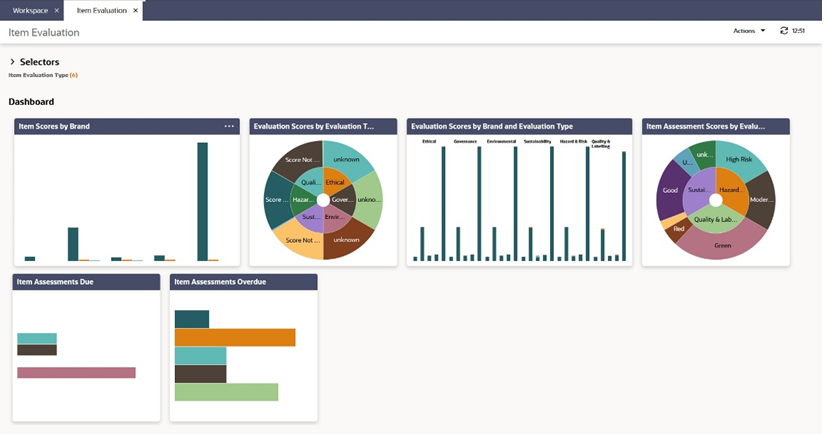
Selectors
These controls are used to filter the data content that is displayed. The filters are based on the Supplier, Site,and Product records.
The selections apply to all Item Evaluation Dashboard content, unless explicitly stated otherwise.
When scrolling, the Selectors remain at the top of the page.
When collapsed, the Dashboard area expands to maximize the viewing area. A summary line of the selectors is displayed with the number of options selected for each control.
The Save button refreshes the content of the screen and applies the selections/filters to the Dashboard content. The selection of selectors will be saved/persisted for the current user's future sessions.
The following are available to filter the data in the dashboard tiles:
-
Evaluation Type
-
Site Type
-
Site Status
- Technologist
-
Site Top Grade
-
Business Category
-
Country
- Countries Where Sold
- Brand
-
Area
Dashboard
The content is predefined. It consists of tiles populated with Charts, Graphs, and Metrics dependent on the data being represented.
The data has implicit filters to manage the following:
-
Area Access - This is dependent upon the system parameter Restrict Access By Area being set to Yes. The Area Access is related to a user’s access to groups of Suppliers and the associated Sites. When configured, a user may have a reduced view of the data dependent upon their Area setting in their User record.
-
Role Based Access - A user’s access is dependent on the role assigned to the user.
-
Supplier Access - Supplier users only have visibility to their Suppliers and Sites.
List View Page
Selecting the Drilldown to details menu option for a Dashboard tile, opens a new tab to display data for the tile. This tab includes a row of quick filters at the top, a list view of the data, and a panel that displays the data for the row selected in the list. The user can toggle between the list view and a graph view. For an example, see Figure 8-2.
Item Evaluation Dashboard Tiles
The following tiles are available on the dashboard. For an example of the type of graph used for the tiles, see Figure 9-1.
Item Scores by Brand
The chart displays a count of the number of products that have achieved a given score, grouped by Brand.
A product’s score is based on scores associated with its Assessments across different Evaluation Types.
The product’s Scores page lists the Assessment records used to calculate the score.
Item Assessment Score by Evaluation Type
The chart displays a count of the Assessment scores for the latest valid Assessments, taken from each Assessment Type. The Assessment score counts are grouped by Evaluation Type.
Valid Assessments are those with a status of Complete and assigned an Evaluation Type. Latest is based on the Due Date if more than one exists for each type of Assessment.
A list of the latest valid Assessments are available on the product’s Scores page.
Item Assessments Due
The chart displays a count of Assessments that are due for all sites, with breakdown by when each is due: Today, This Week, This Month (calendar) and the next five calendar months.
An assessment is considered to be due if the status is not Complete and the Due Date has been reached or would be reached within the given time frame.
The chart only includes Assessments which are assigned an Evaluation Type.
Item Assessments Overdue
The chart displays a count of Assessments that are overdue, for all sites, with breakdown by the length of time that each Assessment is overdue.
Assessments appear in the chart based on the Overdue notification flag for the Assessment, which considers any grace period set; the length of time overdue is based solely on time since the Assessment’s Due Date.
The chart only includes Assessments which are assigned an Evaluation Type.
Evaluation Scores by Evaluation Type
The chart displays a count of the number of products that have achieved a given Evaluation score, grouped by Evaluation Type.
A product’s Evaluation score is based on scores associated with Assessments for the specified Evaluation Type.
The product’s Scores page lists the relevant Assessments used to calculate the score.
Evaluation Scores by Brand Evaluation Type
The chart displays a count of the number of products that have achieved a given Evaluation score, grouped by Brand and Evaluation Type.
A product’s Evaluation score is based on scores associated with Assessments for the specified Evaluation Type.
The product’s Scores page lists the Assessments used to calculate the score.