1 Feature Summary
This chapter describes the feature enhancements in this release.
Noteworthy Enhancements
This guide outlines the information you need to know about new or improved functionality in the Oracle Retail Supplier Evaluation Cloud Service update and describes any tasks you might need to perform for the update. Each section includes a brief description of the feature, the steps you need to take to enable or begin using the feature, any tips or considerations that you should keep in mind, and the resources available to help you.
Note:
Where new fields, User Interface (UI) changes, or glossary entries are introduced as part of a change, the portal owner may need to apply their own translations of the core system text.Column Definitions
-
Feature: Provides a description of the feature being delivered.
-
Module Impacted: Identifies the module impacted associated with the feature, if any.
-
Scale: Identifies the size of the feature. Options are:
-
Small: These UI or process-based features are typically comprised of minor field, validation, or program changes. Therefore, the potential impact to users is minimal.
-
Medium: These UI or process-based features are typically comprised of field, validation, or program changes. Therefore, the potential impact to users is moderate.
-
Large: These UI or process-based features have more complex designs. Therefore, the potential impact to users is higher.
-
-
Delivered: Is the new feature available for use immediately after upgrade or must the feature be enabled or configured? If no, the feature is non-disruptive to end users and action is required (detailed steps below) to make the feature ready to use.
- Customer Action Required: You must take action before these features can be used. These features are delivered disabled and you choose if and when to enable them.
Table 1-1 Noteworthy Enhancements
| Feature | Module Impacted | Scale | Delivered | Customer Action Required? |
|---|---|---|---|---|
|
Product |
Small |
No |
Yes |
|
| JET UI Company Form | Company | Medium |
No |
Yes |
| Rich Text Editor Upgrade |
All |
Small |
Yes |
No |
Item Evaluation: Framework for MFCS Integration
To build on the out-of-the-box integration already developed between Oracle Retail Supplier Evaluation Cloud Service (ORSE) and Oracle Retail Merchandising Foundation Cloud Service (MFCS), this release includes the integration framework for sharing item/product level evaluation data in preparation for enabling the integration in a future release. The data will include item-level evaluation scores and assessment information, in a similar way to the existing site-level evaluation data.
The MFCS item numbers will be the common key; the Product Codes table in the ORSE Product Record will hold the corresponding MFCS item number. The codes can be assigned individually to Product Records, or to multiple products using a bulk spreadsheet import facility.
The ORSE framework for the integration includes a new set of integration system parameters.
Note:
This enhancement implements the framework for the MFCS integration, in preparation for the actual integration being introduced in a future releaseJET UI Company Form
The first release of the transition to the new JET UI forms includes the Company form and the supporting framework for the subsequent release of other forms.
The Company form is used by Retailer-level users to access the single record which represents the the Retailer (portal owner). It contains the basic contact information of the retailer, plus a page of the overall average evaluation scores.. Supplier-level users have a Company record which represents their Supplier organization.
The new JET UI form is based on the Oracle Redwood design standard, giving a common look and feel with other Oracle Retail products.
Note:
This enhancement applies to environments that have the JET UI enabled.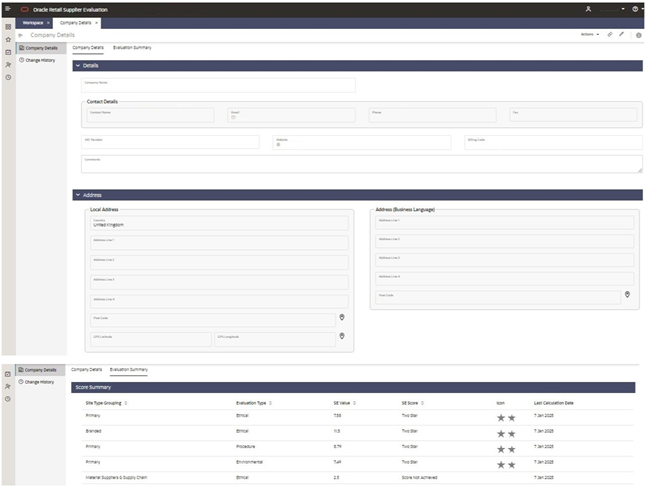
The Company form illustrates some of the standard features of the new JET form design:
- Sections – If the form comprises multiple sections, they are listed in the left-hand Sections Bar. Each section has an icon, which is consistent across forms in the case of common sections. The section bar can be collapsed to just show the icon. The Company form’s sections are Company Details and Change History.
- Section Tabs – Within a section, the contents may be split over multiple pages, each with an identifying tab. The Company form has Company Details and Evaluation Summary tabs.
- Expanders/Blocks – Like field sets in the Classic UI, sets of related fields may be grouped, either within a static block (with or without a title), or within an expander, which can be collapsed to just show the title. The Company form uses Details and Address expanders.
- Fields – The individual fields correspond to the data types used in the Classic UI, but are enhanced with some new display types, and presented in the new design style. Related fields may be placed within in a Grouping (with or without a title). The Company form uses groupings for the Contact Details and Address fields.
- Actions – The available actions are grouped within the Actions menu; some are also available as icons for quick access (such as Edit and View Attachments). Forms also have maintenance-related action buttons at the bottom of the page (such as Save, Close, and, Save and Close).
- Change History – A common Change History section is used across all forms to present the change history logging information, in a similar way to the Classic UI.
- Attachments – The View Attachments action opens a slide-out pane from where file attachments and URL links can be viewed and maintained, in a similar way to the Classic UI.
Post Release Tasks & Impact on Existing Installation
The following post release tasks and impact on an existing installation must be taken into account as part of this release.
System Text
The following features include new system text:
- Item Evaluation: Framework for Integration with MFCS
- JET UI Company Form
System text records are added automatically during the release process, however any translation overrides must be added manually, by the retailer administrator.
Post Release Configuration
Item Evaluation: Framework for Integration with MFCS
Although the actual integration facility will not be introduced until a future release, if intending to utilize the Item Evaluation integration with MFCS, some preparatory tasks can be performed:
- Configure the Use Product Codes Table and Integration System system parameters to enable capture of the MFCS item numbers.
- Configure the Item Assessment Templates and the supporting glossaries to be used for capturing Item Evaluation data and their scoring rules
Enabling Identity Management Notifications
As an IDCS or OCI IAM Administrator, verify that Notifications are enabled in the corresponding Stage / Production tenant.
Enabling User Roles
If they do not already exist, configure the Power User, Account Administrator, Assistant Technologist, and Site Inspector user roles, and assign to the appropriate users.
The instructions for downloading and uploading the amended Permissions spreadsheet are as follows:
-
Log in as an Oracle Authorized Administrator user and go to Company > Admin > Roles & Permissions.
-
Open the Permissions page.
-
Download the active spreadsheet by selecting the row with true in the Active Permissions column, click Download Selected, and save locally.
-
Edit the downloaded spreadsheet, make the changes described above, then save the spreadsheet.
-
Upload the edited spreadsheet by clicking Upload Permissions, select the spreadsheet, and click Ok.
-
Apply the changes by selecting the uploaded spreadsheet row, click Process Selected, and then click Ok to confirm.