Add Availability Exceptions
To add availability exceptions:
- Click the + icon. The Add Availability Exceptions page opens.
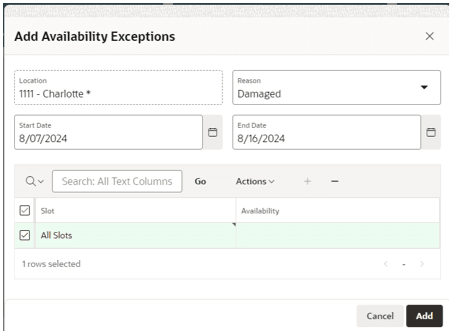
- Populate the necessary fields:
- Reason
- Start Date
- End Date
- Slots to be unavailable
- Click Add. A warning confirmation is displayed, as continuing may Cancel any New or Approved Appointments that may be using the selected slots.
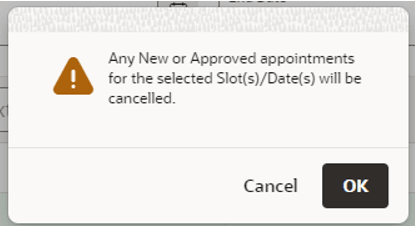
- Once confirmed, the dialog box closes and the user moves back to the Manage Slot Exceptions modal page. On the Calendar view, the slots will be marked as Unavailable.