Remove Availability Exceptions
To remove an exception, on the Manage Slot Exceptions modal page:
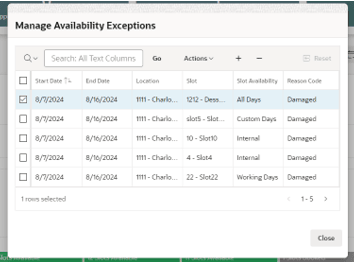
- Select one or more exceptions to be removed.
- Click the – icon. A confirmation dialog is shown and the user confirms to remove.
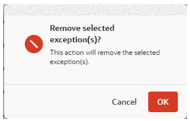
The exceptions are removed and the slots are available for use again.
Note:
Removing the exception will not reinstate any canceled appointments.