Create Finance Document
The Supply Chain Hub supports the ability to create the following documents:
- Merchandise Invoices
- Credit Notes
To create a finance document:
- From the side menu, choose Procure to Pay.
- In the Finance Documents tab, click Create Document.
- To create a document, the first step is to create the document header. The document header needs the following information to be entered:
- Document - the field where the document identifier (for example, invoice number) is entered.
- Document type - choose between the available values:
- Credit Note
- Merchandise Invoice
- Credit Note Request - If the Document Type is Credit Note, the user can select from a list of Credit Note Requests. This defaults the PO/RTV associated with the Credit Note.
- Supplier - supplier issuing the document. The user can choose one of the suppliers they have access to.
- Location - which location is being invoiced.
- Document Date - date the document was issued.
- Comments - any comments related to the document being issued.
- When all required fields are entered, click Validate.
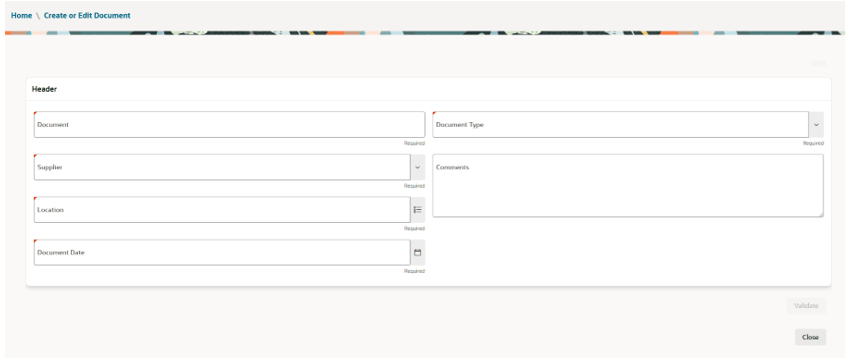
- After validation, the user can opt to attach a file.
- The user needs to complete Document Details, which are divided into three sections:
- Purchase order/RTV
- Items
- Tax Breakdown
- For PO/RTVs, the user can select from a list of RTVs or POs.
- After selecting the PO/RTVs, the system defaults the data based on the PO/RTV selected.
- The user can still amend the defaulted invoice cost and invoice quantity and add items that were not on the original document if required.
- The user can review the Tax Breakdown.
- When ready to submit, click Submit.
Note:
Tax information will be different depending on MFCS Tax configuration.