Create Job Template
To create a job template:
- Navigate to the Manage Template Screen. Select Configuration Management and then Quality Control Configuration.
- Click the + icon in the Templates table. The Create or Edit Template dialog box is displayed.
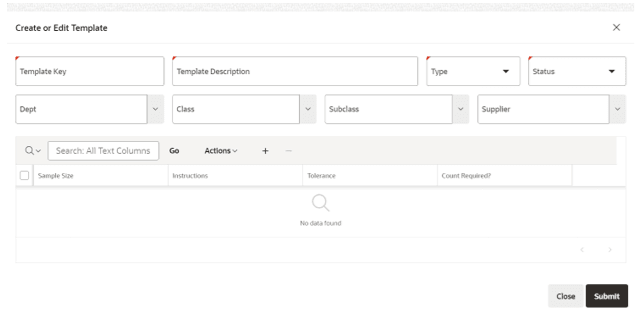
- Populate the header details:
- Template Key (Mandatory)
- Template Description (Mandatory)
- Type (Mandatory)
- Status (Mandatory)
- Dept
- Class
- Subclass
- Supplier
- Populate the check details:
- Click the + icon in the table. A new line is added to the table. Fill in the following columns:
- Sample Size (Mandatory)
- Instructions (Mandatory)
- Tolerance (Mandatory)
- Count Required? (Mandatory)
- To delete a line, select the line and click the – icon.
- Click the + icon in the table. A new line is added to the table. Fill in the following columns:
- To finish, click Submit. A confirmation message is displayed.
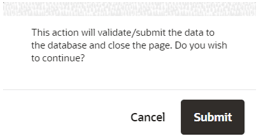
- If the user clicks Submit, the template is created.
- If the user clicks Cancel, the confirmation message is closed and the user is able to continue the creation process.
Note:
To save a new template, the template must have at least one check. - To cancel the creation of a new template, click Close. A confirmation message is displayed.
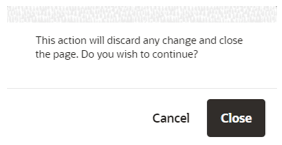
- If the user clicks Close, the template is not created and the dialog box closes.
- If the user clicks Cancel, the confirmation message closes. The user is able to continue the creation template process.
- Populate the header details: