Create New Cost Changes Using the UI
If given permission, users are able to create new cost changes.

To create a new cost change:
- From the side menu, choose Cost Changes Management.
- In the Cost Changes Management screen, click Create Cost Change. The cost change is created in New status.
- Select the Supplier and Country of Sourcing. The Currency is automatically populated based on the Supplier Currency.
Note:
A default Country of Sourcing can be defined to simplify the creation. The default can be set at the Supplier level on the Profile Supplier Configuration page. - Fill in the Description, Reason Code, and Effective Date:
- Reason Codes are from the MFCS list of Cost Change reason codes.
- The Effective Date minimum date is defined by the MFCS System Option (Cost Change Prior to Days).
- Add items to the cost change:
- Click the + icon in the table.
- A dialog box is displayed where multiple items can be added to the cost change:
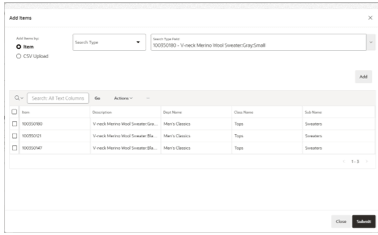
- Search for items to be added based on: Item Description, Style, SKU, VPN, or UPC/Barcode.
- From a CSV file with three columns:
- Item ID (Style, SKU, VPN, or UPC/Barcode)
- New Cost
- Order Recalculation Indicator
- From the table, it is possible to remove items before submitting into the cost change.
- Once items are added, define the following:
- Cost Change Level (Unit Cost, Inner Cost, Case Cost)
- New Cost (based on the Cost Change Level)
Note:
The change % and New Unit Cost are automatically calculated.- Recalculate Orders Indicator, if the user chooses to recalculate Orders based on the New Cost once it becomes effective.
Note:
Additional Custom View Only fields can be added to display additional information. To enable this feature, a Custom View needs to be modified and the additional fields enabled. See the Oracle Retail Supply Chain Collaboration Cloud Service Implementation Guide for the views available. For details on how to enable the additional fields, see and the Oracle Retail Merchandising Cloud Extensions Framework Implementation Guide on My Oracle Support. - Once all mandatory fields and needed items have been entered, the cost change can be submitted. Depending on the user type and permissions, the cost change will remain in New status or will be automatically approved:
- For users without the approval role, cost changes are always created in New status. Users with the approval role can then approve the cost changes.
- If the user has the approval role and is a Supplier, and if no item has exceeded the defined Supplier-level tolerance percentage, the cost change will be automatically approved; if not, it will be kept in New status to be approved.
- If the user has the approval role and is a Retailer, the cost change is automatically approved.
Note:
The approval behavior is based on the default workflow of Cost Changes Management. Since the workflow can be changed in Cost Changes Management, this behavior may not be applicable.