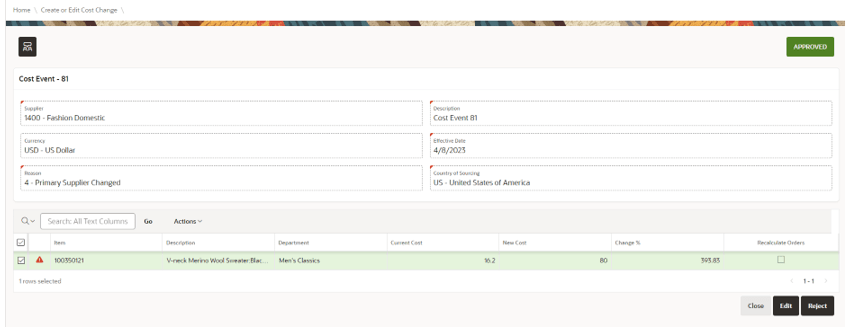Propose Changes to Cost Changes
When a cost change is Approved and has not been extracted to MFCS (Status Extracted), a supplier or retailer can make changes to it:
- From the side menu, choose Cost Changes Management.
- In the Cost Changes Management screen, select the Cost Change which requires changes.
- In the Create or Edit Cost Change screen, click Edit.
- Perform the necessary updates. The following actions are supported:
- Amend the effective date, description, and reason code.
- Add or remove items.
- Update the Cost or Recalculate Order flag.
- Click Submit. Depending on the user permissions, the cost change status can remain Approved or change to Changes Proposed status to then be approved.