Create New Rules
Users with permission to edit rules, can create new rules to be used by Supplier Penalties.
Note:
Creating new rules requires design and coding of new database functions/packages to implement the rule logic.To create a new rule:
- From the side menu, choose Configuration Management and then choose Rule Engine Configuration.
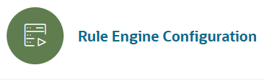
The Rule Engine screen is displayed.
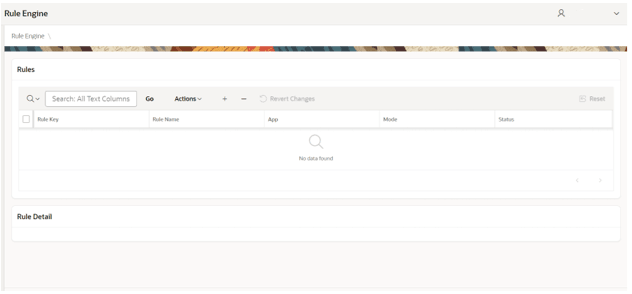
- Click +. The Mange Rule dialog box is displayed.

- The user can add the following details:
- Rule Key (Mandatory) - Unique
- Rule Name (Mandatory)
- App Alias (Mandatory)
- Select Supplier Penalties
- Rule Mode (Mandatory)
- Batch (only Batch available now)
- Status (Mandatory)
- Active
- Inactive
-
Click Create to create the rule.
Click Cancel to close the dialog box without creating the new rule.
- Select the rule.
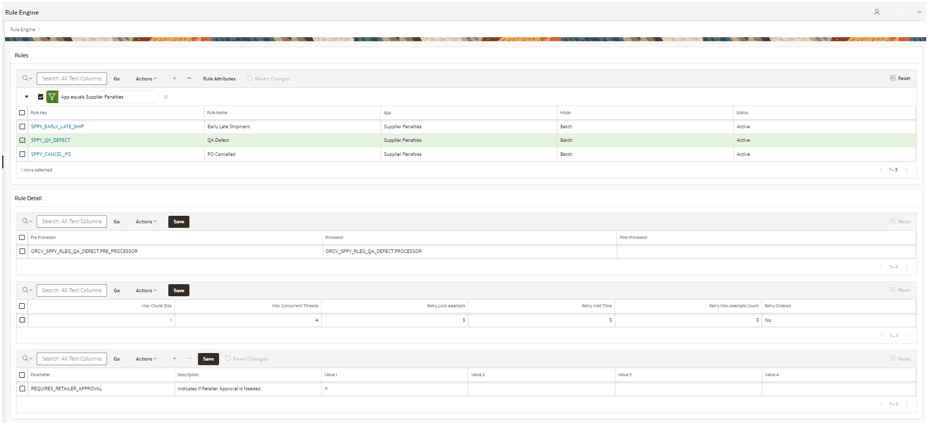
- Add the necessary details under Rule Detail:
- Batch Database Functions
- Threading Information
- Rule Parameters
Note:
To save the data in the detail tables, Save needs to be clicked in each table.
Add the necessary details in the Rule Attributes by clicking Save.