Maintain Rules
To maintain rules:
From the side menu, choose Configuration Management and then choose Rule Engine Configuration.
- To delete a rule, select the rule to be removed. Click the – icon. A dialog box to confirm is displayed.
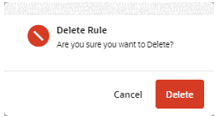
- If the user clicks Delete, the rule is deleted.
- If the user clicks Cancel, the dialog box closes and the rule is not deleted.
Note:
There are validations preventing some rules to be deleted. To remove the rules, all data needs to be removed. Alternatively, users can inactivate the rules.
- To update an existing rule:
- Header: Click the link in the header table and the Manage Rule dialog box is displayed to allow the update of some fields:
- Rule Key (Not Editable)
- Rule Name (Editable)
- App Alias (Not Editable)
- Rule Mode (Not Editable)
- Status (Editable)
- Details: Select a Rule and update the detail tables. All the fields are editable.
- Rule Parameters: Select a Rule and update the parameter detail table.
- Rule Attributes: Select a Rule and click Rule Attributes to edit the Rule Attributes.
- Header: Click the link in the header table and the Manage Rule dialog box is displayed to allow the update of some fields:
Rules available on Supplier Penalties
The following rules are available out of the box for the Supplier Penalty.
Rule Trigger
| Rule | Rule Description | Trigger | Process | Status |
|---|---|---|---|---|
| 1 | Early/Late Shipment |
All Received Shipments for suppliers who are configured for penalties.
|
Compare the Shipment Receive Date with the PO Not After Date against the Number Days defined at Rule Attribute Level. |
Active Inactive |
| 2 | Defective QA | All QC jobs for POs or ASNs for suppliers who are configured for penalties and the item expected qty is above 0 for at least one item. | Compare Item quantity with issues with the total Item quantity expected and validate if it is above the Defect Threshold Percentage defined at Rule Attribute Level. |
Active Inactive |
| 3 | Cancel PO | All Closed POs that have quantity canceled for configured suppliers with a specific reason code. | Compare Item quantity canceled with the total Item quantity and validate if is above the Cancel Threshold Percentage defined at Rule Attribute Level and the cancel code used is the defined in the Rule Parameters. |
Active Inactive |
Rule Parameters
| Rule | Rule Description | Parameter | Parameter Description | Parameter Value |
|---|---|---|---|---|
| 1 | Early/Late Shipment | Process After Days | Indicates how many days to wait after the receipt to validate if a penalty needs to be created. | Numeric Value |
| 1 | Early/Late Shipment | Requires Retailer Approval | Indicates if the Penalty created by the rule engine needs manual Retailer Approval. | Values: Y/N |
| 2 | Defective QA | Requires Retailer Approval | Indicates if the Penalty created by the rule engine needs manual Retailer Approval. | Values: Y/N |
| 3 | Cancel PO | Requires Retailer Approval | Indicates if the Penalty created by the rule engine needs manual Retailer Approval. | Values: Y/N |
| 3 | Cancel PO | Cancel Code | Indicates which Purchase Orders Cancel code will be considered by the Rule. | Values: Alphanumeric (Default: V) |
Rule Attributes
| Rule | Rule Description | Attributes |
|---|---|---|
| 1 | PO ASN Received |
Supplier (Non-Mandatory Field) Po Type (Non-Mandatory Field) Applicable To (Mandatory Field) Penalty % (Mandatory Field) Number Days (Mandatory Field) |
| 2 | Defective QA |
Supplier (Non-Mandatory Field) Po Type (Non-Mandatory Field) Penalty % (Mandatory Field) Defect Threshold (Mandatory Field) |
| 3 | Cancel PO |
Supplier (Non-Mandatory Field) Po Type (Non-Mandatory Field) Penalty % (Mandatory Field) Cancel Threshold (Mandatory Field) |