Create New Shipment
Supplier users (or retail users if replacing suppliers) are able to create new ASNs using the Supply Chain Hub. The users can create new shipments by starting from one of two options.
To create a new shipment using data from a PO:
- From the side menu, choose Procure to Pay.
- In the Purchase Orders tab, select one or more POs.
- Click Create ASN. This will default the PO data to the ASN.
Note:
Using this method, the shipment is created without containers. If containers are required, use the following method.To create a new shipment starting with an empty ASN:
- From the side menu, choose Procure to Pay.
-
In the Shipments tab, click Create ASN. The user starts with an empty ASN.
To create the ASN:
- If available, enter the ASN; otherwise, skip to the next step.
Note:
Supplier-controlled ASNs are disabled by default. The ASN is generated from a sequence. If enabled, users have to input the ASN manually. - Select the Shipment Date.
- Select the Estimated Arrival Date.
- Select the Supplier.
- Select the Location.
- Indicate if the ASN is at the Item Level or Container Level.
- Select the POs by clicking the + icon.
- In the Search Purchase Orders screen, select the POs and click Add.
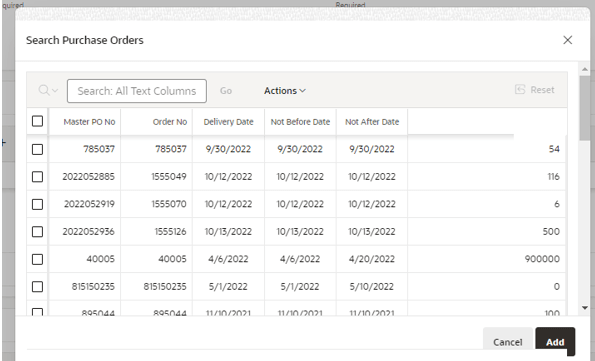
- If the ASN is created at the Container Level, create the containers by clicking the + icon.
- Enter the Container ID, Weight, Length, Height, Width, Tracking No, and Carrier No.
- Click Add.
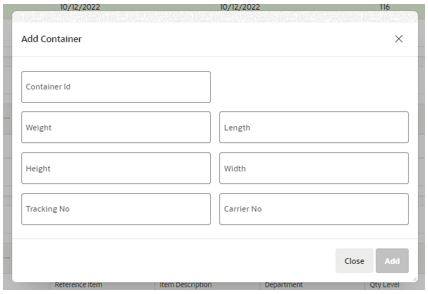
- Add items and quantities to each container.
- By default, all items on the PO are added to the ASN. Items can also be added/removed using the +/- buttons.
-
Define the units for each item or click Default Balance to default all outstanding quantities from Balance to the Units.
Note:
Items with no shipped units will be ignored. Only items with shipped units will be saved and sent to MFCS. - Click Submit.
- If available, enter the ASN; otherwise, skip to the next step.
Note:
Shipments created in Procure to Pay for Customer Orders (Direct to Customer) will not contain any customer order information when interfaced to MFCS.