Create RTVs
To create an RTV:
- From the side menu, choose Return to Vendor.
- In the Return to Vendor screen, click Create.

- The RTV will be in New status and there are several steps that need to be followed, first on the header:
- Select the Supplier and the Location.
- The Authorization Code is not mandatory during creation, but it might be required for approval.
Note:
Authorization Code may be required for Approval based on MFCS Supplier Configuration. If Authorization is required, the status of the RTV may change to Awaiting Supplier Authorization before the RTV is approved. RTVs can only be created for Suppliers set up in MFCS with Returns allowed. - Enter Comments (Optional).
- On the Details section:
- Select a Reason and Inventory Status (if Reason is Unavailable). Defaults are optional and are only used as defaults when adding items; they can still be changed on the details table at the item level or during Add Items (Optional).

- To add items, click the + icon on the RTV Detail Table. A dialog box is displayed where it is possible to add multiple items to the RTV.
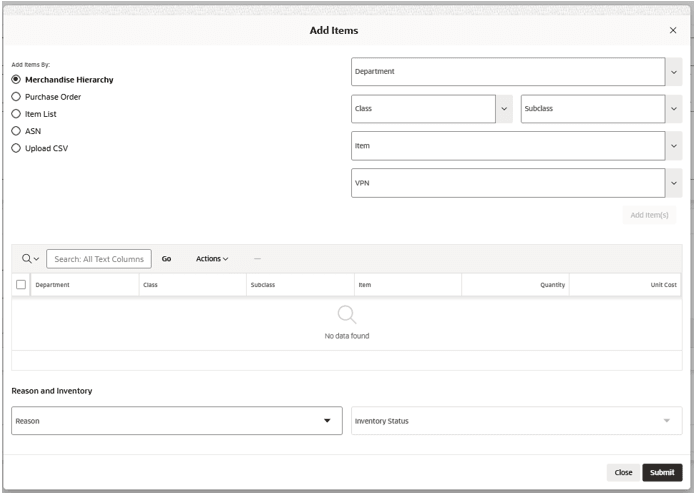
- There are several ways to add items to the RTV:
- Merchandise Hierarchy
- Purchase Order
- Item List
- ASN
- Upload CSV (File with just one column with the Item IDs)
- From the table, it is possible to remove items before submitting them into the RTV Detail table.
- Select a Reason and Inventory Status (if Reason is Unavailable). Click Submit to add the items to the RTV.
Note:
It is not possible to add duplicated Items with the same Reason and Inventory status or submit a RTV without Items.
- Select a Reason and Inventory Status (if Reason is Unavailable). Defaults are optional and are only used as defaults when adding items; they can still be changed on the details table at the item level or during Add Items (Optional).
- Once all mandatory fields have been entered, the RTV can be submitted by clicking Submit. This action displays a confirmation dialog box that submits the RTV.

After the RTV submission, depending on user permissions and RTV Details, the RTV may be at following status:
- New (User with Edit permission and RTV Supplier without Authorization Required).
- Waiting Auth Code (User with Edit or Approve permission. RTV Supplier has Authorization Required and Authorization code was not filled).
- Approved (Only possible for users with Approve permissions).