Deal Specific Configuration
Bill Back and Bill Back Rebate Deal
When the Billing Type is Bill Back or Bill Back Rebate, the user must define if multiple thresholds will be used or not, by enabling or disabling the Multiple Threshold flag at the header level.
- If the multiple threshold checkbox is unchecked, the following fields need to be defined:
- The Default Contribution Type and Value (to be used as the default as new item/locations are added).
- The Contribution Type and Contribution Value at the Item/Location level.
Note:
Having different values of Contribution Type/Value at the Item Location level will create multiple deal details for the same deal in MFCS. - If the multiple thresholds flag is checked, a Threshold section is displayed and the user is required to define:
- The Contribution Type:
- Amount
- Percent
- The multiple thresholds using the +/- buttons to add entries to the table.
- Lower Limit - define the value in amount or quantity in accordance with Based On.
- Upper Limit - define the value in amount or quantity in accordance with Based On.
- Value - define the contribution value.
- The Contribution Type:
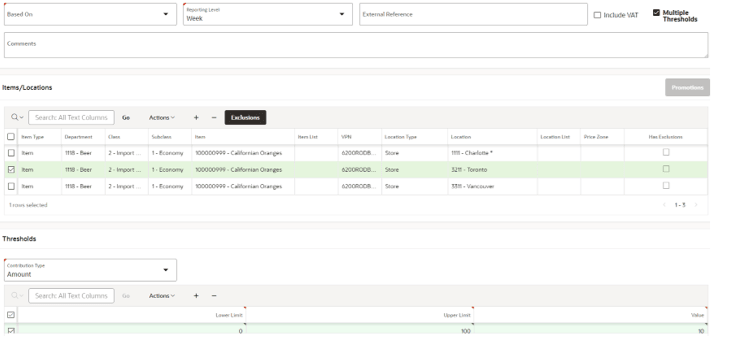
Vendor Funded Promotion
When the Billing Type is Vendor Funded Promotion, based on the System Parameters and/or Supplier Configuration, the user must define if Promotions are to be created or associated (only one type of action is possible):
- If the Promotions are to be created, the following needs to be defined:
- The Default Discount Type and Value (to be used as the default as item/locations are added to the deal).
- The Default Contribution Type and Value (to be used as the default as new item/locations are added).
- The Discount Type and Value at the item/location level (if different from the default).
- The Contribution Type and Contribution Value at the item/location level.
- If promotions are not to be created, the user can select the promotions and offers to be associated. In addition, and similar to the Create Promotion scenario, the Contribution Type/Value needs to be defined as well:
- To associate a promotion, click Promotions.
- In the Promotions dialog box, add/remove promotions using the +/- buttons on the table.
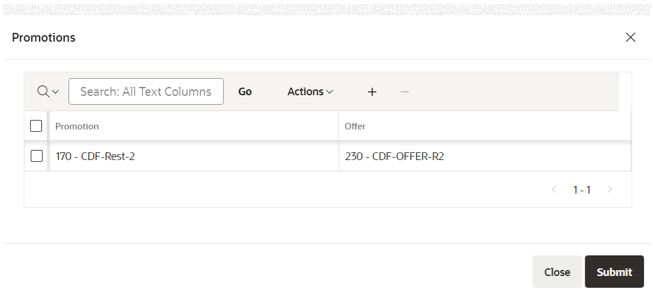
- When adding by clicking the + icon, the Add Promotions dialog box is displayed.
- Use the dropdowns to select a Promotion and Offer from Oracle Retail Pricing Cloud Service (RPCS):
- Promotion - select the Promotion from a list from RPCS.
- Offer - select the Promotion from a list from RPCS.
- Click Add Promotion/Offer to add the Promotion to the list.
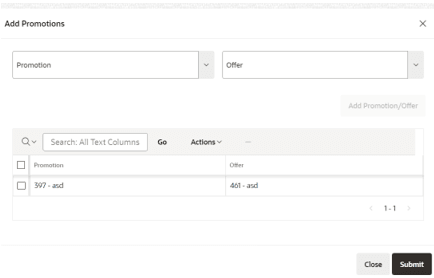
- Click Submit to add the Promotions and close the dialog box.
- Once all Promotions have been associated, click Submit button to close the window and return to the main window.