Attributes Tab
In the Attributes tab, the user can add/update/remove Buying and Selling attributes, as well as Item CFAs: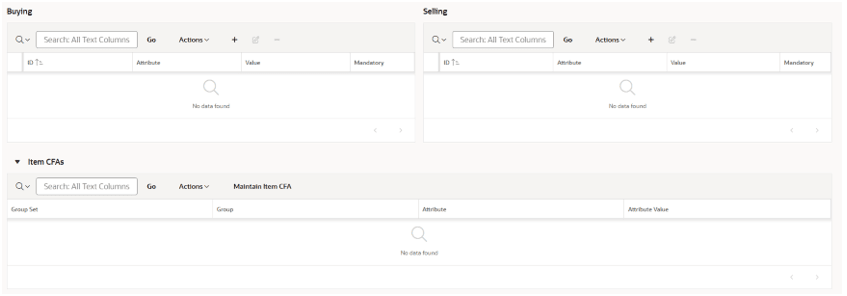
- In the Buying Attributes section:
- If creating, click the + icon. If editing or removing, select an attribute first and then click the edit or – button to update or remove the attribute.
- If adding or editing, a dialog box is displayed to allow the user to update the value.
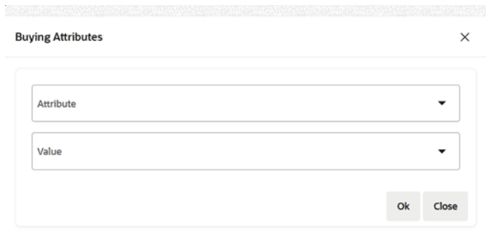
Note:
This table lists the UDAs associated with the item. For new items, the table automatically shows the mandatory and default attributes set up for the Merchandise Hierarchy of the item. Mandatory Attributes cannot be removed. - In the Selling Attributes section:
- If creating, click the + icon. If editing or removing, select an attribute first and then click the edit or – button to update or remove the attribute.
- If adding or editing, a dialog box is displayed to allow the user to update the value.
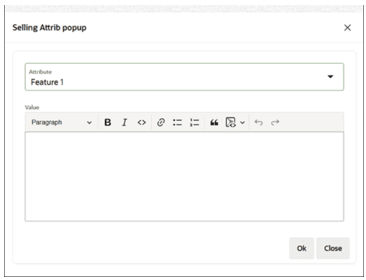
Note:
This table lists the Selling Attributes associated with the item. For new items, the table automatically shows the mandatory and default attributes set up for the Merchandise Hierarchy / Supplier of the item. Mandatory Attributes cannot be removed.
- In the Items CFAs section, if available, click Maintain Item CFA to open a dialog box to manage the MFCS Item CFAs.
Note:
CFAs need to be set up in MFCS, configured and enabled using a System Parameter in Supply Chain Hub. For the necessary System Parameter configurations, see the Oracle Retail Supply Chain Collaboration Cloud Service Implementation Guide. Also see the Oracle Retail Merchandising Cloud Extensions Framework Implementation Guide on My Oracle Support.