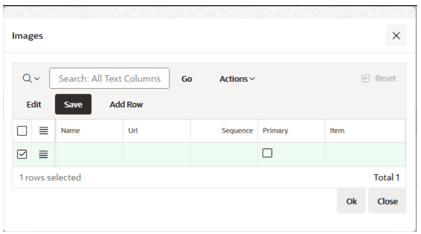Item Header
The following information needs to be entered for the header section:
- Item - identifier of the item. This is automatically populated.
- A new item will have a temporary SPIM ID number until it is interfaced with MFCS.
- After being interfaced, the ID will be replaced by an ORIN provided by MFCS.
- Vendor description
- Item Description - populated automatically with the same description as the vendor description field.
- Item Type - choose between the available values:
- Style
- SKU
- Pack
- Item Type Button - dependent on the Item Type, this button will have different behavior:
- Style - In the SKUs dialog box, select the differentiator group and differentiator values:
- Click Explode SKUs to generate all new combinations of the Differentiator Values and create SKU items.
- Click Generate EANs to auto-generate the primary barcode for the SKU records without EAN.
Note:
Generated EANs are always EAN13 generated by the Item Reservation Service of MFCS.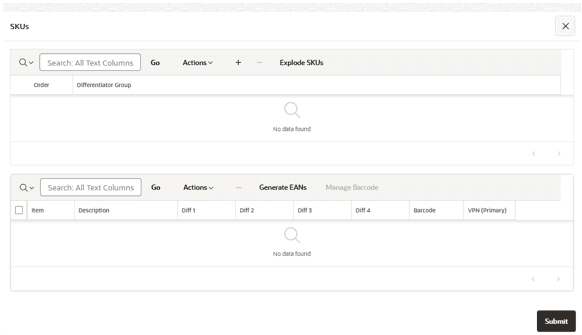
- SKU - In the Manage Barcodes dialog box, click Generate EAN.
Note:
Generated EANs are always EAN13 generated by the Item Reservation Service of MFCS.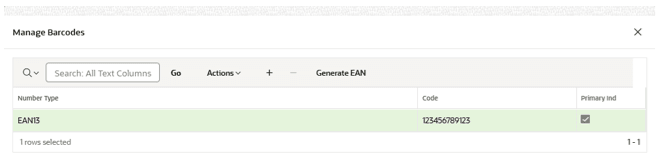
-
Pack - In the Pack Details dialog box, enter the pack components (item, quantity, and sequence number).
Click Generate EAN to auto-generate the primary barcode for the SKU records without EAN.
Note:
Generated EANs are always EAN13 generated by the Item Reservation Service of MFCS.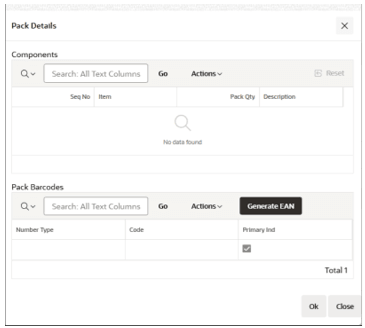
- Style - In the SKUs dialog box, select the differentiator group and differentiator values:
- Brand - select list of MFCS brands for the item (optional).
- Season - select list of MFCS phases for the item (optional).
- Department - select list of MFCS departments for the item.
- Class - select list of MFCS classes for the item.
- Subclass - select list of MFCS subclasses for the item.
- On Sale Date - define the On Sale Date for the item (optional).
- Off Sale Date - define the Off Sale Date for the item (optional).
- Standard UOM - define the Standard UOM of the item.
- UOM Conversion Factor - define the conversion factor if Standard UOM is different from EA - Each.
- Inventory flag - Locked and default set to Yes.
- Orderable flag - Locked and default set to Yes.
- Sellable flag - Default set to Yes.
Note:
Department, Class, and Subclass cannot be changed after an item is Approved. Updates will have to be done using MFCS Item Reclassification. While in Draft or New, changing the Merchandise Hierarchy may cause the mandatory Buying and Selling Attributes to change.
The Sellable flag can only be changed while the item is in Draft or New status. After Approval, this flag cannot be changed.
- Additional attributes are available using the icon.

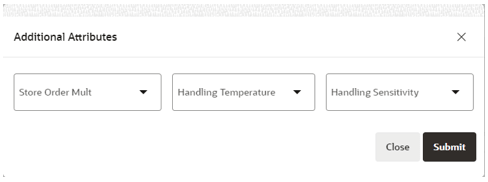
- Store Order Mult - Select the list based on the MFCS Configuration for Store Order Mult (optional).
- Handling Temperature - Select the list based on the MFCS Configuration for Handling Temperature (optional).
- Handling Sensitivity - Select the list based on the MFCS Configuration for Handling Sensitivity (optional).
- To add an image for the item, click Edit Images. In the Images dialog box, the following information must be entered:
- Name - file name of the image.
- URL - URL for the path to the image file (should not contain the image file name).
- Sequence - indicates display sequence order of images associated to the item per priority.
- Primary Indicator - indicates whether it is the primary image of the item.