Supplier Tab
To add suppliers for the item:
- In the Supplier tab, click the + icon.
- Add the Supplier information:
- Supplier
- Origin Country
Note:
A default Origin Country can be defined to simplify the creation. The default can be set at the Supplier level on the Profile Supplier Configuration page. - VPN - Vendor Product Number (optional).
- Purchase Type - choose between available values:
- Owned (default)
- Consignment
- Concession
- Purchase Rate - disabled if purchase type is Owned.
- Inner Pack Size
- Supplier Pack Size
- Item Cost Level:
- Unit Cost
- Inner Cost
- Pack Cost
- Unit Cost
Note:
Unit Cost will hold the value set at the Item Cost Level during item creation. Once the item is created in MFCS, the value of Item Cost Level will always be Unit Cost. - Primary Supplier - only one can be set per item.
- Primary Supplier Country - only one can be set per item/supplier.
- In the Supplier tab, click Supp Country Attributes.
- In the Supplier Country Attributes dialog box, set up additional Item/Supplier/Country attributes such as Ordering and Dimensions. All these fields are optional.
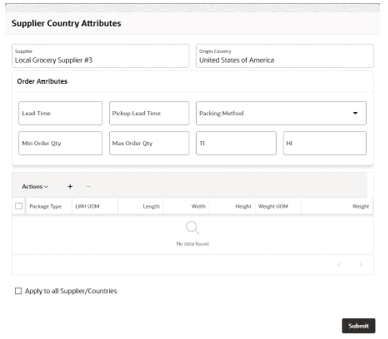
- Order Attributes (Lead Time, Pickup Lead Time, Packing Method, Supp Pack Size, Inner Pack Size, Min Order Qty, and Max Order Qty)
- Dimensions (LWH UOM, Weight UOM, Length, Width, Height, and Weight)
- Apply to all Supplier/Countries flag.
- In the Supplier tab, click the Supplier CFA or Supplier Country CFA to open a dialog box to manage the MFCS Item Supplier CFAs and Item Supplier Country CFAs.
Note:
CFAs need to be set up in MFCS, configured and enabled using a System Parameter in Supply Chain Hub. For the necessary System Parameter configurations, see the Oracle Retail Supply Chain Collaboration Cloud Service Implementation Guide. Also see the Oracle Retail Merchandising Cloud Extensions Framework Implementation Guide on My Oracle Support.