Items/Locations Detail
In the items/location section, to add or remove item/location combinations:
- To add Item/location combinations, click the + icon to add items and locations for the deal.
- To remove a combination, select the record to be deleted and click the – icon to remove the items/location.
When adding a new Item/Location combination, a dialog box is displayed. The user can add multiple items and locations to a deal.
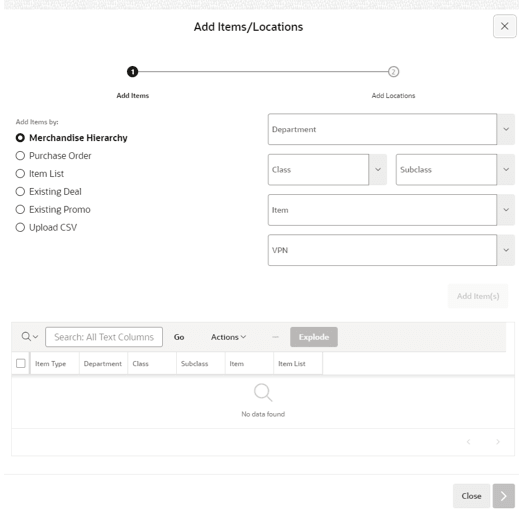
- Select the items:
- Choose between the available options and add items by:
- Merchandise Hierarchy - select the list of MFCS departments, classes, subclasses, items, or VPN for the deal.
- Purchase Order - select the list of MFCS purchase orders for the deal.
- Item List - select the list of MFCS items list for the deal.
- Existing Deal - select the list of MFCS deals for the deal.
- Existing Promo - select the list of MFCS promos for the deal.
- Upload CSV - select the file containing a list of items.
-
Click Add Items(s) to add the selected items to the table with the list of items to be added to the deal.
If required, it is possible to remove items before submitting directly on the table into the deal.
Note:
Items and Locations cannot be changed after deals are approved. Purchase order, existing deal, and existing promo explode into the items.
- Choose between the available options and add items by:
- Once all Items have been selected, click the > icon to move to Add Locations.
- In the Add Locations section of the dialog box, choose between the available options and add locations by:
- All Locations
- All Stores
- All Warehouses
- Store
- Warehouse
- Location List
- Price zone
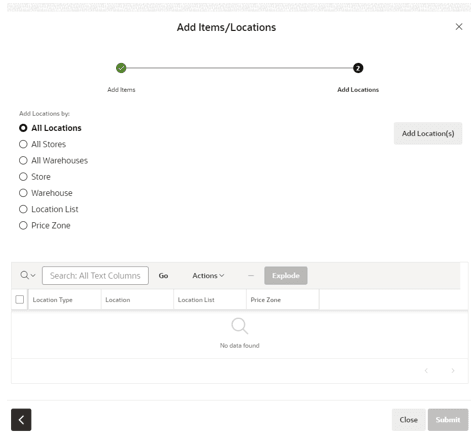
- Click Submit to add the selected list of items and locations to the deal.
Note:
The Explode button is available on both Items and Locations and allows the user to explode the Merchandise Hierarchy at the item level and All locations, all stores, all warehouse at the location level. Additionally, for Vendor Funded Promotion, it is not possible to add Warehouses, so any warehouses within a Location List will be ignored.