Maintain Rules
To maintain rules:
- From the side menu, choose Configuration Management and then choose Rule Engine Configuration.
- Perform the required action:
- To delete the rule, select the rule to be removed. Click the – icon. A dialog box is displayed to confirm the deletion.
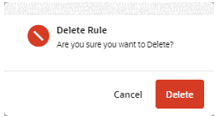
- If the user clicks Delete, the rule is deleted.
- If the user clicks Cancel, the dialog box closes and the rule is not deleted.
Note:
There are validations preventing some rules from being deleted. To remove rules, all data needs to be removed. Alternatively, users can inactivate rules. - To update a rule:
- Header: Click the link in the header table. The Manage Rule dialog box is displayed to update some of the fields:
- Rule Key (Not Editable)
- Rule Name (Editable)
- App Alias (Not Editable)
- Rule Mode (Not Editable)
- Status (Editable)
- Details: Select a rule and update the detail tables. All the fields are editable.
- Header: Click the link in the header table. The Manage Rule dialog box is displayed to update some of the fields:
- To delete the rule, select the rule to be removed. Click the – icon. A dialog box is displayed to confirm the deletion.
Rules available in the Quality Control
For Quality Control, the following rules are available:
Note:
The user is able to add and update this or other rules.Rule Trigger
| Rule | Rule Description | Trigger | Process | Status |
|---|---|---|---|---|
| 1 | PO ASN Received |
Purchase Orders ASN received since the last execution:
|
For each time the trigger is enabled, create a new job with the following description:
|
Active Inactive |
Rule Parameters
| Rule | Rule Description | Parameter | Parameter Description | Paramater Value |
|---|---|---|---|---|
| 1 | PO ASN Received | APPLY_TEMPLATE_TYPE | Indicates if it is required to apply the template type PO/ASN in the Job to be created. | Y/N (Default: Y) |