Importing Products Codes
The Product Codes table can also be populated by uploading a data file. This option is only available from the new JET UI Product Record list views.
To import product codes:
- Select the Import/Product Reference Codes action from a Product Record list view. The Data upload slide-out pane appears.
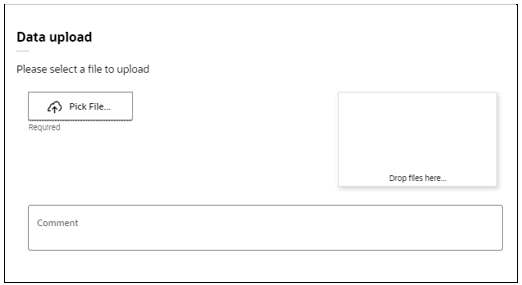
- To locate the data file (.xlsx or .csv file) to import, click Pick File...
The file layout comprises the following columns:
Column Contents Notes A Product Code Mandatory for the import to succeed and must match the code of a Product Record. B Product Title Can be included for reference purposes but is ignored by the import. C System Populates this column in the Product Codes table. Is mandatory for the import to succeed and must match a valid Code in the Product Integration Systems glossary. D Reference Code Populates this column in the Product Codes table. Is mandatory for the import to succeed. Represents the MFCS item number. E Business Unit Populates this column in the Product Codes table. Is optional but must match a valid Code in the Business Units glossary if populated. F Currency Populates this column in the Product Codes table. Is optional but must match a valid Code in the Currencies glossary if populated. G Further Information Populates this column in the Product Codes table. Is optional. Note:
Multiple rows can be present per Product Record, in order to populate multiple rows in the table.
The import simply appends rows to the table; it does not update or clear any existing values in the table. An exception is where a combination of System and Reference Code already exists in the table; in order to prevent duplicate MFCS item numbers being added to the table, in this case the row is overwritten.
- Set whether the file contains column headings as the first row, and optionally enter a Comment.
- Click Ok to proceed. The Import Product Reference Codes batch job is submitted to process the file. You will receive an email notification when the import is complete, with details of any exceptions.