Applying Filters
Filters can be applied as fixed values (such as always selecting records of a certain status), or as runtime values, where the user selects the value when scheduling the report to run (such as choosing which types of Audit to include in that particular run of the report.)
The different levels of filtering allows for flexible, efficient, and intuitive report selection criteria to be designed. The filters are applied cumulatively: any Data Source filters AND any Report Design filters AND any Report Schedule filters.
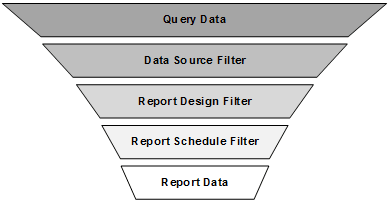
Filters are applied in the Filters page of the Report Data Source, Report Design, and Report Schedule records. Report designs also show any filters that have been applied at the data source level; report schedules show any filters that have been applied at the data source or report design level.
Each row in the table applies a single condition. For example, if the filter is to include Audits with a status of In Progress or Scheduled, the table will contain two rows:
(Status Equals In Progress) OR (Status Equals Scheduled)
To apply the same search for three named suppliers, the table would contain five rows:
((Supplier Equals ABC Supplies) OR (Supplier Equals DEF Supplies) OR (Supplier Equals XYZ Supplies)) AND (Status Equals In Progress) OR (Status Equals Scheduled)
To add a filter to a data source:
-
Open the data source in edit mode and navigate to the Filter page.
Figure 3-4 Filters Table

-
To add a row to the filters table, click Add.
-
Enter the details.
Table 3-2 Filters Table
| Details | Description |
|---|---|
|
( ) parenthesis |
The parenthesis columns are used to construct simple or complex statements, with and/or logic. Opening and closing pairs must match. |
|
Column |
Select from the available columns, based on the data source's query. |
|
Operator |
Select from the following options, based on the column type:
Note: The Editable Text Selector type glossaries, where variable inline values are entered into a predefined statement structure, cannot be used as filters. In this case, the only option for the Operator will be Blank, and the Value will contain the text Not available for this type of glossary. However, they do have corresponding text fields which contain the full constructed statement for reporting and filtering purposes. |
|
Type |
Select from the following options:
For examples of usage, see Table 3-3. |
|
Runtime Value |
Check the box if the value is to be entered by the user when the report is scheduled. Otherwise, enter a fixed value in the value column. The box is unchecked by default. |
|
Ignore Case |
Check the box if the comparison value does not need to be case-sensitive. The box is checked by default; it only shows if the column is a text field. |
|
Value |
Enter the value to be applied by the operator. If the column is a lookup to a glossary, or an enumeration, use the picker to select a single value from the available options (see Figure 3-5). Options to filter and search the list appear at the top of the dialog box. Click Search to apply any selections. The paged list of available values shows the item description and code, along with its status in the glossary. For enumerations (lists of keywords), a simple drop-down picker is used. For dates, a date picker is used. When the report is run, the time-zone of the user who scheduled the report is assumed. This field is disabled if the runtime value box is checked; it is hidden if the type is Relative and the unit is Run Date. |
|
Unit |
If the type is Relative and is a fixed value (not a runtime value), select from the options: Run Date; Day; Week; Month; Year. This field is hidden unless the type is Relative; if the runtime value box is checked, the field is disabled. |
Figure 3-5 Filter Selector
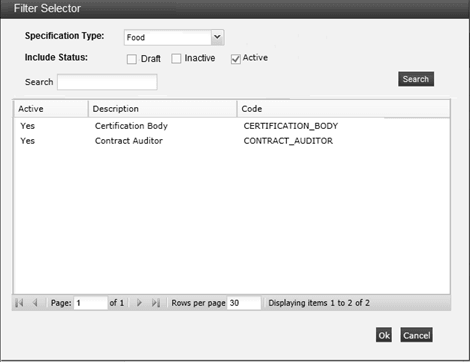
Table 3-3 Examples of Filters
| Filter | Column | Operator | Type | Runtime Value | Ignore Case | Value | Unit |
|---|---|---|---|---|---|---|---|
|
Created today |
Creation Date |
Equals |
Relative |
N |
- |
- |
Run Date |
|
Created in the last x days |
Creation Date |
Less Than or Equal To |
Relative |
Y |
- |
0 |
Day |
|
and Creation Date |
Greater Than or Equal To |
Relative |
Y |
- |
[runtime value] |
Day |
|
|
Created in the last x |
Creation Date |
Less Than or Equal To |
Relative |
Y |
- |
0 |
[runtime value] |
|
and Creation Date |
Greater Than or Equal To |
Relative |
Y |
- |
[runtime value] |
[runtime value] |
|
|
Not created this year |
Creation Date |
Not Equals |
Relative |
N |
- |
0 |
Year |
|
Approved in the last week |
Approval Date |
Less Than or Equal To |
Relative |
N |
- |
0 |
Week |
|
and Approval Date |
Greater Than or Equal To |
Relative |
N |
- |
-1 |
Week |
|
|
Due in the next 2 months |
Due Date |
Greater Than or Equal To |
Relative |
N |
- |
0 |
Month |
|
and Due Date |
Less Than or Equal To |
Relative |
N |
- |
2 |
Month |
|
|
Due last month or next month |
Due Date |
Greater Than or Equals OR Less Than or Equals |
Relative |
N |
- |
1 |
Month |
|
List of dates includes the run date |
List of Dates |
Contains |
Relative |
N |
- |
- |
Run Date |