Extracting Suppliers
To extract Suppliers:
-
Open a list view of Suppliers.
-
Use the Advanced Search facility to filter the contents to the suppliers you wish to extract.
-
Select the Extract Data action. The Confirm Data Extract dialog box appears.
Figure 7-1 Confirm Data Extract Dialog Box
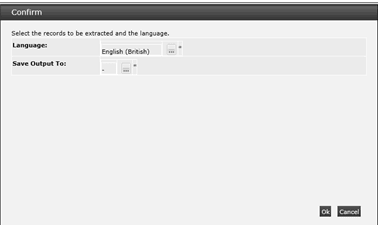
-
Click the icon to select a language for which locale-dependent fields are to appear in the extract file. The default is your locale/language. This is a mandatory field.
-
Click the icon to select a report output folder where the generated data file is to be saved.
-
To continue with the extract, click Ok. To return to the list view, click Cancel.
A submission confirmation message box is shown. Click Ok to return to the Suppliers list view.
A Supplier-Site Data Extract batch job is submitted to create the extract file. On completion, you will receive an email notification with a link to the file in the Data Extracts area of the Report Outputs (see Viewing Extract Files).
Note:
In the event of the maximum file size being exceeded, the extract file will truncated at the end of the last complete record and a final row output, reading: FILE TRUNCATED - SIZE LIMIT EXCEEDED. In this case, the file name will be prefixed: * INCOMPLETE.