Scheduling the Report
To schedule a Process & Activity Brief Extract report, follow Creating a Report Schedule, with the following additional steps:
-
Select Process & Activity Brief Extract as the Report Type.
-
Select the Extract Criteria.
When Process & Activity Brief Extract is selected as the Report Type, the following fields become visible (in place of the Report Design and Report Design Status fields):
-
Extract Criteria - a mandatory single selection of the extract criteria to be used, from the Process & Activity Brief Extracts glossary.
-
Extract Criteria Status - this indicates whether the schedule is using the latest version of the selected extract criteria or not. This functions in the same way as the Report Design Status field when scheduling a standard report.
-
-
View the filters.
The filters from the selected extract criteria are shown; no additional filters may be applied.
Figure 7-7 Report Schedule - Filters
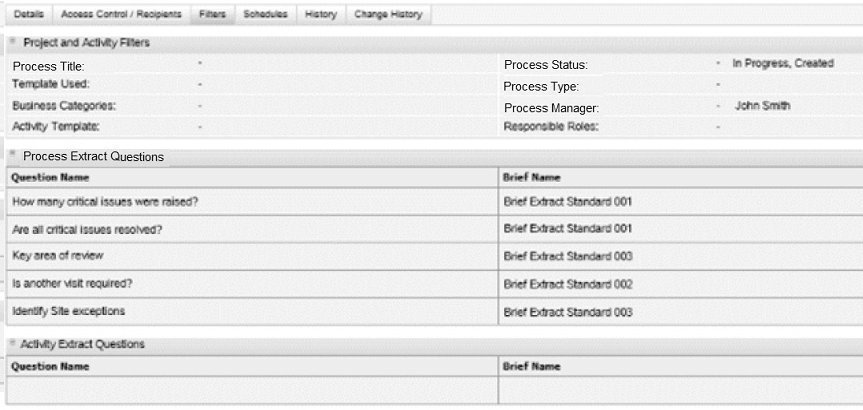
-
Select the Report Output folder.
The Save Output To selector will display the sub-folders of the Process & Activity Brief Extracts folder.
-
Save and submit the report schedule.
Note:
The output format is an Excel xlsx spreadsheet, so the Format field is not selectable.
The Process & Activity Brief Extract Limit system parameter can be set to increase the default limit of 800 Processes included in a single extract, up to a maximum of 5000.
If the number of processes exceeds the limit, the report generation may fail, in which case a message will be shown in the report history page of the Report Output record.
-
View the generated report in the Report Outputs library.
The Process & Activity Brief Extract reports are output to a Process & Activity Brief Extracts folder in the Report Outputs library. Custom sub-folders may be created within this area, per the other report output types.
The Report Output record shows the extract criteria filters that were applied to generate the report.