Submitting a Schedule
When the required schedule details have been entered, to submit the report to run:
-
Select the Activate action. A submission confirmation prompt dialog box appears. It shows when the report will run, based on the schedule details.
Figure 5-6 Confirm Report Submission
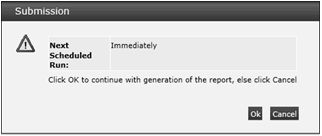
If the portal is operating the Enhanced Access Control (EAC) permissions feature, a check is made to compare any named recipients' EAC Area restrictions to those of the user submitting the report. Table 5-5 indicates the scenarios that would result in the recipient not being permitted to access the report, in which case an exception will be listed in the dialog box.
Table 5-5 EAC Report Schedule Exception Scenarios
Scheduler's EAC Areas Recipient's EAC Areas Recipient can access the report? None
None
Yes
None
A, B
No
A, B
None
Yes
A, B
A, B
Yes
A, B
A
No
A, B
C
No
A, B
A, B, C
Yes
Also, if the folder was created by a user with EAC Area restrictions, only users with equivalent Area access will have visibility of the folder.
-
To continue the submission, click Ok. To return to the Report Schedule page, click Cancel.
The report schedule record is saved, the status is set to Active, and the job is submitted to the scheduler job queue.
When the status becomes Active, the report schedule record becomes read-only. If changes are required, deactivate the schedule and create a new version.
Note:
Users with the Oracle Authorized Administrator authority profile can edit the record at any status. Users with the Advanced Reporting Administrator authority profile can edit any draft schedule. Users with the Advanced Reporting User authority profile can edit draft schedules that they have created.