Viewing Report Outputs
To see the details for a report, double-click the row. A tab opens with the details. You can also open the actual report by clicking the icon in the Open column, then choosing to open or save the file. The page is read-only.
If the portal is operating the Enhanced Access Control (EAC) permissions feature, if you are assigned EAC Area restriction, they must match those of the user who scheduled the report in order to open it, otherwise the Cannot Access Report message box is shown.
Figure 6-2 Cannot Access Report Message Box
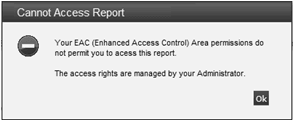
In the case of KPIs, the KPI result will not be visible if the EAC Area restrictions do not match.
See Table 5-5 for the EAC Area restriction scenarios.
If attempting to open report output that has subsequently been overwritten by the report running again, that is, where the schedule is set to replace the existing output, or it has been deleted by another user, the message The Report has been deleted or replaced, please refresh the results and try again is shown.